Adding a new compartment or gicap, Changing – HP Matrix Operating Environment Software User Manual
Page 21
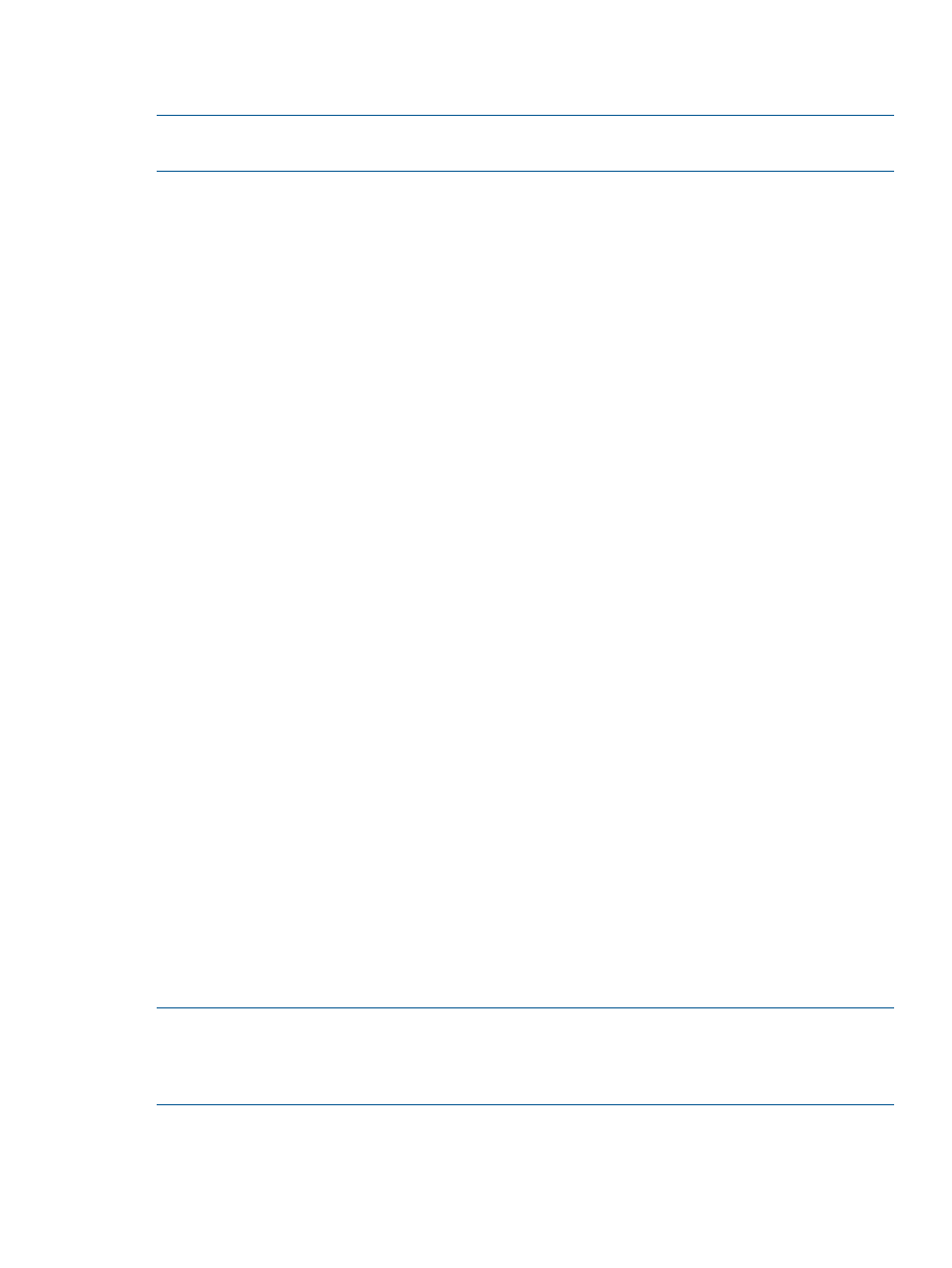
Changing which policy is associated with a workload
To change the policy affecting how gWLM allocates resources to a workload:
NOTE:
In System Insight Manager, you must be logged in as root or have authorizations for
“All Tools” or “Matrix OE All tools.”
1.
Ensure in System Insight Manager, the gWLM CMS daemon or service (gwlmcmsd) and all
the gWLM agents (gwlmagent) are still running, as explained in the section
gWLM (initial setup steps)” (page 18)
.
2.
Connect to System Insight Manager by pointing your web browser to:
http://hostname:280
where hostname represents the hostname of the CMS.
3.
From the System Insight Manager menu bar, select:
Tools
→HP Matrix OE visualization...
and then click the Shared Resource Domain tab.
4.
Select the shared resource domain containing the workload for which you want to change
the policy.
5.
Select the workload for which you want to change the policy.
6.
From the HP Matrix OE visualization menu bar, select:
Policy
→Change Associated gWLM Policy...
7.
From the Policy dropdown in the table row for the workload, select the new policy to associate,
or apply, to the workload.
8.
Click OK.
Adding a new compartment or GiCAP group member to an SRD
If you:
•
Have added an npar, a vpar, or a virtual machine to your system and want to add it to an
SRD,
•
Have added a Global Instant Capacity (GiCAP) group member and want to add it to an SRD,
or
•
Want to create psets or fss groups in a host already in an SRD
You can use the gWLM wizard to accomplish those tasks. To start the wizard, select from the
System Insight Manager menu bar:
Tools
→HP Matrix OE visualization...
and then click the Shared Resource Domain tab. From the HP Matrix OE visualization menu bar,
select:
Create
→Shared Resource Domain
Step 1 in the wizard allows you to add nPars, vPars, and GiCAP group members. Step 3 allows
you to create psets or fss groups, as well as manage existing virtual machines.
NOTE:
When you are managing nodes in a GiCAP group, if all partitions of a GiCAP group
are not added to an SRD, a warning message is logged. To view the warning message in the GUI,
on the CMS click Optimize
→Global Workload Manager (gWLM)→Events and select the check box
for Warning Message Logged. You can select the required severity level.
Common configuration tasks
21
