Additional configuration settings – HP ProLiant DL380 Server User Manual
Page 9
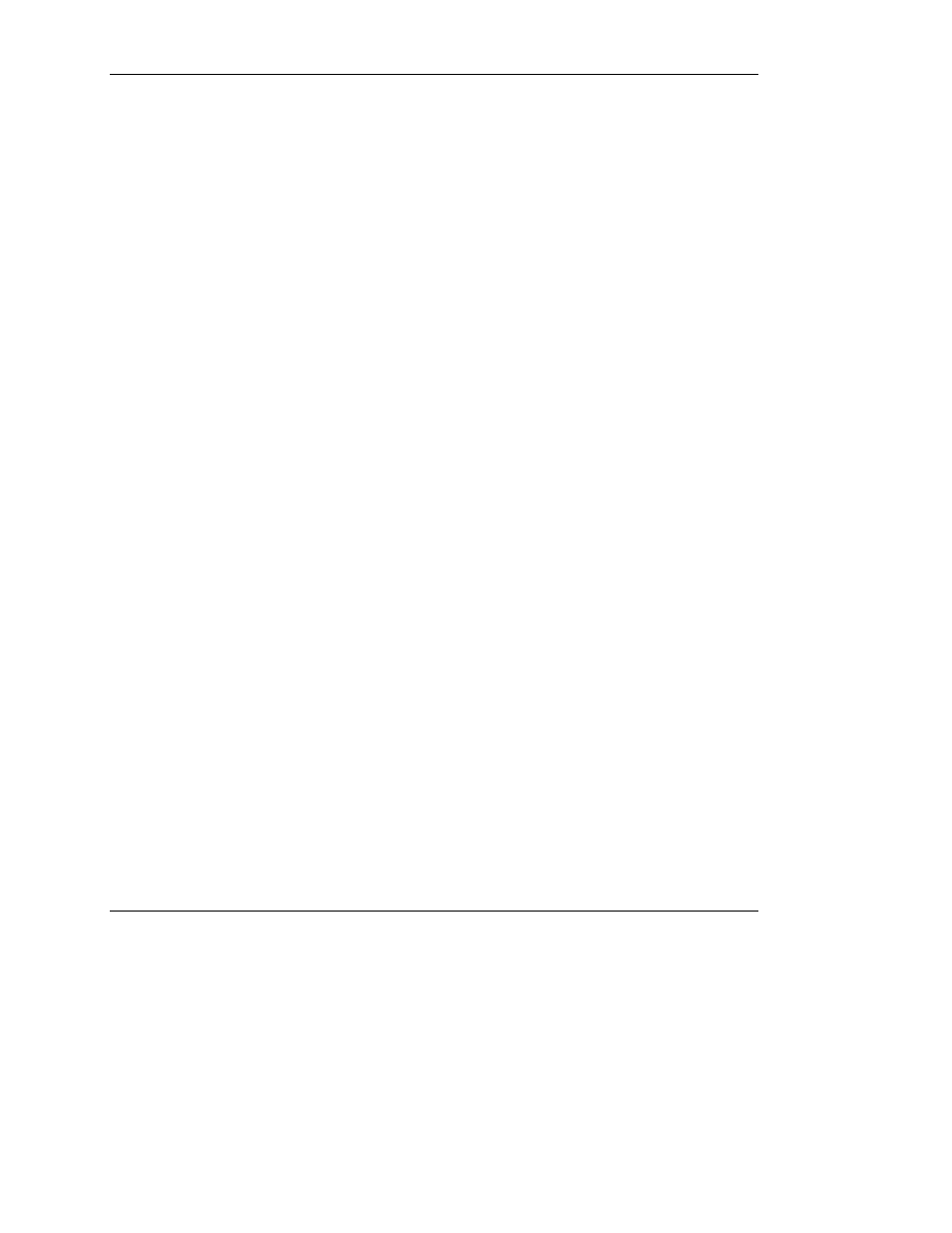
Additional Configuration Settings
1. At the Red Hat Linux Welcome screen, click Next.
2. Read the software license agreement.
3. If you agree with the terms and conditions of the license agreement, select
Yes, I agree to the License Agreement, and click Next.
4. At the Date and Time screen, select the appropriate settings for the server
environment, and click Next.
5. At the User Account screen, create a personal user account, and click Next.
6. At the Red Hat Network screen, register the software product with Red Hat
Linux.
7. At the Additional CDs screen, install any additional packages using the Red Hat
CDs provided with your server, and then click Next.
8. At the Finish Setup screen, click Next.
9. Log in to the server when prompted.
After completing the initial Linux configuration procedures, the server completes
the boot-up process and is ready to use. For information on administering the Linux
operating system or changing the server configuration, refer to the Red Hat
Enterprise Linux documentation included with your server.
HP Factory-Installed Operating System Software for Red Hat Enterprise Linux ES 3 User Guide
9
HP CONFIDENTIAL
Writer: Michele Richardson File Name: 216361-005.doc
Codename: CTO Software Part Number: 216361-005 Last Saved On: 3/10/04 9:04 AM
