Watching tv, Registering magic remote control, How to use magic remote control – LG 60PH6700 User Manual
Page 34: Turning the tv on for the first time
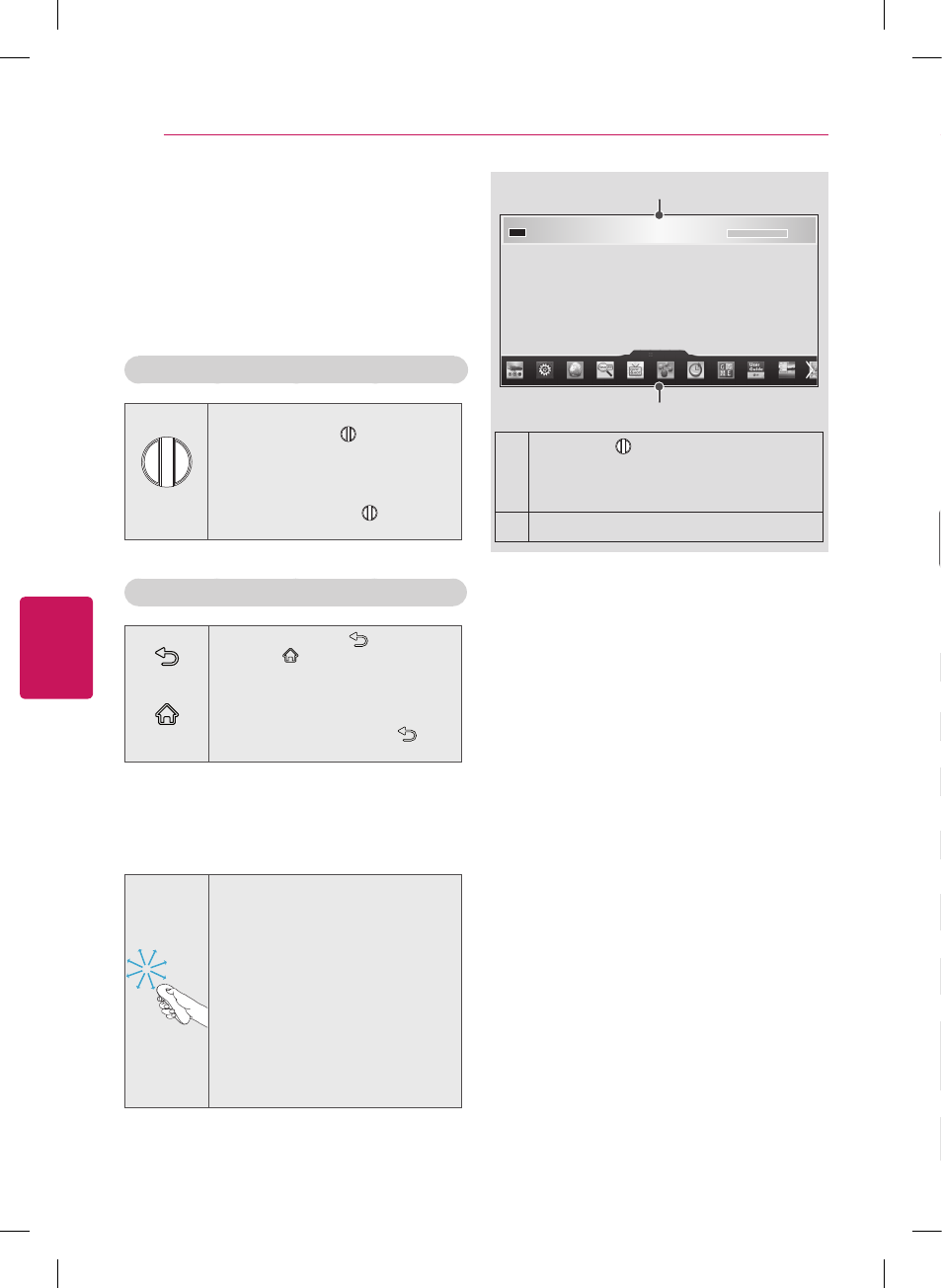
ENG
ENGLISH
34
MAGIC REMOTE CONTROL FUNCTIONS
WATCHING TV
Registering Magic Remote
Control
The Magic Remote Control operates by pairing
with your TV.
Once you purchased the TV, please register the
Magic remote control as follows;
How to register the Magic Remote Control
(Wheel)
To register automatically, turn the
TV on and press the
Wheel (OK).
When registration is completed, the
completion message appears on the
screen.
If registration fails, turn the TV off and
back on, then press the
Wheel (OK)
to complete registration.
How to Re-register the Magic Remote Control
BACK
SMART
1 Press and hold the
BACK and
SMART buttons together for 5
seconds to reset, then register it
by following “How to register the
Magic remote control” above.
2 To re-register the Magic remote
control, press and hold the
BACK
button for 5 seconds toward the TV.
How to use Magic Remote
Control
1 You can move the pointer by moving
the remote up and down or left and
right.
y
»
If the pointer does not work
properly, wait 10 seconds
and then try again.
2 If the pointer disappears, move
the remote control slightly to left
or right. It will then automatically
appear on the screen.
y
»
If the pointer has not been
used for a certain period of
time, it will disappear.
Precautions to Take when
Using the Magic Remote
Control
y
y
Use the Magic remote control within the
maximum communication distance (10 m,
32.8ft). Using the remote control beyond this
distance, or with an object obstructing it, may
cause a communication failure.
y
y
A communication failure may occur due to
nearby devices. Electrical devices such as
a microwave oven or wireless LAN product
may cause interference, as these use the
same bandwidth (2.4 GHz) as the Magic
remote control.
y
y
The Magic remote control may be damaged
or may malfunction if it is dropped or receives
a heavy impact.
y
y
Take care not to bump into nearby furniture or
other people when using the Magic remote
control.
y
y
Manufacturer and installer cannot provide
service related to human safety as the
applicable wireless device has possibility of
electric wave interference.
y
y
It is recommended that an Access Point (AP)
be located more than 1 m (3.28 ft) away from
the TV. If the AP is installed closer than 1
m (3.28 ft), the Magic remote control may
not perform as expected due to frequency
interference.
1
If you press
Wheel (OK) on the Magic
remote control, the screen above opens.
It shows information about the current
program and screen.
2
You can select My Apps Menu.
1
2
WATCHING TV
Turning the TV on for the first
time
When you turn the TV on for the first time, the
Initial setting screen appears. Select a language
and customize the basic settings.
1
Connect the power cord to a power outlet.
2
In Standby mode, press the power button
on the remote control to turn the TV on.
The Initial setting screen appears if you turn
the TV on for the first time.
3
Follow the on-screen instructions to
customize your TV settings according to
your preferences.
Language Selection
Selects a language to
display.
Environment Selection
Select
Home for the home
environment.
Picture Mode Setting
Select
Picture Mode to use
as default.
(Depending on country)
Time Zone Setting
Select the time zone and
daylight saving options.
(Depending on country.)
Network Connection
Set your network to enable
network-related features
on the TV.
ZIP Code
Input your Zip Code.
Wireless Touch Pen
Setting
Connect wireless touch
pen dongle to the USB port
of the TV then turn it on.
(Optional extras)
Select TV Watching
Type
Select a type to watch TV.
(Depending on country)
