Option settings – LG HECTO User Manual
Page 75
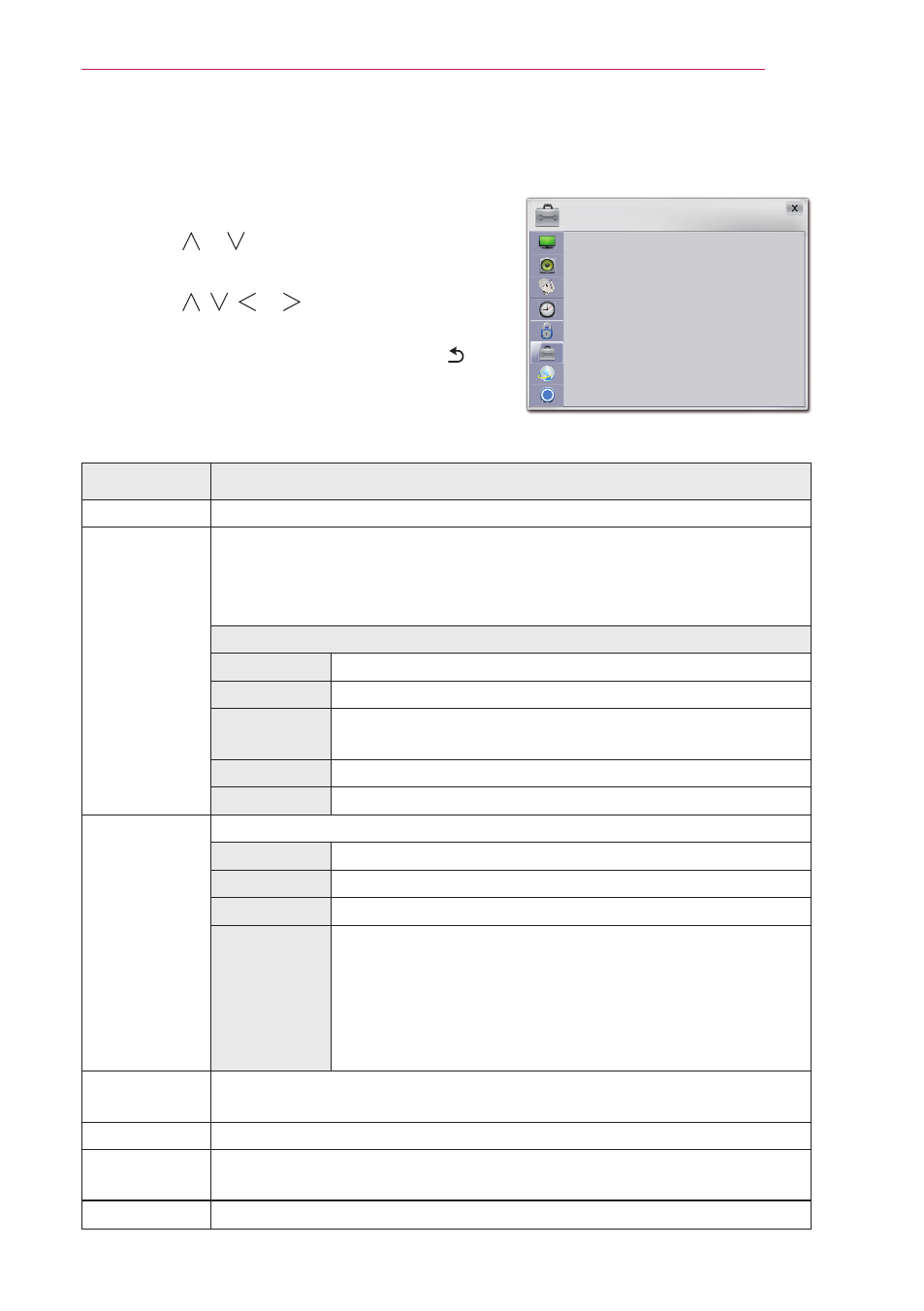
75
CUSTOMIZING SETTINGS
OPTION Settings
1
Press the
SETTINGS button.
2
Use the or button to select
OPTION and
press the
OK button.
3
Use the , , or button to set up the
desired item and press the
OK button.
- To return to the previous menu, press the
button.
The available Option settings are described as follows.
Item
Description
Language
Selects the desired language.
Caption
If a broadcasting station transmits a digital bilingual signal, you
can select a desired language. This will be the default language
used when the power is on or a channel is changed. If there is no
information for a selected foreign language, it is displayed in English.
Digital Subtitle Settings (For digital broadcasting)
Size
Selects the size of a subtitle.
Text Color
Selects the color of a subtitle.
Text
Opacity
Selects the transparency of a subtitle.
Bg Color
Selects the background color of a subtitle.
Bg Opacity Selects the transparency of a subtitle background.
Pointer
Customizes the pointer settings.
Speed
Sets the move speed of a pointer.
Shape
Selects the pointer shape.
Size
Selects the pointer size.
Alignment
Turn on this option. While using the Magic remote
control, if the pointing position of the remote control
and the actual pointer position do not match, shake the
Magic remote control to the left and right.
The pointer automatically moves to the center of screen
to match the movement.
Set ID
The range of the set ID is 1 - 99.
Only the saved set ID takes effect.
PJT Mode
Turns the projected image upside down or flips it horizontally.
Edge Adj
Compensates for the trapezoidal image shape created when
projecting an image from an angle not perpendicular to the screen.
Blank Image Selects the background for blank image.
?
OPTION
︿
• Language
• Caption
: Off
• Pointer
• Set ID
: 1
• PJT Mode
: Front
• Edge Adj
• Blank Image
: Blue
﹀
