Picture settings – LG HECTO User Manual
Page 65
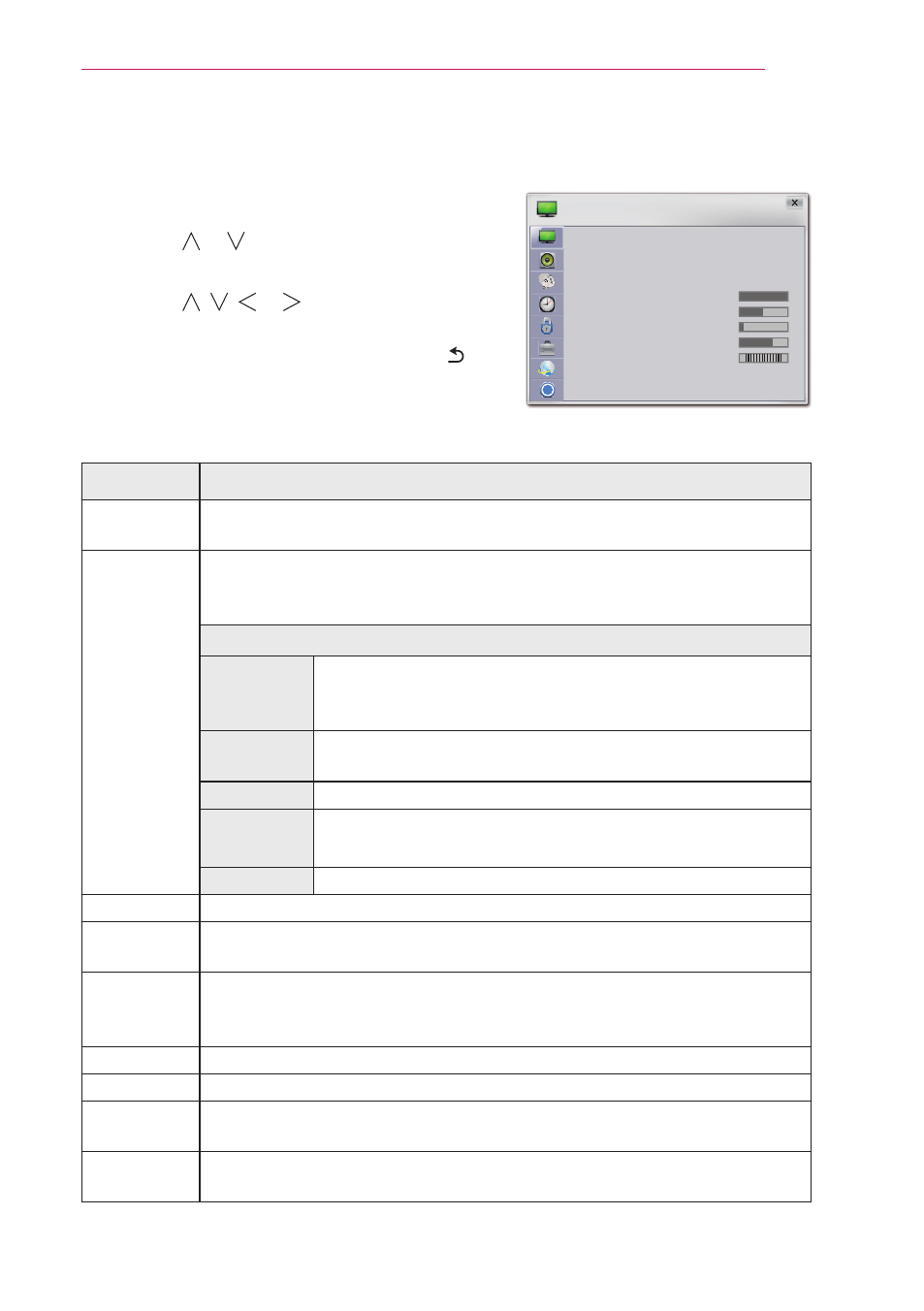
65
CUSTOMIZING SETTINGS
PICTURE Settings
1
Press the
SETTINGS button.
2
Use the or button to select
PICTURE and
press the
OK button.
3
Use the , , or button to set up the
desired item and press the
OK button.
- To return to the previous menu, press the
button.
The available picture settings are described as follows.
Item
Description
ENERGY
SAVING
Adjusts the brightness.
PICTURE
Mode
Selects one of the preset images or customizes options in each mode
for the best screen performance.
You can also customize advanced options for each mode.
Mode
Vivid
Maximizes the visual effect of video.
Displays a crystal clear picture by enhancing contrast,
brightness, and sharpness.
Standard
Displays the picture with normal contrast, brightness and
sharpness.
Cinema
Optimizes the image for a movie.
Game
Optimizes the image for playing games on fast-moving
screens.
Expert1/2
Adjusts the detailed image settings.
Contrast
Increases or decreases the gradient of the video signal.
Brightness Adjusts the base level of the video signal to make the image brighter or
darker.
Sharpness Adjusts the level of edge sharpness between the light and dark areas of
the picture. The lower the level is, the softer the image looks.
Horizontal and Vertical Sharpness are available only in Expert1/2.
Color
Adjusts the intensity of all colors.
Tint
Adjusts the balance between red and green levels.
Advanced
Control
Customizes the advanced settings.
Picture
Option
Sets optional settings.
?
PICTURE
︿
• ꕊ Energy Saving : Medium
• Picture Mode : Vivid
• Contrast
100
• Brightness 50
• Sharpness 25
• Color
60
• Tint
0
G
R
﹀
