Getting to know your phone – LG LGL40G User Manual
Page 8
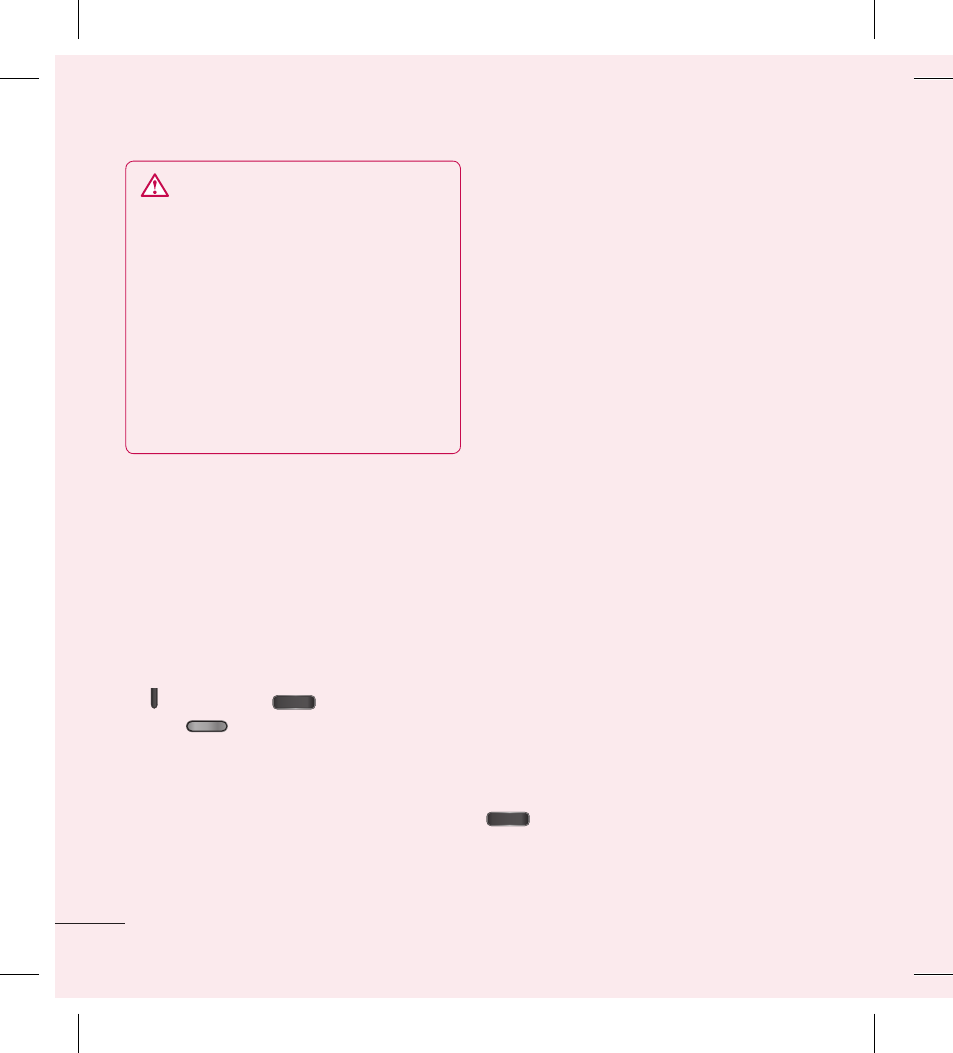
6
WARNING
To protect your phone and personal
data, only download applications
from trusted sources, such as Google
Play™ Store. If there are improperly
installed applications on your phone,
it may not work normally or a serious
error may occur. You must uninstall
those applications and all associated
data and settings from the phone.
5. Using the hard reset
(Factory reset)
If your phone needs to be restored to its
original condition, perform a hard reset to
reboot your phone.
Turn the phone off.
Press and hold the Volume Down Key
+ Home Key
+ Power/Lock
Key
.
The touchkey lights will blink once. Then
the LG logo will be displayed. Release all
of the keys when the LG logo appears.
The phone will display an Android robot
animation and perform the factory reset.
1
2
3
4
Leave your phone for at least a minute
while the hard reset is carried out. Your
phone will then reboot automatically and
will be ready for use.
Caution: If you perform a hard reset,
all user applications and user data will
be deleted. This cannot be reversed.
Remember to back up any important data
before performing a hard reset.
6. Opening and switching
applications
Multitasking is easy with Android because
you can keep more than one application
running at the same time. There's no
need to quit an application before opening
another. Use and switch between several
open applications. Android manages each
application, stopping and starting them
as needed to ensure that idle applications
don't consume resources unnecessarily.
To view a list of recently used
applications:
Simply press and hold the Home Key
.
Getting to know your phone
To
A
7.
Bef
cap
dev
you
you
com
from
To
via
1
2
1
2
3
