LG LGL40G User Manual
Page 20
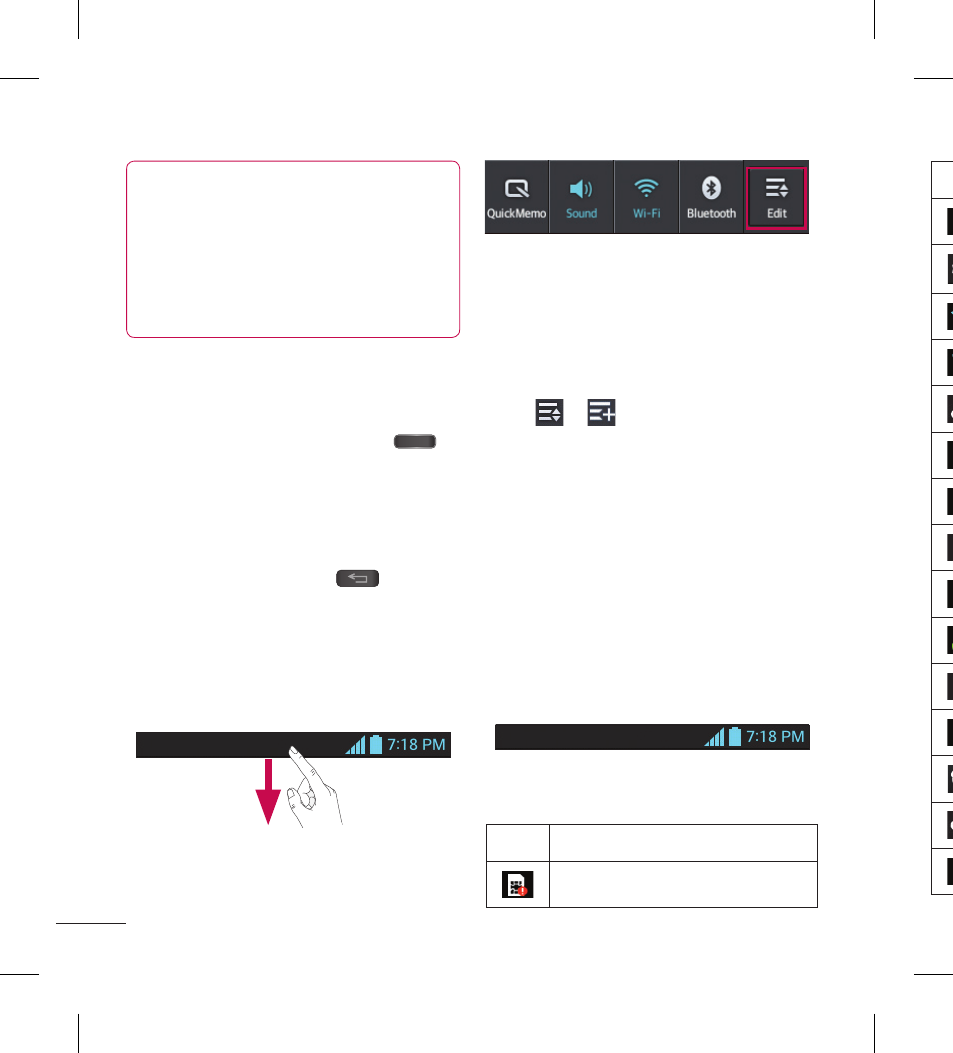
18
TIP!
To add an application icon to the
Home screen from the Applications
screen, touch and hold the application
you want to add. The Applications
screen closes and the Home screen
will be displayed.
Returning to recently-used
applications
Press and hold the Home Key
.
The screen displays a pop-up with
previews of applications you have used
recently.
Touch an icon to open the application.
Or touch the Back Key
to return
to your current application.
Status Bar
The Status Bar runs across the top of your
screen.
1
2
Touch and slide the Status Bar down with
your finger to display the Notifications
Panel. The Notifications Panel displays all
of your notifications along with the Quick
Settings at the top.
Touch
>
to manage your Quick
Settings. Here you can check and manage
QuickMemo, Sound profile, Wi-Fi,
Bluetooth, Accounts & sync, Airplane
mode, Auto-rotate screen, Brightness, Data
enabled, and GPS.
Viewing the Status Bar
The Status Bar uses different icons to
display phone information such as signal
strength, new messages, battery life, and
Bluetooth and data connections.
Below is a table explaining the meaning of
icons you're likely to see in the Status Bar.
Icon Description
No SIM card
Ic
