Settings – LG LGL40G User Manual
Page 49
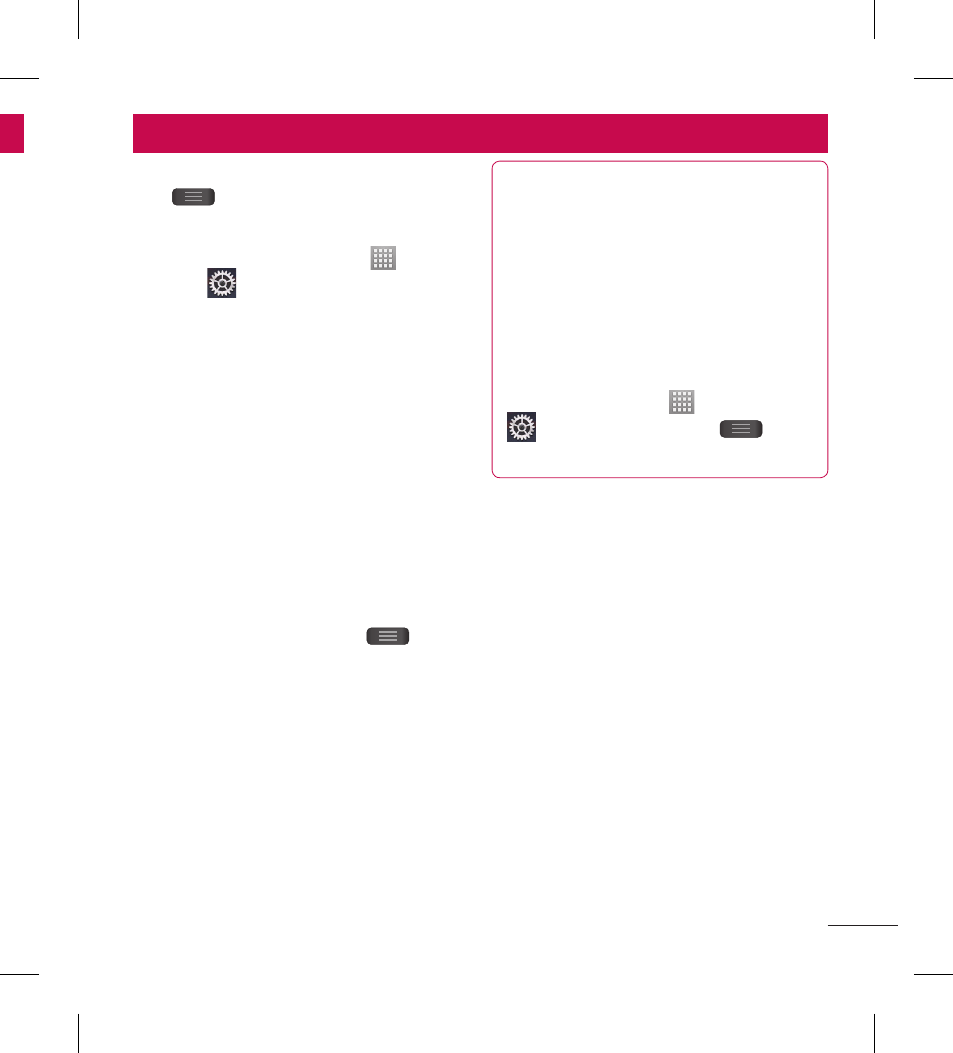
47
.
web
s
o
e
er.
From the Home screen, touch the Menu
Key
> System settings.
OR
From the Home screen, touch
>
Settings
.
WIRELESS & NETWORKS
Here, you can manage Wi-Fi and
Bluetooth. You can also set up mobile
networks and switch to airplane mode.
< Wi-Fi >
Wi-Fi – Turns on Wi-Fi to connect to
available Wi-Fi networks and allows you
to set up and manage wireless access
points. Set network notification or add a
Wi-Fi network. The advanced Wi-Fi settings
screen is accessed from the Wi-Fi settings
screen. Touch the Menu Key
and
touch Advanced.
TIP!
How to obtain the MAC address
To set up a connection in some
wireless networks with MAC filters, you
may need to enter the MAC address
of your LG Optimus Extreme™ into
the router.
You can find the MAC address in the
following user interface: From the
Home screen, touch
> Settings
> Wi-Fi > Menu Key
>
Advanced > MAC Address.
< Bluetooth >
Turns on Bluetooth to connect to Bluetooth
devices. Refer to page 22 for more
information about Bluetooth.
< Data usage >
Displays the data usage and set mobile
data limit.
< Call >
You can configure phone call settings
such as call forwarding and other special
features offered by your carrier.
Settings
