Change gmail settings – LG LGLS990 User Manual
Page 86
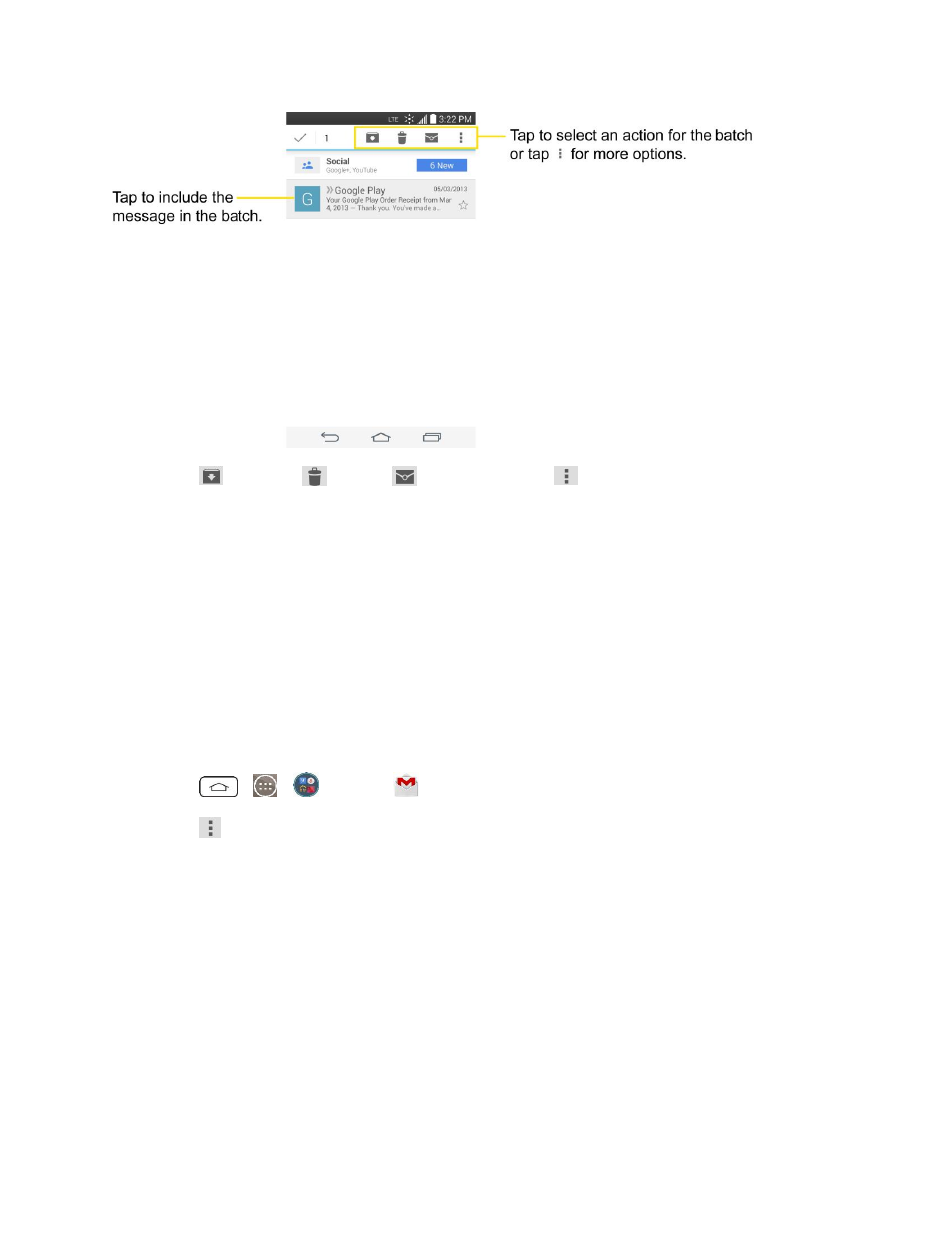
Accounts and Messaging
76
2. Tap
(Archive),
(Trash),
(Read/Unread), or
(More).
The chosen action affects the selected batch of messages. If you accidentally delete a batch
of conversations, you can tap UNDO in the grey bar (that appears briefly after the action) at
the bottom of the Inbox screen to return the messages to the Inbox or appropriate label. You
can also use UNDO after archiving, and reporting spam. If you never work with batches of
messages, you can hide the check boxes to leave more room for the subjects of
conversations. (See
Change Gmail Settings
You can change a number of settings for Gmail. Each Google Account has its own settings, so your
changes affect only the current account. (See
Notification volumes and some synchronization settings can also be changed in the Settings application.
1. Tap
>
>
Google >
Gmail.
2. Tap
> Settings.
3. Tap General settings to change the following settings for all accounts:
Archive & delete actions: Choose if you want to display only the archive option, only the
delete option, or both options.
Swipe to archive: Select to archive a conversation when you swipe it.
Sender image: Allows the senders image to be displayed beside the name in the
conversation list.
Reply all: Mark the checkbox to make Reply all the default message action.
Auto-fit messages: Mark the checkbox to shrink the messages to fit the screen and allow
zooming.
