Cloud, Guest mode, Location – LG LGLS990 User Manual
Page 183
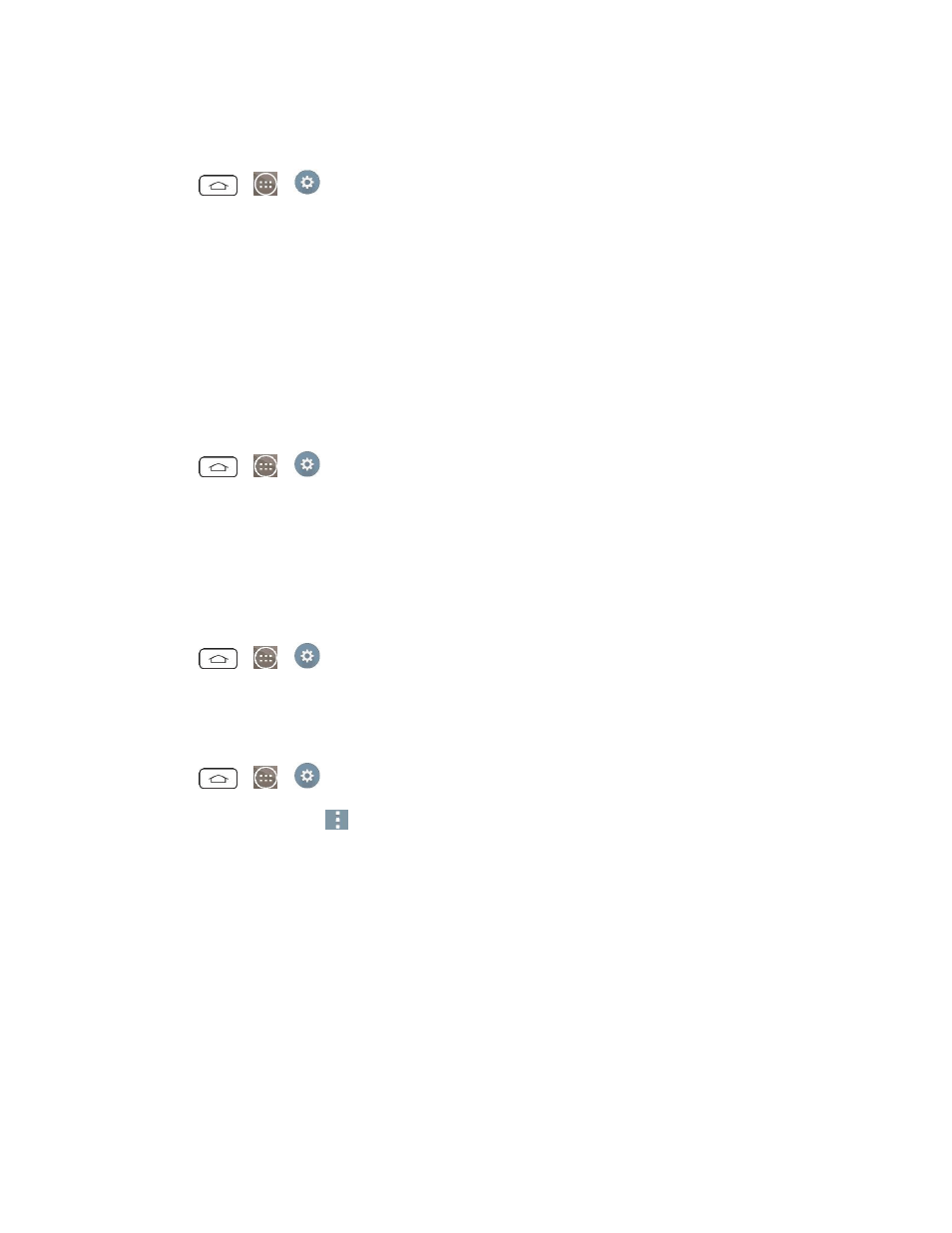
Settings
173
Calendar, and other applications may also have their own settings to control how they synchronize data;
see the sections on those applications for details. Tap Add account to add new account.
1. Tap
>
>
Settings.
2. From the PERSONAL section, tap Accounts & sync.
Note: Tap Auto-sync data to automatically sync your account data.
Cloud
The Cloud menu allows you to manage the cloud accounts for LG apps.
You can add your cloud account on the list and then you can browse, play and download your content on
LG apps.
To add a cloud account:
1. Tap
>
>
Settings.
2. From the PERSONAL section, tap Cloud.
3. To add an account, tap Dropbox, LG Cloud, or Box and select a cloud to add.
4. After signing in, tap the cloud menu in Gallery or Music app to use cloud content.
To set which apps to use the cloud with:
1. Tap
>
>
Settings > Cloud.
2. Select a cloud and tap the apps you want to use with it.
To remove an account:
1. Tap
>
>
Settings > Cloud.
2. Select a cloud and tap
> Remove account > OK.
Guest Mode
Use Guest mode when showing your phone to others. Only pre-selected apps will appear on a separate
Home screen. You can enter Guest mode by drawing the mode pattern on the Lock screen. See
Help
Displays help and use information for the Guest Mode feature.
Location
Turn on location service, your phone determines your approximate location using GPS, Wi-Fi and mobile
networks.
