Your home screen, Home screen – LG LGLS990 User Manual
Page 30
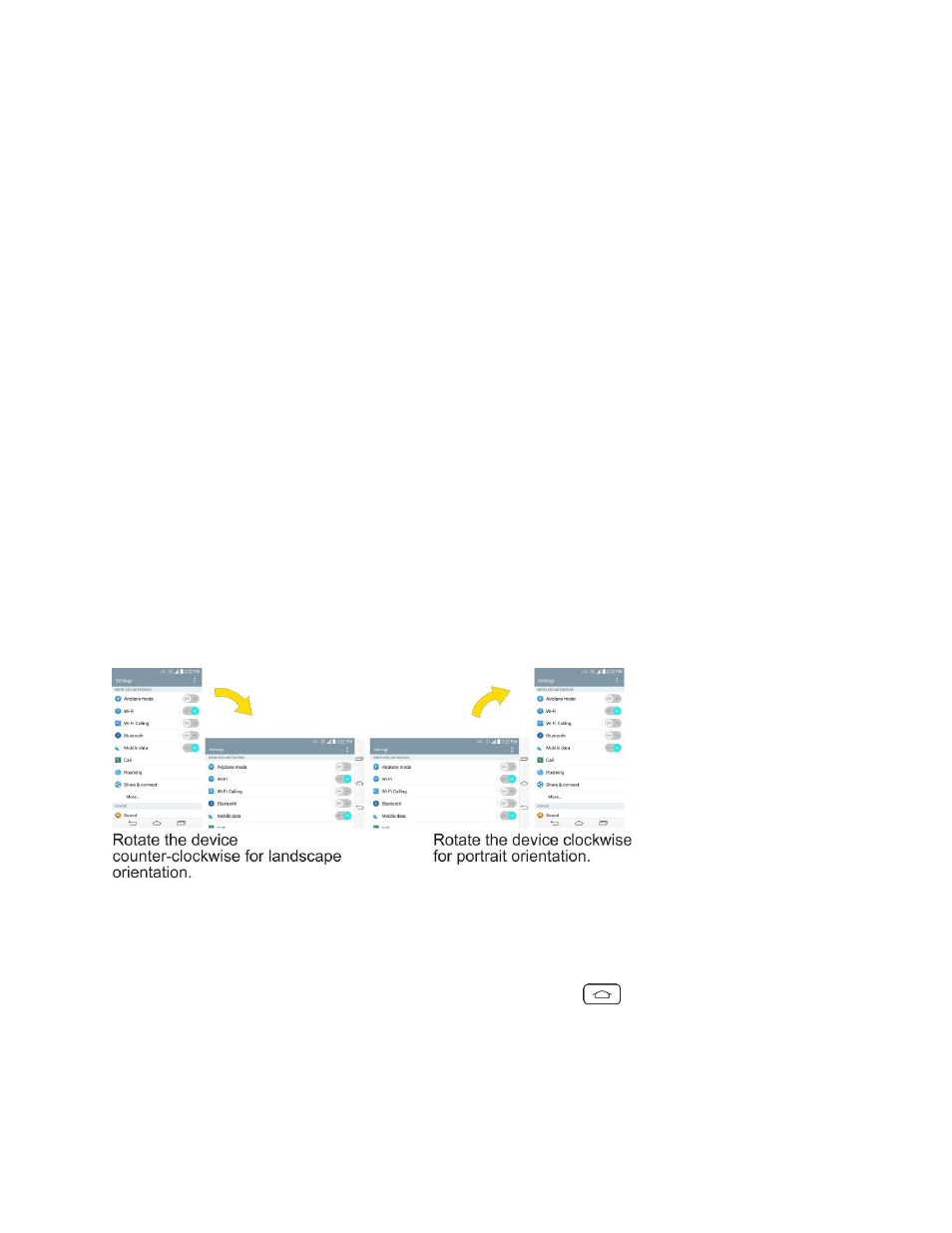
Phone Basics
20
your phone. The following terms are used for describing the different available actions using the
touchscreen:
●
Tap: A single finger tap selects items, links, shortcuts and letters on the on-screen keyboard.
●
Touch and hold: Touch and hold an item on the screen by touching it and not lifting your finger
until an action occurs. For example, to open a contact„s available options, touch and hold the
contact in the Contacts list until the context menu opens.
●
Drag: Touch and hold an item for a moment and then, without lifting your finger, move your finger
on the screen until you reach the target position. You can drag items on the Home screen to
reposition them, as described in
Add and Remove Widgets on the Home Screen
, or drag the
Notifications Panel open, as described in
●
Swipe or slide: To swipe or slide, quickly move your finger across the surface of the screen,
without pausing when you first touch it (so you don
„t drag an item instead). For example, you can
slide the screen up or down to scroll through a list, or browse through the different Home screens
by swiping from left to right (and vice versa).
●
Double-tap: Double-tap to zoom on a web page or a map. For example, quickly double-tap a
section of a web page to adjust that section to fit the width of the screen. You can also double-tap
to zoom in and out when taking a picture (using the Camera), and when using Maps.
●
Pinch-to-Zoom: Use your index finger and thumb in a pinch or spread motion to zoom in or out
when using the Browser, Maps, or browsing pictures.
●
Rotate the screen: From many applications and menus, the orientation of the screen adjusts to
the phone„s physical orientation. (See
Your Home Screen
The Home screen is the starting point for many applications and functions, and it allows you to add items
like application shortcuts, or Google widgets to give you instant access to information and applications.
This is the default canvas and accessible from any menu by tapping
.
Home Screen
On the Home screen, you can view Quick Keys at the bottom of the screen. The Quick Keys and
application icons provide easy, one-tap access to the functions you use the most.
