Status bar – LG LGLS990 User Manual
Page 41
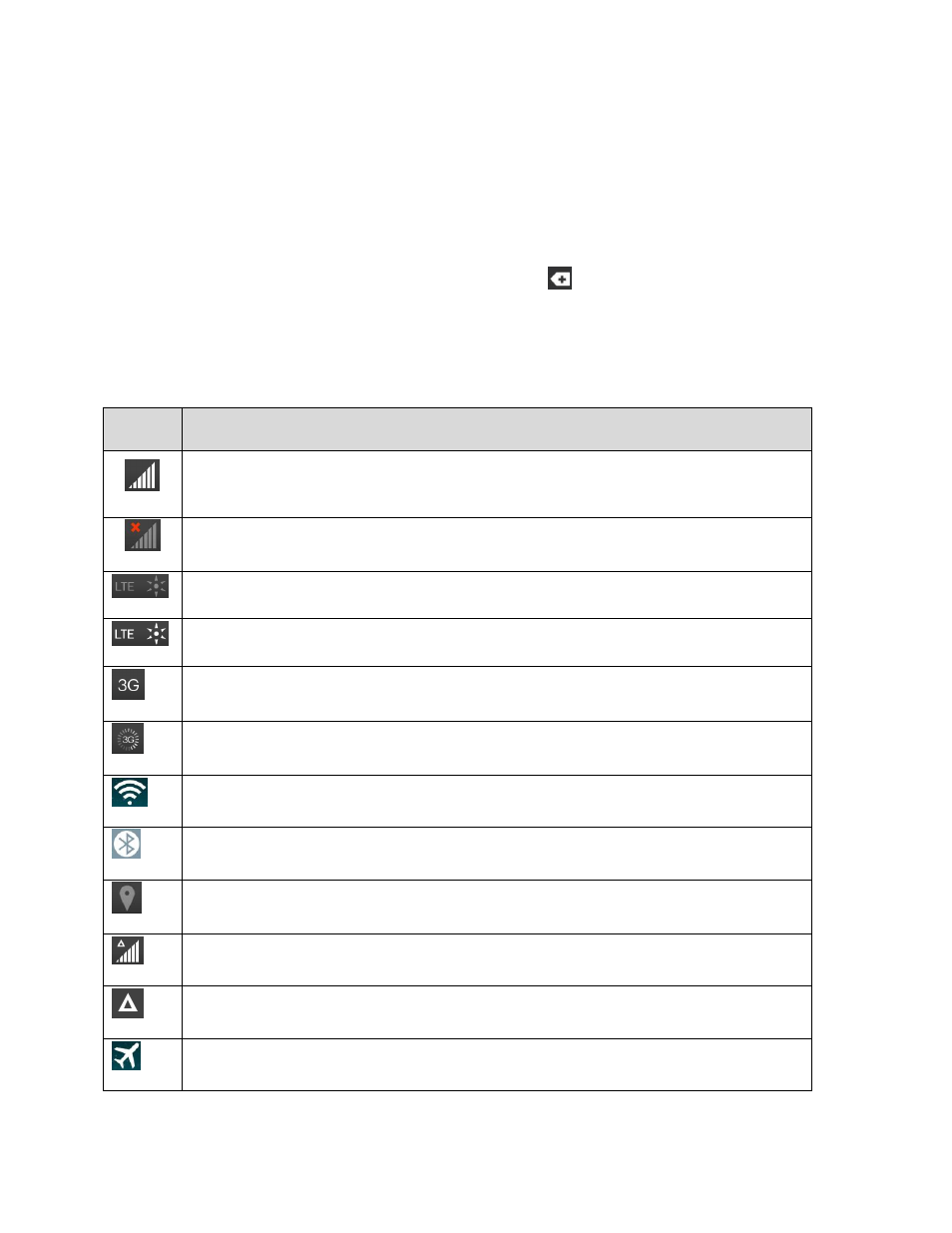
Phone Basics
31
2. Tap Auto-rotate screen to enable (a blue checkmark displays) or disable the screen auto-
rotation.
Status Bar
The Status Bar appears at the top of the screen. It displays icons indicati
ng that you‟ve received
notifications (on the left) and icons indicating the phone‟s status (on the right), along with the current time.
If you have more notifications than can fit in the Status Bar, the
icon prompts you to open the Status
Bar to view them all. (See
The following list identifies the symbols you‟ll see on your phone's display screen:
Status Icons
Icon
Status
Signal Strength
– Shows your current signal strength (the more bars there are,
the stronger the signal is).
No Service
– Your phone cannot find a mobile network.
Sprint Spark
TM
enhanced LTE network (data service) is available.
Sprint Spark enhanced LTE network (data service) in use.
3G/1x Connected
– Indicates that 3G/1x data service is available.
3G/1x In Use
– Indicates that 3G/1x data service is in use.
Wi-Fi Connected
– Indicates that Wi-Fi is in use.
Bluetooth On
– Indicates that Bluetooth is on.
Location On
– Indicates that Location is on.
Roaming
– Your phone is “roaming” off the Nationwide Sprint Network.
CDMA Roaming
– Indicates that the
phone is roaming.
Airplane Mode
– Indicates that the phone is in Airplane Mode.
