Commercial mode setup for master tv – LG 26LD340H User Manual
Page 279
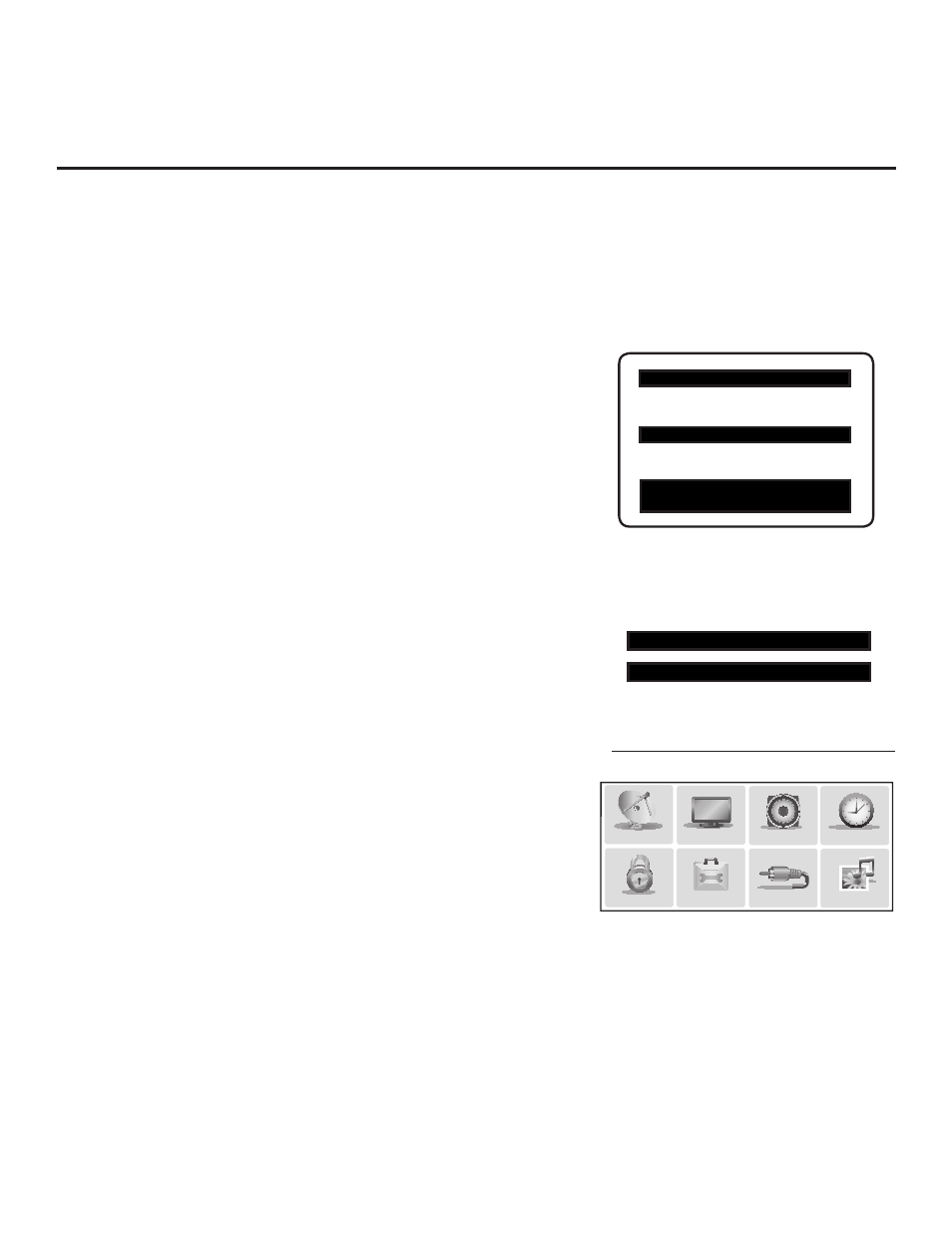
12
206-4185
Commercial Mode Setup for Master TV
117 FACT DEFAULT 001
003 BAND/AFC 00X
Typical TV Installer Menu
Note: The Installer Menu header will vary
depending on the TV you are setting up.
Adjust the settings for these
Installer Menu items.
1. Set Installer Menu items.
This step provides specific instruction only on the Installer Menu
items that should be set on a Master TV. Refer to pages 14 to 20
for detailed information on all Installer Menu items.
a) Make sure the TV is ON. Then, use the Installer Remote to
enter the TV Installer Menu: Press
MENU repeatedly until
the on-screen setup menus lock up, and then press
9-8-7-6 +
ENTER.
b) Set Installer Menu item
117 FACT DEFAULT to 001 and press
ENTER on the Installer Remote.
This clears all Installer Menu custom settings, the channel
lineup, etc. and reloads the factory default settings. The value
will change back to 0 after the internal TV controller (Protocol
Translator Card [PTC]) has been restored to factory default
condition. This step ensures that the TV Channel Memory will
be the active channel lineup.
c) Set Installer Menu item
003 BAND/AFC, as appropriate.
• Broadcast: Set to 000.
• HRC: Set to 002.
• CATV: Set to 001 (default).
• IRC: Set to 003.
d) Set any other Installer Menu items that affect your TV program-
ming network to the required configuration. For example, enable/
disable Aux sources, set a Start Channel, etc.
e) After you have adjusted all required Installer Menu item
settings, press
ENTER once on the Installer Remote to save
your changes; then, press
ENTER again to exit the menu.
2. Set up TV features.
On-screen setup menus control the features of the TV (see page
21). Press
MENU on the Installer Remote to access the setup
menus, and then set Channel, Picture, Audio, Lock, Time, etc.
options to the desired configurations. See also the Clonable Menu
Features list on page 23.
Note: If desired, you can run Auto Tuning (see step 3) prior to
completing this step.
3. Run Auto Tuning (Channel Search).
a) Search for all available analog and digital channels: Go to the
Channel Menu, select the
Auto Tuning option, and follow the
on-screen instructions.
This section describes how to set up a Master TV for cloning purposes when the TV is in Pass-through Mode.
Note: Disconnect all Aux inputs. Under certain conditions, Auto Tuning (Channel Search) is disabled if
there is an Aux input active.
Note: Refer to FTG Mode information on pages 29 to 37 for information on entering FTG Mode and config-
uring/editing FTG Channel Map and FTG Installer Menu settings using the FTG Configuration Application.
(Continued on next page)
Set the TV features to the desired
configuration for the end user.
LOCK
PICTURE
AUDIO
INPUT
OPTION
TIME
MY MEDIA
CHANNEL
xxLD330H PTC INSTALLER MENU
000 INSTALLER SEQ 000
UPN 000-000-000-000
ASIC 20E7
PTC V1.00.001
CPU V3.06.00
