Tethering & portable hotspot, Usb auto run, Connecting to networks and devices – LG US760 User Manual
Page 42
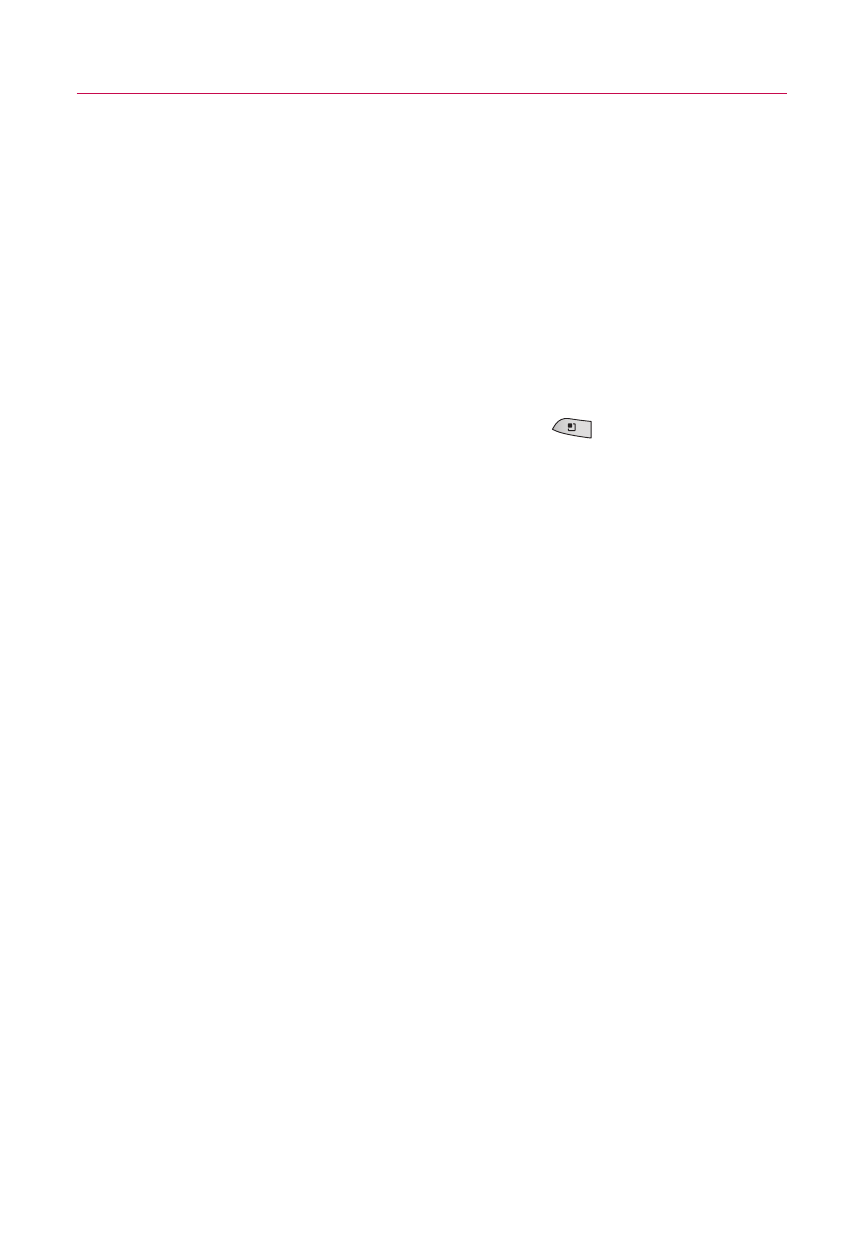
40
Connecting to Networks and Devices
●
Some DLNA enabled device devices (e.g., TV) support only the Digital
Media Player (DMP) feature of DLNA and will not appear in the renderer
device list.
●
Your device might not be able to play some contents.
Tethering & portable hotspot
You can share your phone's mobile data connection via USB or as a
portable Wi-Fi hotspot.
Follow the process below to tether and connect:
From the Home screen, press the
Menu key
and touch
Settings > Wireless & networks > Tethering & portable hotspot
.
To share your phone's data connection via USB
1. Connect the phone to your computer using a USB cable.
2. Enable
USB tethering
using the steps described above.
To share your phone's data connection via hotspot
1. Enable
Portable Wi-Fi hotspot
using the steps described
above.
2. Using your other device, find and connect to the hotspot.
Enter any necessary information.
NOTE
A tethering plan is required from your wireless carrier for using this
service. Please contact your carrier for more information.
USB Auto Run
USB Auto Run is a feature that allows a LG Genesis to connect to a PC using
a USB cable and sets up the on a PC without a physical CD-ROM.
ᮣ
Automatically installs the LG USB Modem Driver.
ᮣ
Allows the phone to be used as a mass storage device when
a microSD card is present in the LG Genesis. It allows
transfer of unprotected content from phone to PC and vice
versa.
