LG US760 User Manual
Page 30
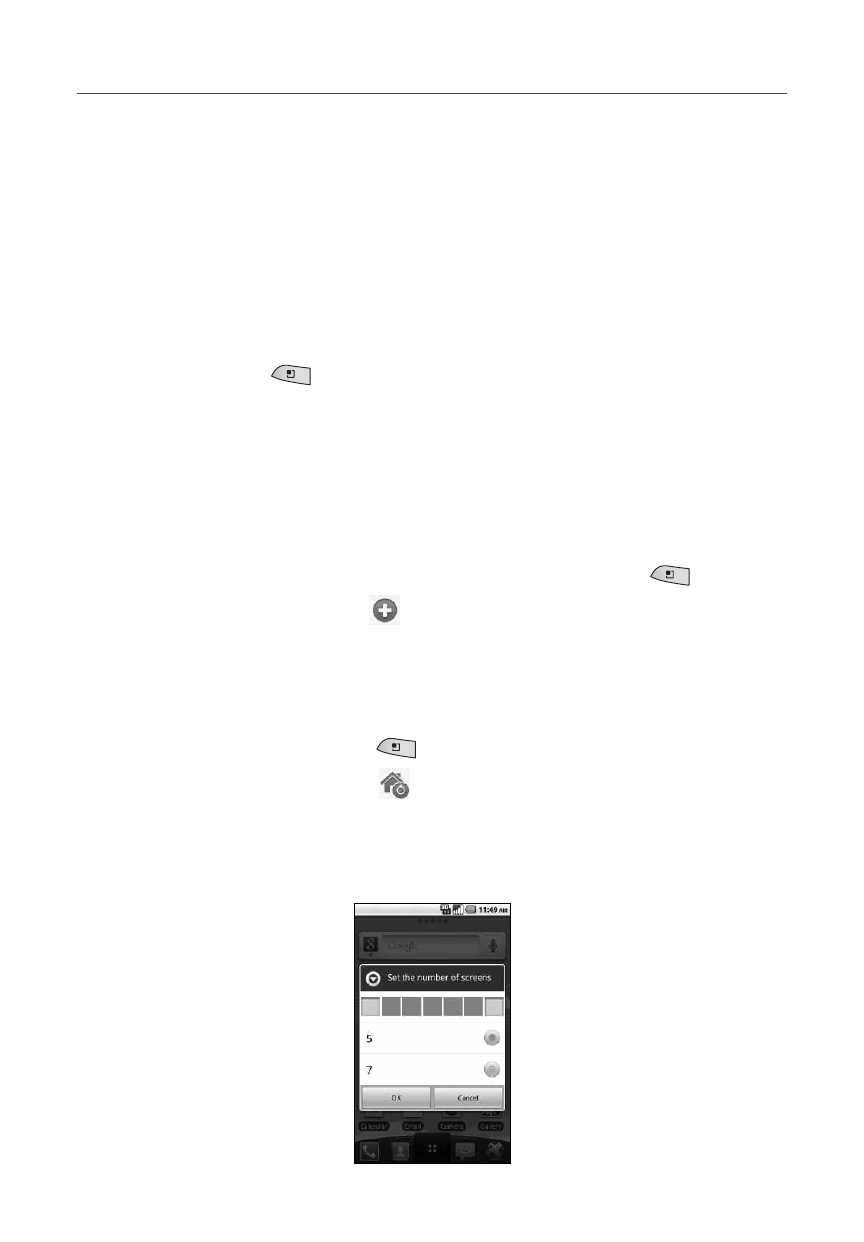
28
The Basics
Customizing the LG Home Launch Screen
You can customize the LG Home Launch screen by moving the
position of applications so that you don't have to scroll the screen
up to access the applications you use most often. You can also add
additional categories to the screen to organize your files.
Moving a item
1. To move the icon, open the Launch screen and press the
Menu Key
.
2. Touch
Move item
.
3. Touch and drag the application icon to the position you want,
then lift your finger. Application icons to the right of the
position shift accordingly.
Adding a category
1. From the Launch screen, press the
Menu Key
.
2. Touch
Add category
and input a category name you want
to add to the LG Home Launch screen.
3. Touch
OK
to save the category.
Adding panels to the Home screen
1. Press the
Menu Key
from the Home screen.
2. Touch
Home settings
.
3. Touch
5
or
7
to select the number of Home screen panels
you would like to have.
4. Touch
OK
to confirm your selection.
