LG LGVS450PP User Manual
Page 84
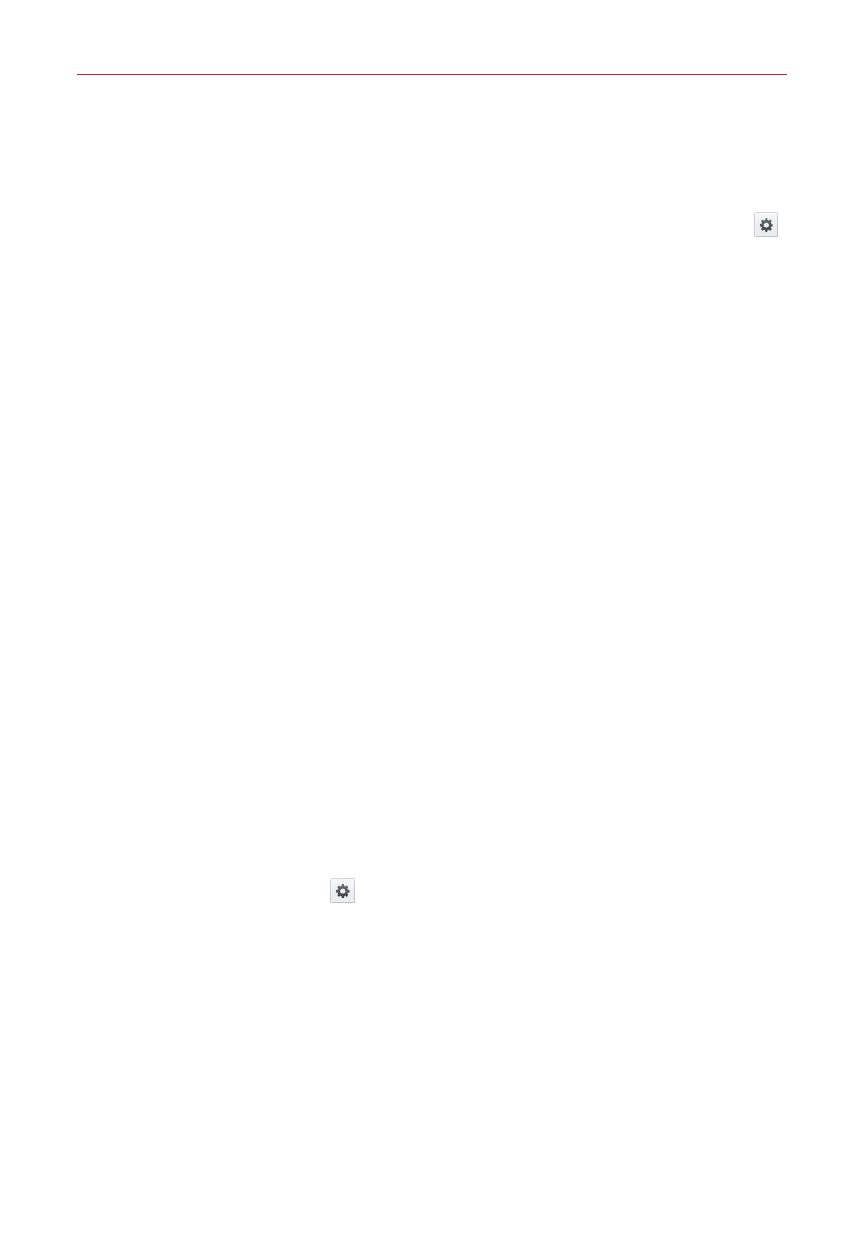
82
Settings
KEYBOARD & INPUT METHODS
Default – Sets the default on-screen keyboard to use when entering text.
LG Keyboard – Checkmark to select the LG Keyboard to enter data. Tap
to change the following settings:
Input language and type – Sets the keyboard language and characters.
Word suggestion – Checkmark to enable auto word correction and allow
you to clear the suggestion history (remove words that are suggested
after every word entry).
Auto capitalization – Checkmark to automatically capitalize the first letter
of each sentence.
Auto punctuation – Checkmark to insert a period when the space key is
double-tapped.
Voice input – Select to display the voice typing key on the keyboard.
Path input – Checkmark to enter text by drawing a path through all of the
letters.
Hide keyboard – Checkmark to allow the on-screen keyboard to be hidden
by swiping it downward.
Additional settings – Sets the following options: Keyboard Theme, Vibrate
on keypress, Sound on keypress, and Preview on keypress.
Help – Displays information about the LG Keyboard.
Google voice typing – Checkmark to select Google voice typing to enter
data. Tap the Settings icon
to change the following settings.
Choose input languages – Allows you to choose the input language. To
change the input method, remove the checkmark from Automatic.
Block offensive words – Checkmark to hide recognized offensive text.
SPEECH
Voice Search – Sets the following options: Language, Speech output,
Block offensive words, Personalized recognition, Google Account
dashboard, and Bluetooth headset.
