Calendar, Tasks, Calendar tasks – LG LGVS450PP User Manual
Page 64: Adding an event to your calendar
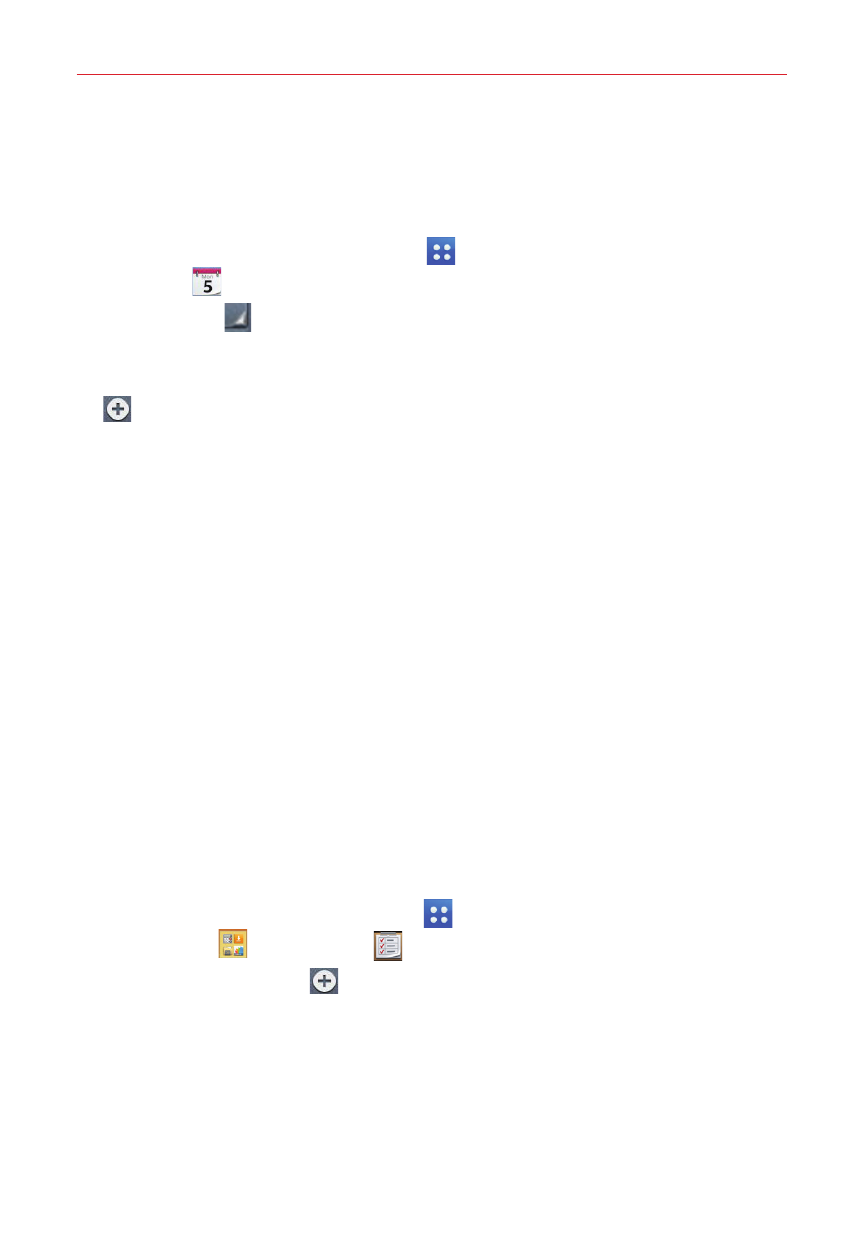
62
Tools
Calendar
Adding an event to your calendar
1. From the Home screen, tap Apps
> the Apps tab (if necessary) >
Calendar
.
2. Tap the date
(in the upper-left corner of the screen) to select the type
of calender you want to view. Tap Day, Week, Month, Year, or Agenda.
3. Tap the date for which you want to add an event, then tap the New icon
(in the upper-right corner of the screen).
4. Enter the event name.
5. Check the date and enter the start and finish times for your event.
6. Tap each field and enter additional details, as necessary.
You can set Location, All day checkbox, Time zone, Guests,
Description, Repeat, Reminders, Show me as, and Privacy.
7. Tap Save to save the event in the calendar.
NOTE
Touch and hold a spot on the calendar to quickly save a calendar event on that date.
Simply enter the event name and time, then tap Save. You can tap Details and enter
more information, or update the event with additional details later.
Tasks
The Tasks app can be synchronized with your MS Exchange account. You
can create and manage your tasks using your phone or from MS Outlook or
MS Office Outlook Web Access.
1. From the Home screen, tap Apps
> the Apps tab (if necessary) >
Tools folder
> Tasks icon
.
2. Tap the Add task icon
(in the upper-right corner of the screen).
3. Enter the Subject, Due date, Description, Repeat, and Reminder, as
necessary.
4. Tap Save (at the bottom of the screen).
