Entertainment, Recording a quick video – LG LGVS450PP User Manual
Page 52
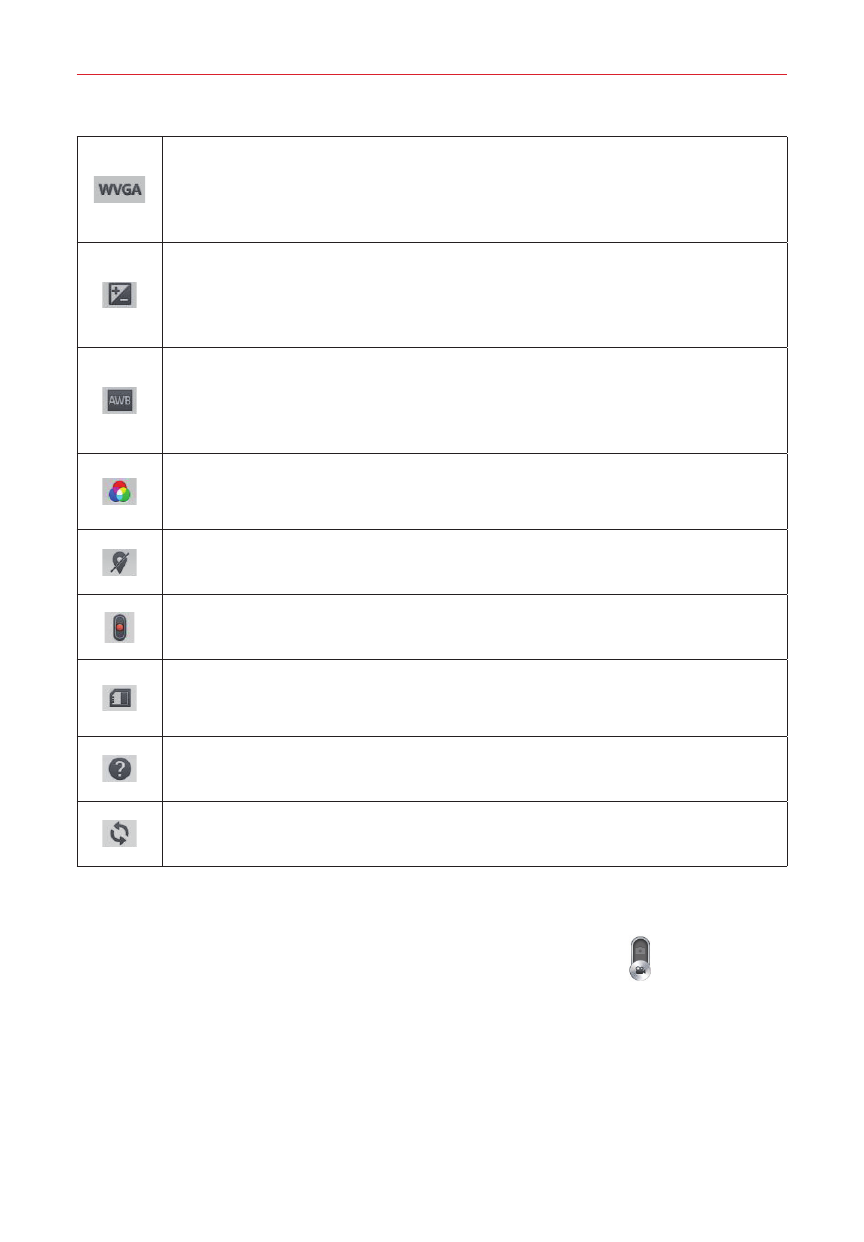
50
Entertainment
Tap to set the size (in pixels) of the video you want to record.
Choose from WVGA 800x480, VGA 640x480, QVGA 320x240
(MMS), and QCIF 176x144 (MMS).
This defines and controls the amount of light entering the lens to
record your video.
Slide the brightness indicator on the bar to set it.
This improves the white balance in various lighting conditions.
Choose from Auto, Incandescent, Sunny, Fluorescent, and
Cloudy.
This applies a color effect to use for your video.
Choose from None, Mono, Sepia, and Negative.
This enables your phone's location-based services for geo-
tagging purposes.
This sets the action to take when the Volume keys are pressed.
Choose Record or Zoom.
This sets the location where you want to save your videos.
Choose SD card or Internal storage.
This provides a quick help guide. Tap it to learn how a function
works.
Restores all of the video camera settings back to the default
values.
Recording a quick video
1. Open the Camera app, then tap the Video mode button
.
2. The video camera viewfinder appears on the screen.
3. Point the lens toward the subject you want to capture in your video.
NOTE
The video retains the orientation in which it was taken. If you hold the phone both
vertically and horizontally to take videos, you'll need to rotate the phone to view your
videos in full screen in the Gallery app.
