LG LGVS450PP User Manual
Page 24
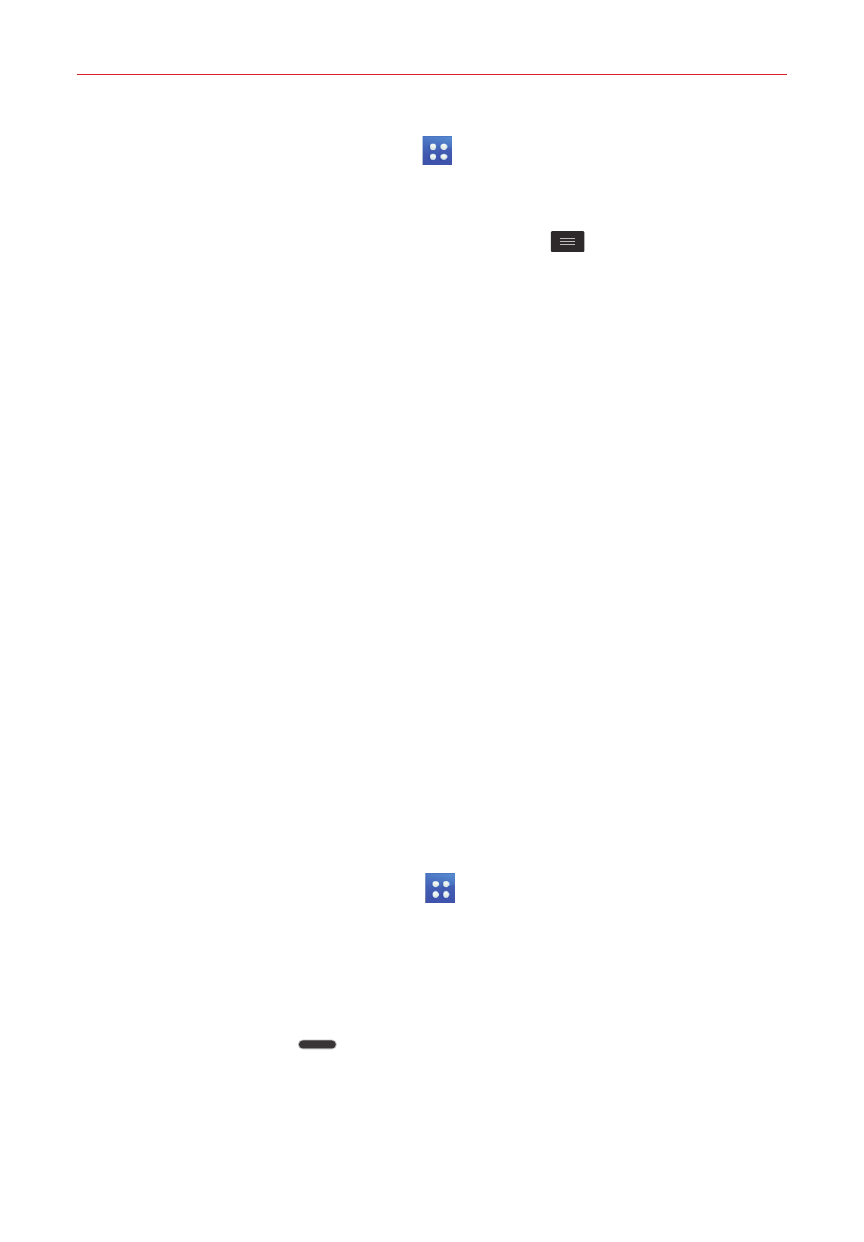
22
The Basics
From the Home screen, tap Apps
.
Apps screen Options menu
While viewing the Apps screen, tap the Menu key
to access the
following options:
View apps by – Allows you to change how your apps are displayed.
Choose from Alphabetical order, Downloaded date, and User
customized.
Show small/large icons – Allows you to change the size of the icons.
Apps wallpaper – Sets the wallpaper background displayed for your
Apps screen.
Hide/Show apps – Allows you to select which apps to hide (or show
again) on the Apps screen.
Opening, switching, and stopping apps
Multi-tasking is easy with Android because you can keep multiple apps
running at the same time. Use and switch between several open apps.
Android manages each running app to ensure that idle apps don't consume
resources unnecessarily, but you can also manually stop apps from running.
Opening an app
On the Home screen: Tap the app icon you want to open.
OR
From the Home screen: Tap Apps
> the Apps tab (if necessary),
then tap the icon you want to open.
Opening apps and switching apps
1. Open an app by tapping its icon.
2. Press the Home key
.
3. Open another app.
Tap another app icon (on the Home screen or in the QuickTap Bar).
