Chapter 2, 11 usb bios flashback – Asus P8Z77 WS User Manual
Page 64
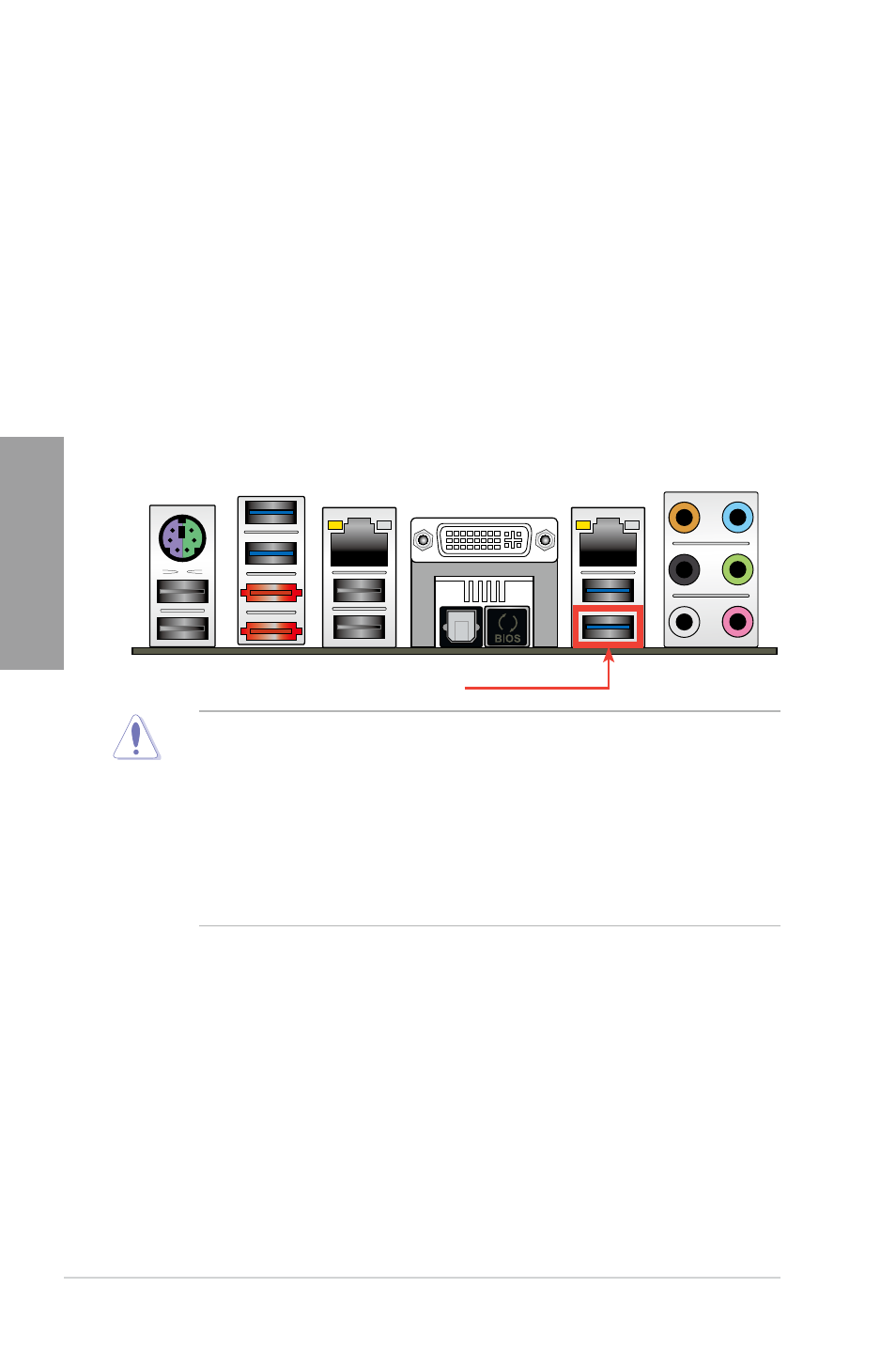
2-42
Chapter 2: Hardware information
Chapter 2
1. Do not unplug portable disk, power system, or press the CLR_CMOS button while
BIOS update is ongoing, otherwise update will be interrupted. In case of interruption,
please follow the recommended procedures again to complete BIOS update.
2. If the light flashes for five seconds and turns into a stable lighting, this means that
the BIOS Flashback is not operating properly. This may be caused by:1. Improper
installation of the portable disk.2. Error in file name or incompatibility in file format.If
this is the case, please restart the system to turn off the light.
3. Updating BIOS may have risks. If the BIOS program is damaged during the process
causing the system unable to reboot, please contact the local service station for help.
2.3.11
USB BIOS Flashback
USB BIOS Flashback offers the most convenient way to flash the BIOS. It allows overclockers
to try new BIOS versions easily without having to enter their existing BIOS or operating
system. Just plug in USB storage and push the dedicated button for 3 seconds, and the
BIOS is automatically flashed using standby power. Worry-free overclocking for the ultimate
convenience!
1
Download the BIOS Flashback program from the ASUS service website (www.asus.com).
Save it to a USB portable disk, and place it in the root directory.
2
Plug the USB flash drive to the bottom port connector in the back I/O.
3
Press the BIOS Flashback button for 3 seconds, and the light will begin to flash (on the
third second).
4
The Flashback function is enabled once the light starts to flash.
5
The flashing rate of the light signal accelerates along with the updating speed.
6.
BIOS update is complete once the light signal goes out.
USB BIOS Flashback port
