Factory settings, Greeting text, Firmware upgrade – Asus M307 User Manual
Page 34: Greeting teext
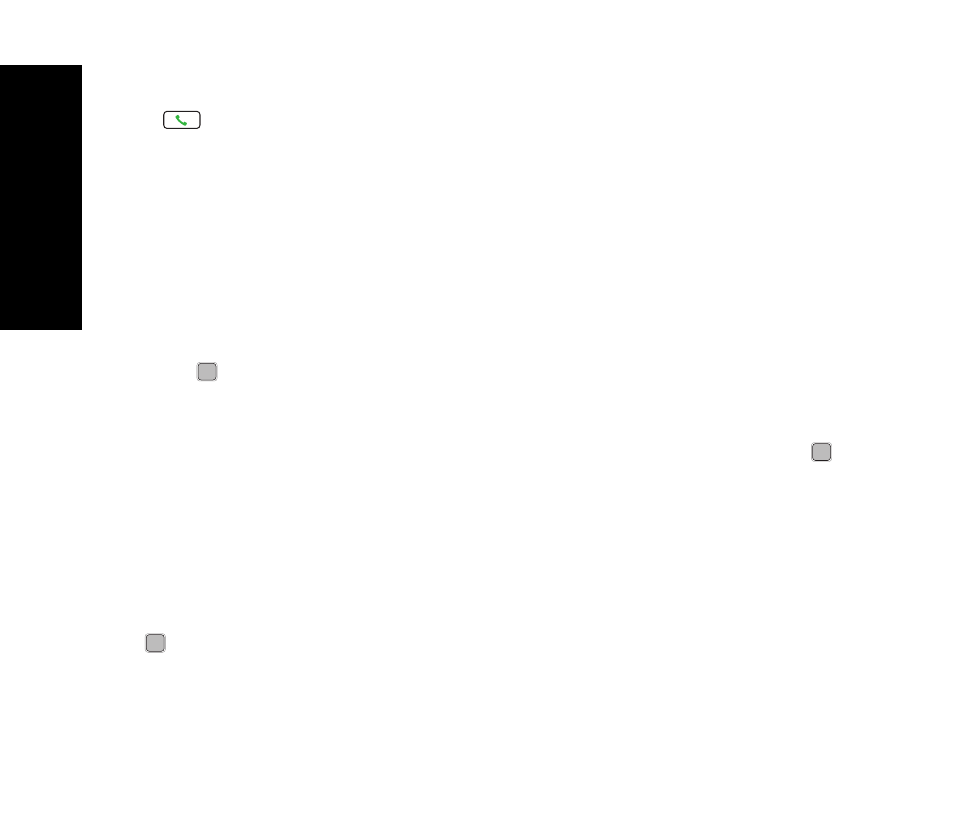
ASUS M307
○ ○ ○ ○ ○ ○ ○ ○ ○ ○ ○ ○
34
Greeting Teext
Factory Settings
This function will help users to restore to the
default settings and keep users’ Phonebook,
Organizer and Message.
1. Go to Settings > Phone Settings >
Factory Settings.
2. Key in the Phone Lock Code and press
to confirm. The phone will auto-restart
and restore to the default settings.
When the keyboard is locked, users can still
press
to answer the incoming call and
operate other functions normally during the
call. The keyboard will remain locked after
users end or reject the call.
Greeting Text
Users can personalize the greeting text.
Simply go to Settings > Phone Settings >
Greeting Text. Enter an unique greeting text
and press
to confirm.
Firmware Upgrade
Users can easily upgrade the firmware of
M307 with a mini SD card.
1. Download the latest firmware file (.bin file)
from tw.asus.com.
2. Place the bin file into a mini SD card and
install the card to the phone or save the
file to the phone through the mini USB
cable.
3. Restart and go to Settings > Phone
Settings > Firmware Upgrade.
4. Locate the latest bin file From Phone or
From Memory Card and press
to
confirm.
5. After the upgrading , remember to restart
the phone.
Greeting Text
