Perform useful tasks – Canon i-SENSYS MF8230Cn User Manual
Page 14
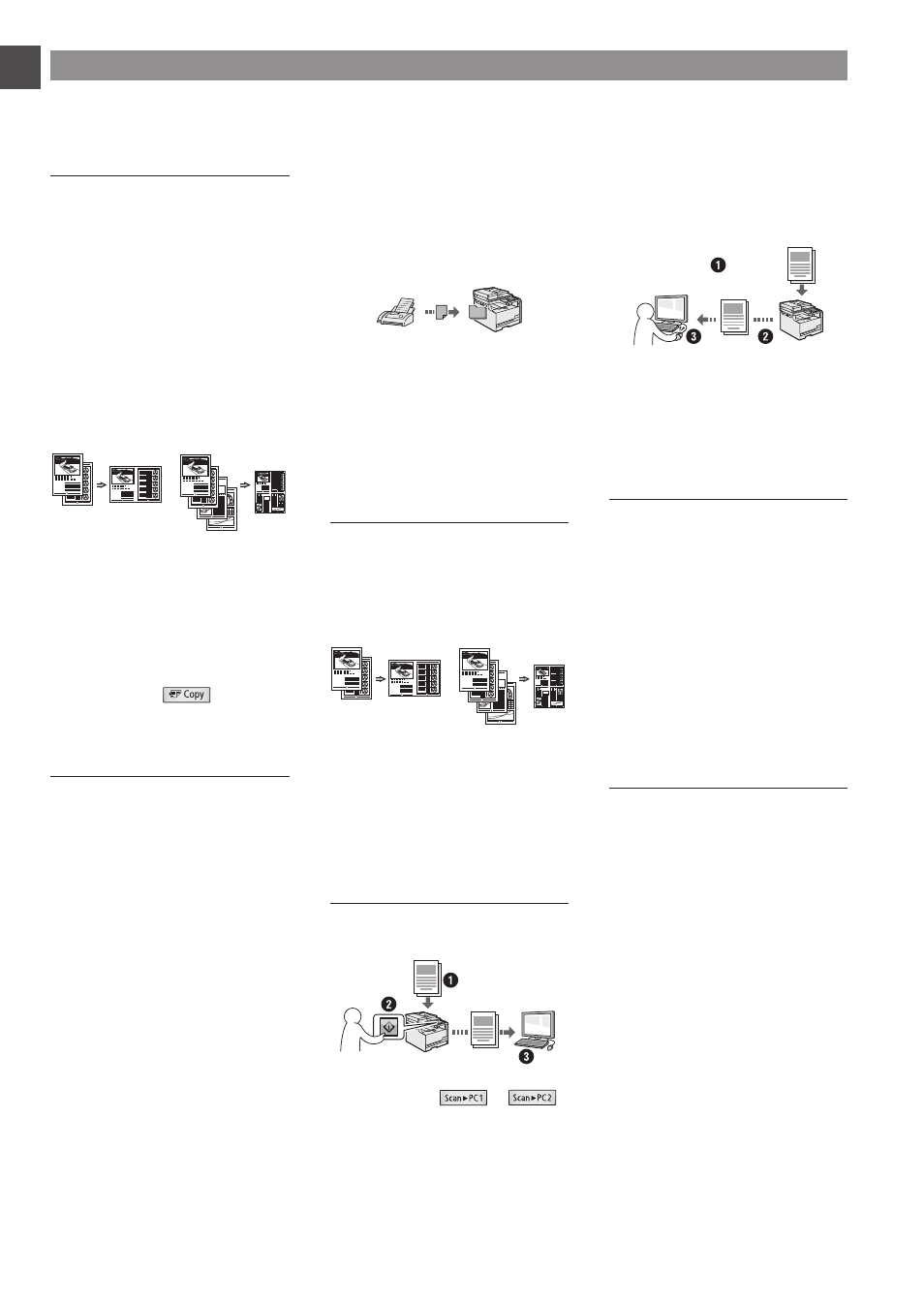
14
En
Copy
Enlarged/Reduced Copies
You can enlarge or reduce standard
size documents to copy on standard
size paper or specify the copy ratio in
percentage.
Collating
You can sort copies into sets
arranged in page order.
Reduced Layout
You can reduce multiple documents
to copy them onto one sheet.
2 on 1
4 on 1
Copying ID Card
You can make a copy of a 2-sided
card onto one side of paper.
Paper Save Copy
You can choose the desired copy
settings from the options displayed
when you select [
] on the
operation panel.
Fax*
Sending a Document Directly from
a Computer (PC Fax)
In addition to the normal sending and
receiving faxes, you can use the PC
fax.
Sending
You can register fax destinations in
the address book. You can specify the
destinations using various methods,
enabling you to send documents
quickly and easily.
• Destination search
• Favorites list
• Coded dialing
• Destination Group
• Specifying from the sending history
• Sequential broadcast
Receiving
●
Receiving in the memory
You can store the received
documents in the memory. You can
print the stored documents at any
time, and if you do not need them, you
can delete them.
●
Remote Receiving
If an external telephone is connected,
you can switch to the fax receiving
mode immediately by dialing the ID
number for fax receiving using the
dial buttons of the telephone during a
phone call.
Enlarged/Reduced Printing
Reduced Layout
You can reduce multiple documents
to print them onto one sheet.
2 on 1
4 on 1
Poster Printing
Watermark Printing
Displaying a Preview before
Printing
Selecting a “Profile”
Scan
Saving the Documents Using the
Operation Panel of the Machine
Documents
Data
Scanning with [
]/[
]
You can simplify the procedure for
selecting the destination and making
the scan settings by registering them
in the keys on the operation panel.
Saving the Documents Using
Operations from a Computer
●
Scanning with the MF Toolbox
●
Scanning from an Application
Documents
Data
Saving in a USB Memory
You can save scanned documents
in a USB memory connected to the
machine.
Network Settings
This machine comes equipped with
a network interface that you can
construct a network environment
easily. If you use the MF8280Cw,
you can connect to the network
using the wireless LAN. Also you
can print a document, use the PC
fax (MF8280Cw only), and use the
network scan from all computers
which are connected with the
machine. The machine supports to
increase work efficiency as a shared
machine in the office.
Remote UI
You can understand the condition
of the machine from the computers
on the network. You can access the
machine and manage jobs or specify
various settings via network.
Perform Useful Tasks
You can use various functions in this machine. Following functions are the overview of the main functions that you can use
routinely.
* MF8280Cw Only
