Editing still images, Resizing images, Cropping – Canon PowerShot SX170 IS User Manual
Page 82: If you edit images and save them as new images
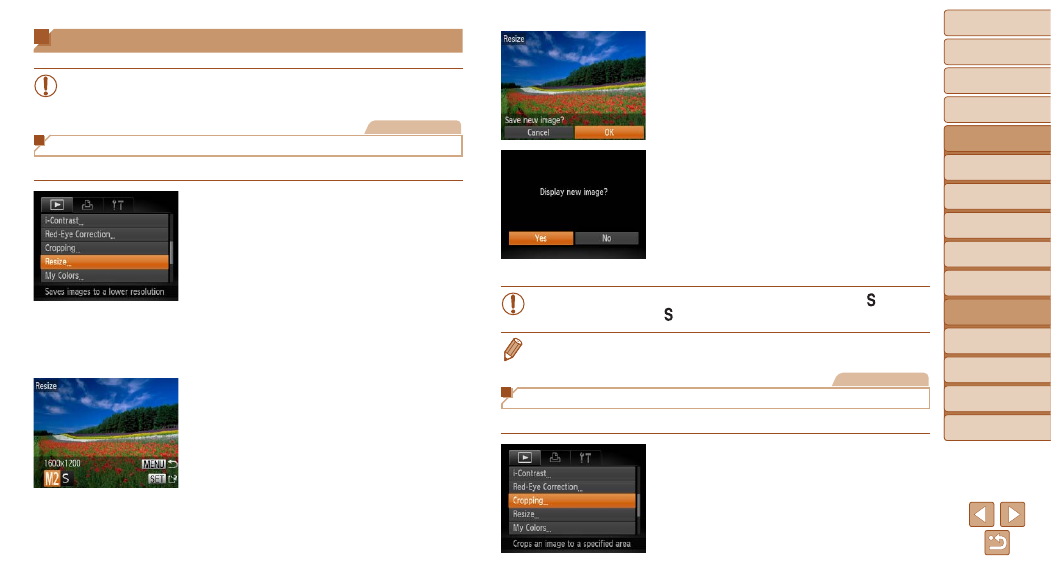
82
1
2
3
4
5
6
7
8
9
Cover
Before Use
Common Camera
Operations
Advanced Guide
Camera Basics
Auto Mode
Other Shooting
Modes
P Mode
Playback Mode
Setting Menu
Accessories
Appendix
Index
Basic Guide
Tv, Av, and M
Mode
Editing Still Images
•
) is only available when the memory
card has sufficient free space.
Still Images
Resizing Images
Save a copy of images at a lower resolution.
1
Choose [Resize].
z
z
Press the <
n> button and choose
[Resize] on the [
1] tab (
).
2
Choose an image.
z
z
Press the <
q>
<
5> dial to choose an image, and then
press the <
m> button.
3
Choose an image size.
z
z
Press the <
q>
<
5> dial to choose the size, and then
press the <
m> button.
z
z
[Save new image?] is displayed.
4
Save the new image.
z
z
Press the <
q>
<
5> dial to choose [OK], and then press
the <
m> button.
z
z
The image is now saved as a new file.
5
Review the new image.
z
z
Press the <
n> button. [Display new
image?] is displayed.
z
z
Press the <
q>
<
5> dial to choose [Yes], and then
press the <
m> button.
z
z
The saved image is now displayed.
•
Editing is not possible for images shot at a resolution of [
]
(
) or saved as [
] in step 3.
•
Images cannot be resized to a higher resolution.
Still Images
Cropping
You can specify a portion of an image to save as a separate image file.
1
Choose [Cropping].
z
z
Press the <
n> button, and then
choose [Cropping] on the [
1] tab
).
