Paper jam, Paper loaded askew, Cannot detect papr – Canon imagePROGRAF iPF8400 User Manual
Page 998: Paper jam paper loaded askew cannot detect papr
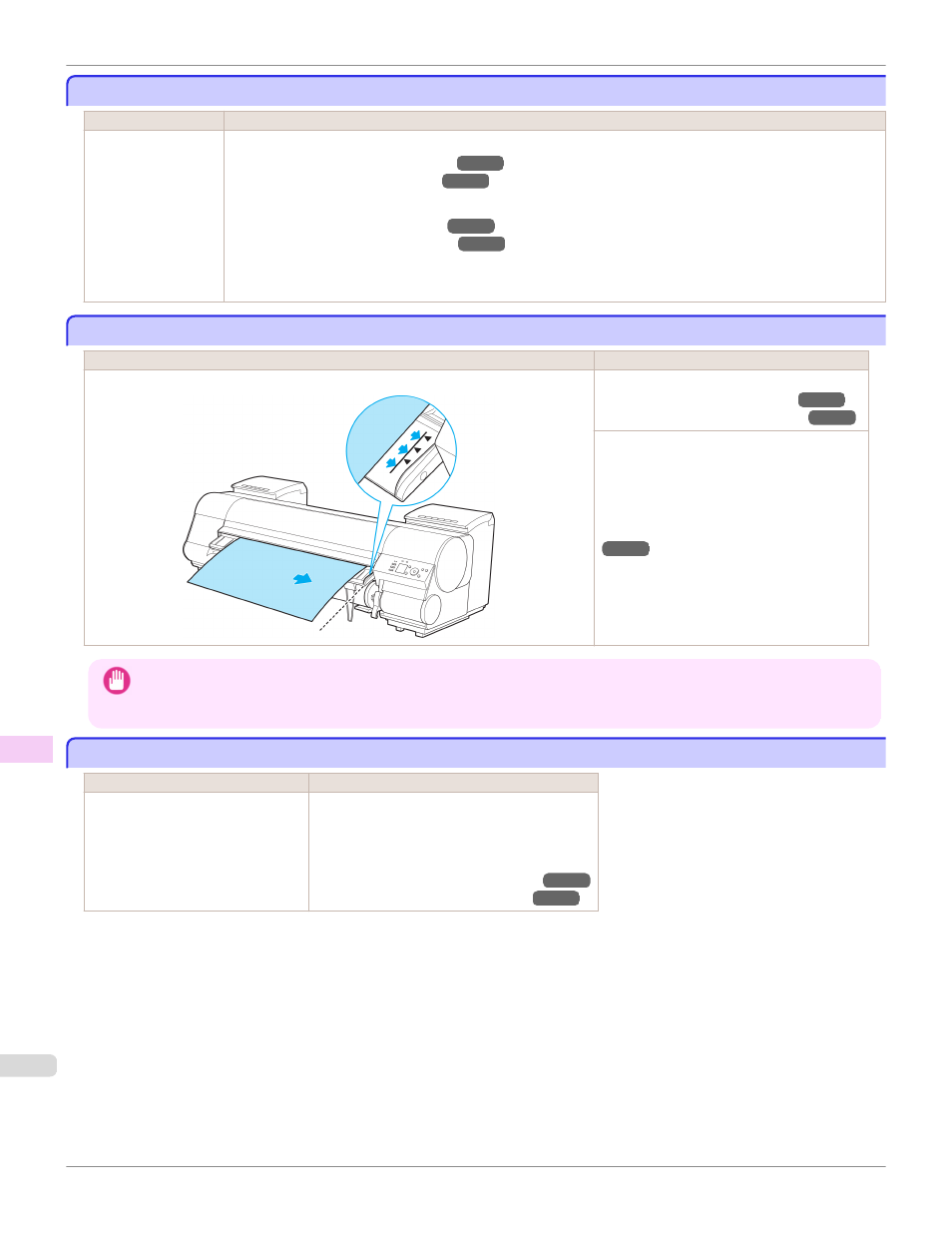
Paper jam.
Paper jam.
Cause
Corrective Action
A paper jam occurred
in the printer during
printing.
1.
Lift the Release Lever and remove the jammed paper.
(See "Clearing Jammed Roll Paper.")
(See "Clearing a Jammed Sheet.")
2.
Load the paper.
(See "Loading Rolls in the Printer.")
(See "Loading Sheets in the Printer.")
3.
If "Not finished printing. Finish printing remaining jobs?" is shown on the Display Screen, press the OK button.
Printing will resume, starting from the page on which the error occurred.
Paper loaded askew.
Paper loaded askew.
Cause
Corrective Action
Paper loaded crooked was detected when the paper was advanced.
Lift up the Release Lever and reload the paper.
(See "Loading Rolls in the Printer.")
(See "Loading Sheets in the Printer.")
If this error recurs after you reload the roll, re-
move the Roll Holder from the printer, push the
roll firmly in until it touches the Roll Holder
flange, and reload the Roll Holder in the print-
er.
(See "Attaching the Roll Holder to Rolls.")
Important
•
To disable this message (if it is displayed repeatedly despite reloading paper, for example), choose Off or Loose in the
Skew Check Lv. setting of the printer menu. However, this may cause jams and printing problems because paper may be
askew when printed. Also, the Platen may become soiled, which may soil the back of the next document when it is printed.
Cannot detect papr
Cannot detect papr
Cause
Corrective Action
The printer could not detect the paper. Reload the paper as follows.
1.
Remove the paper and press the OK button.
2.
Reload the paper.
(See "Loading Sheets in the Printer.")
(See "Loading Rolls in the Printer.")
Paper jam.
iPF8400
Error Message
Messages regarding paper
998
