Updating the firmware – Canon imagePROGRAF iPF8400 User Manual
Page 953
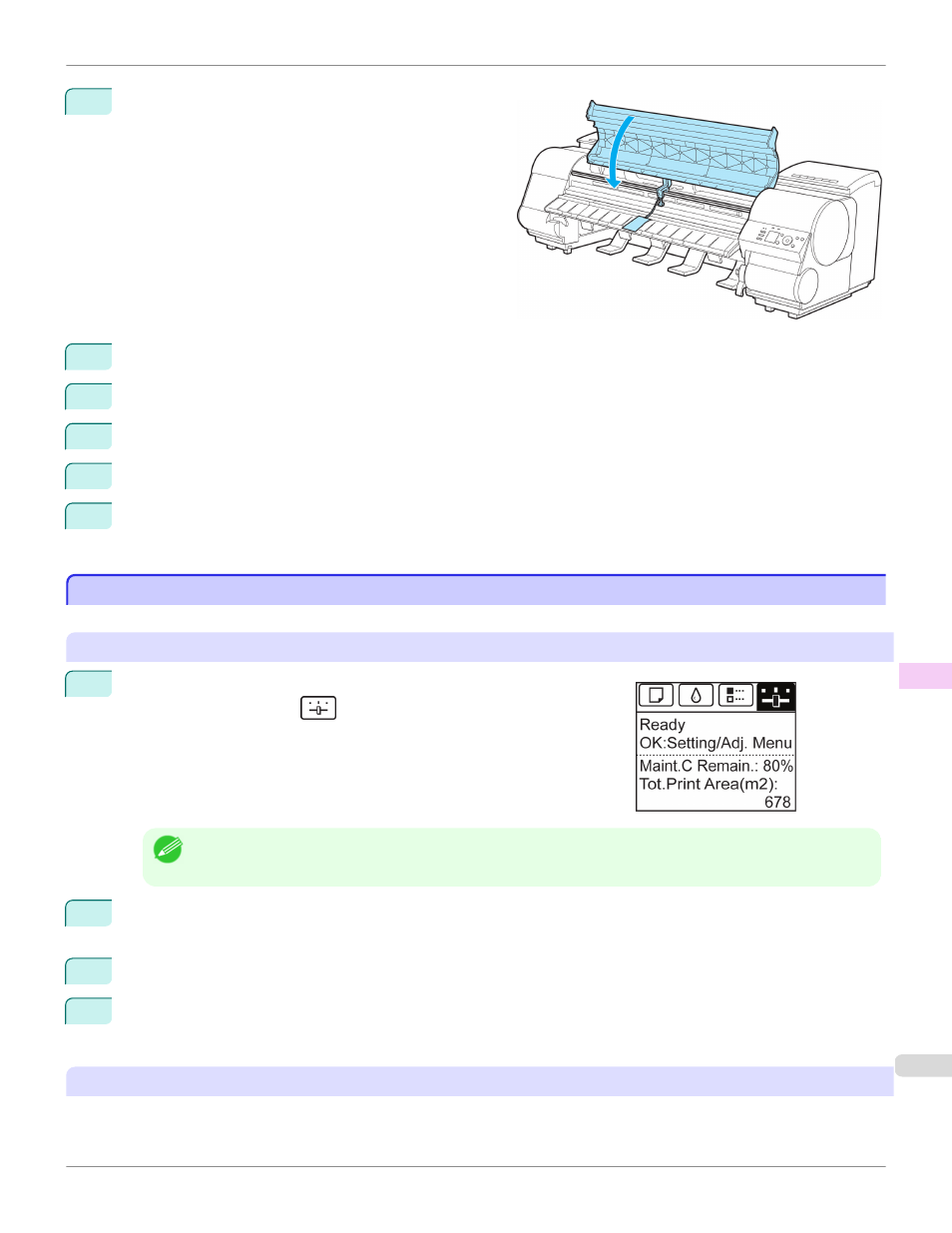
5
Close the Top Cover.
6
Tape down printer covers to secure them, in the reverse order of tape removal during installation.
7
Remove the Output Stacker by reversing the installation procedure.
8
Remove the Stand by reversing the installation procedure, when it was attached to the printer.
9
Disassemble and repackage the Stand by following the installation procedure in reverse.
10
Repack the Roll Holder, Holder Stopper, and printer in shipping materials, and then package them in a shipping
box.
Updating the Firmware
Updating the Firmware
Update the printer firmware to take advantage of new and improved printer functions.
Confirming the firmware version
1
On the Tab Selection screen of the Control Panel, press
◀ or ▶ to se-
lect the Settings/Adj. tab (
).
Note
•
If the Tab Selection screen is not displayed, press the Menu button.
2
Press the OK button.
The Set./Adj. Menu is displayed.
3
Press ▲ or ▼ to select Printer Info, and then press the OK button.
4
Press ▲ or ▼ to select System Info, and then press the OK button.
The firmware version is displayed.
Updating the Firmware
To obtain the latest firmware, visit the Canon website. If the firmware available online is newer than the installed firm-
ware, update the printer firmware. For details on downloading and updating the firmware, visit the Canon website.
iPF8400
Updating the Firmware
Maintenance and Consumables
Other Maintenance
953
