Checking the installation results – Canon imageCLASS MF3010 User Manual
Page 19
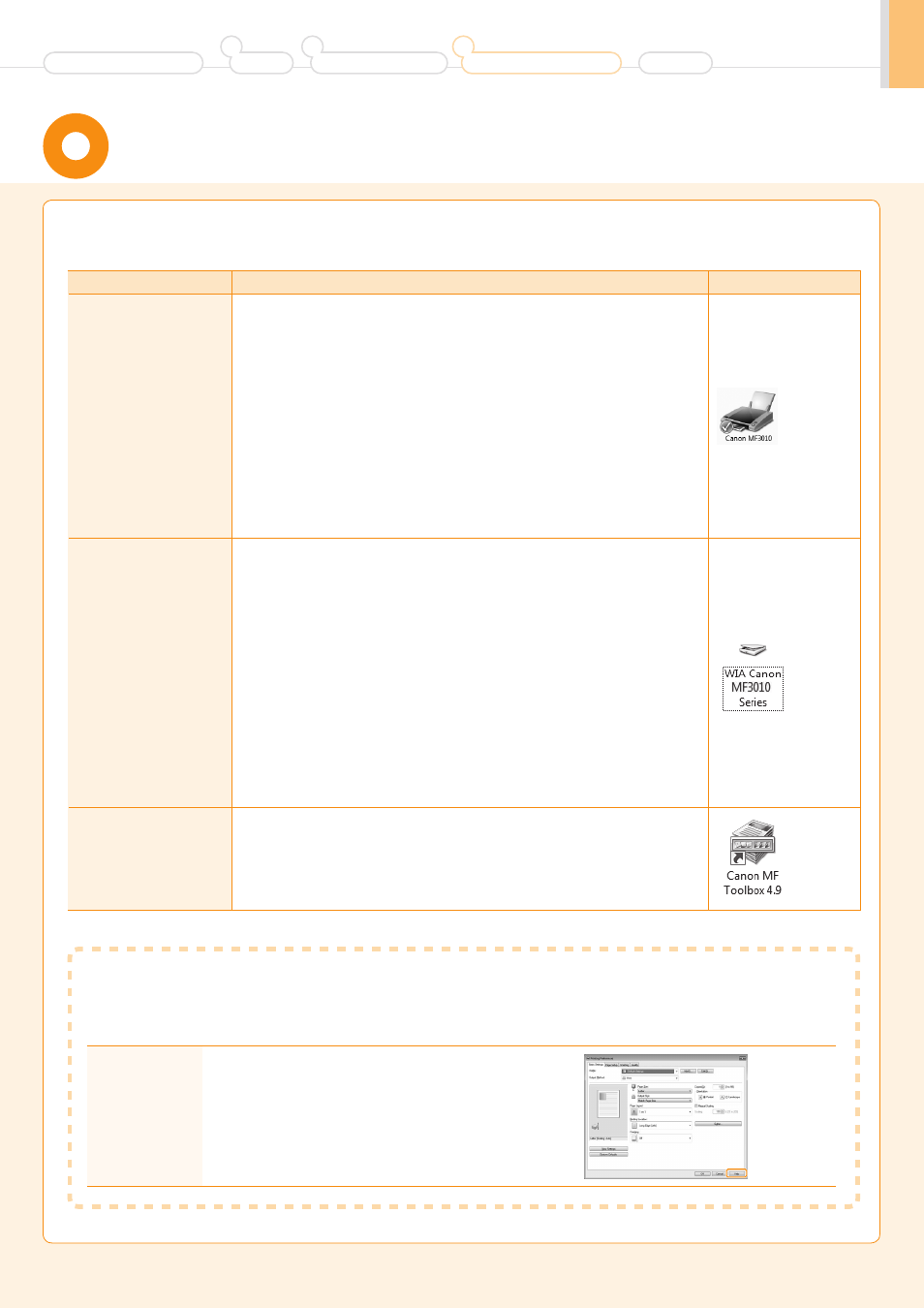
17
Ensure that the MF Drivers and MF Toolbox are installed correctly.
Ensure that the icons for the installed software are added as follows.
Software
Location
Icon
Printer driver
Printer folder
•
Windows XP Professional
From the [Start] menu, select [Printers and Faxes].
•
Windows XP Home Edition
From the [Start] menu, select [Control Panel], click [Printers and Other
Hardware]
→ [Printers and Faxes].
•
Windows Vista
From the [Start] menu, select [Control Panel], and then click [Printers].
•
Windows 7
From the [Start] menu, select [Devices and Printers].
•
Windows 8
Right-click the lower-left corner of the screen, select [Control Panel], and
then click [View devices and printers].
Scanner driver
[Scanners and Cameras] or [Scanners and Cameras Properties] folder
•
Windows XP
From the [Start] menu, select [Control Panel], and then click [Printers and
Other Hardware]
→ [Scanners and Cameras].
•
Windows Vista
From the [Start] menu, select [Control Panel], and then click [Hardware and
Sound]
→ [Scanners and Cameras].
•
Windows 7
1. Enter "scanner" in [Search programs and files] under the [Start] menu.
2. Click [View scanners and cameras].
•
Windows 8
1. Right-click the lower-left corner of the screen and click [Control Panel].
2. Enter "scanner" in [Search Control Panel] on the upper-right corner of the
window.
3. Click [View scanners and cameras].
MF Toolbox
Desktop
How to Use the Online Help
In the Online Help, all the functions of the driver software and information about options are included. If you want to
view descriptions of the functions and settings immediately when using the driver software, make use of the Online
Help.
How to display
the Help
screen
(1) Select [File]
→ [Print] from the menu bar in the
application.
(2) Select the printer in [Select Printer] or [Name] in the
[Print] dialog box.
(3) Click [Preferences] or [Properties].
(4) Click [Help] in the [Properties] dialog box.
Checking the Installation Results
Installing the Machine
2
Preface
1
Connecting to a Computer and
Installing the Drivers
3
Appendix
Before Using the Machine
