Installing the drivers software, Install the mf drivers and mf toolbox, For windows) – Canon imageCLASS MF3010 User Manual
Page 17
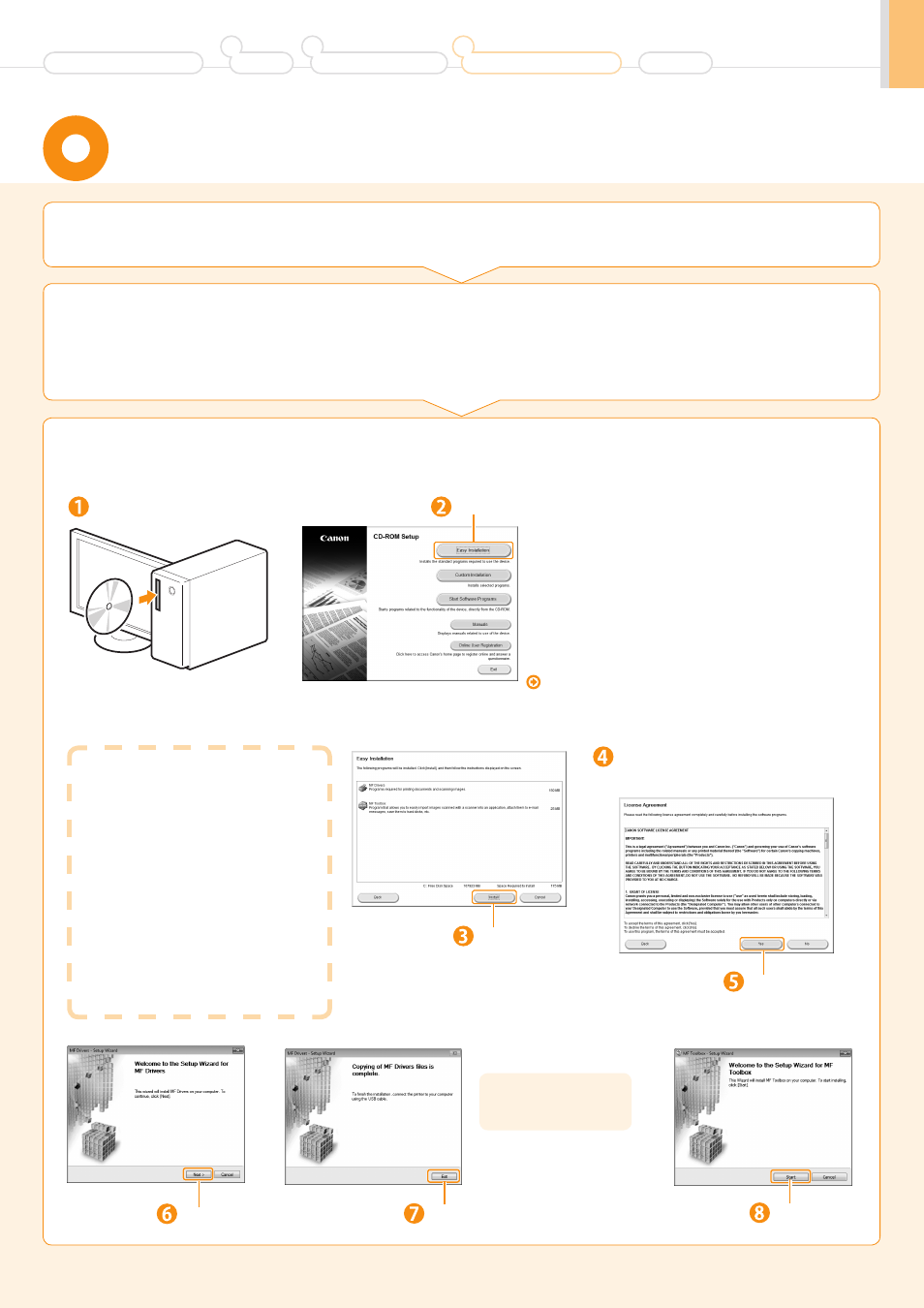
15
Installing the Drivers Software
(For Windows)
1.
Turn on the computer, and then log on as a user with
administrative privileges.
2.
Install the MF Drivers and MF Toolbox.
If you have already logged on, exit all applications which are running.
•
Connect the USB cable after installing the software.
•
Ensure that the power of the machine is turned on when connecting the USB cable.
Insert the CD-ROM.
If the top screen does not appear
•
Windows XP
1. From the [Start] menu, select [Run].
2. Enter "D:\MInst.exe", and then click [OK].
•
Windows Vista and 7
1. Enter "D:\MInst.exe" in [Start Search] or
[Search programs and files] under the [Start]
menu.
2. Press the [ENTER] key on the keyboard.
•
Windows 8
1. Right-click the lower-left corner of the screen
and select [Run].
2. Enter "D:\MInst.exe", and then click [OK].
* The CD-ROM drive name is indicated as "D:" in this
manual. The CD-ROM drive name may differ depending
on the computer you are using.
Click.
Read the contents of the License
Agreement.
Click.
Click.
Click.
[Easy Installation] performs the installation of the
following software.
•
Printer driver
•
Scanner driver
•
MF Toolbox
To add the following software and manual to the
installation, select [Custom Installation].
•
Presto! PageManager
•
e-Manual
e-Manual "Installing the MF Drivers and MF Toolbox"
Click.
Next, installation of
MF Toolbox starts.
Click.
Installing the Machine
2
Preface
1
Connecting to a Computer and
Installing the Drivers
3
Appendix
Before Using the Machine
