Entering the wireless lan encryption key, Cop y – Canon Wireless File Transmitter WFT-E2 II A User Manual
Page 17
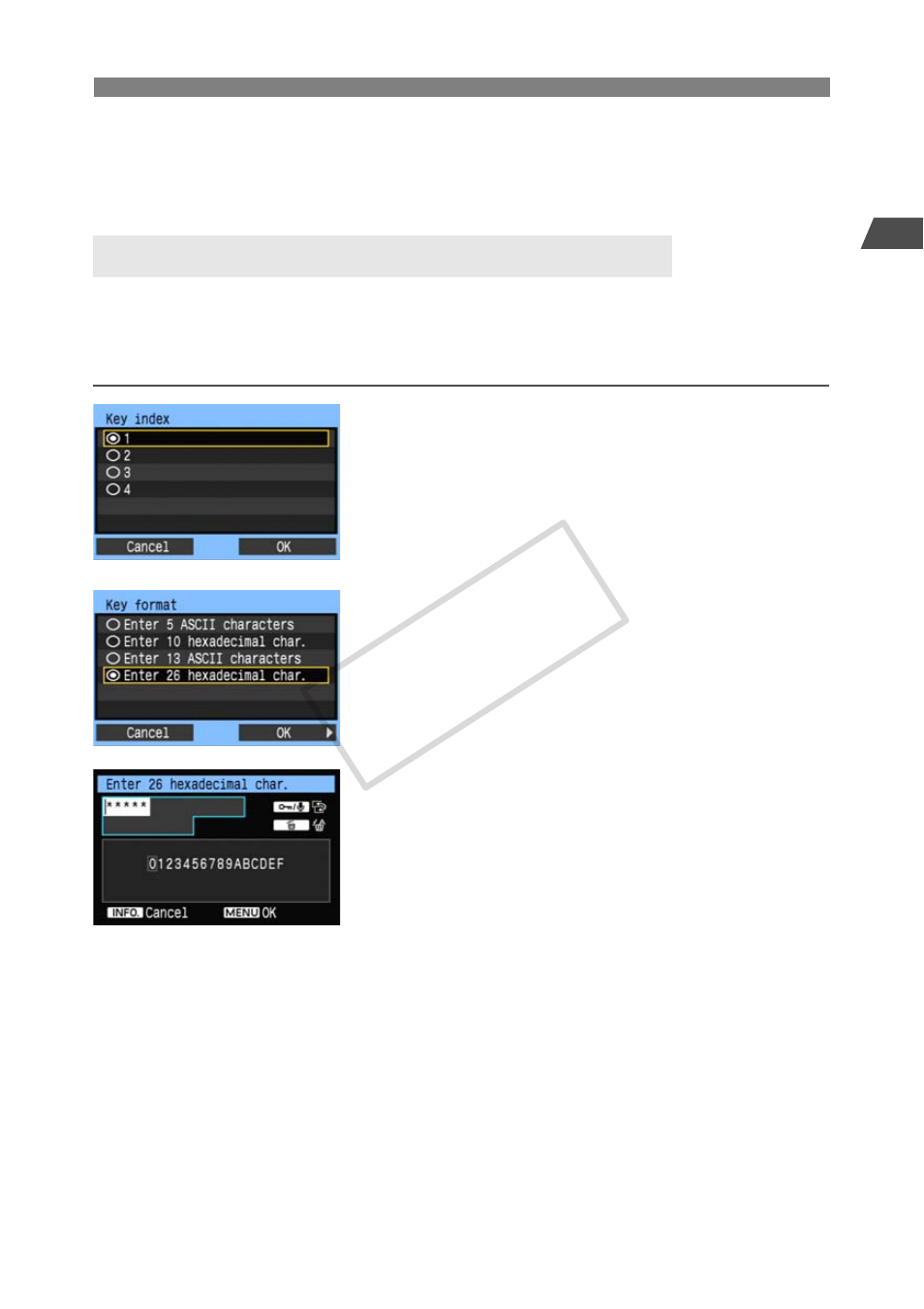
17
1
Following the Connection Wizard
Basic Network Settings
[Enter connection] and [Search again]
To configure settings for the wireless LAN device manually, select [Enter connection] and
press <0>. Complete the settings for the items displayed, one after another.
To search for wireless LAN devices again, select [Search again] and press <0>.
Next, enter the encryption key of the wireless LAN device. For details on the encryption key,
refer to the device’s instruction manual.
Note that the screens displayed in steps 1 to 3 below vary depending on the authentication and
encryption of the wireless LAN device.
1
The [Key index] screen is displayed only if WEP
encryption is used by the wireless LAN device.
Turn the <5> dial to select the key index number
specified as the access point, and then press
<0>.
Select [OK] and press <0> to go to the next
screen.
2
Turn the <5> dial to select the key format, and
then press <0>.
Select [OK] and press <0> to go to the next
screen.
3
Enter the encryption key.
To switch between input areas, press the
button.
To move the cursor, turn the <5> dial.
In the bottom input area, turn the <5> dial and
press <0> to enter the encryption key.
If you make a mistake, press the
erase it.
Press the <7> button to go to the next screen.
To return to the previous screen, press the
<6> button. The entry is erased.
Entering the Wireless LAN Encryption Key
COP
Y
