Indicator display, Cop y – Canon PowerShot N User Manual
Page 31
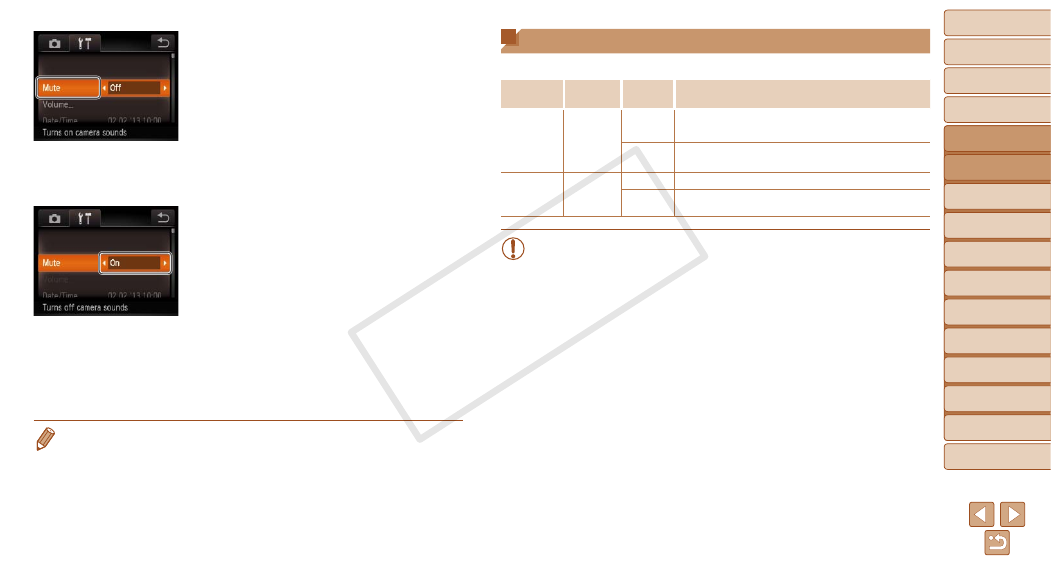
31
2
3
4
5
6
7
8
9
10
Cover
Preliminary Notes and
Legal Information
Contents: Basic
Operations
Creative Shot
Mode
Auto Mode/
Hybrid Auto Mode
Other Shooting
Modes
Playback Mode
Wi-Fi Functions
Setting Menu
Accessories
Appendix
Index
Basic Guide
P Mode
1
Camera Basics
Advanced Guide
3
Choose a setting.
z
z
Drag the settings up or down to scroll
them, or touch a setting to choose it.
z
z
To choose settings with options not
shown, first touch the setting to switch
screens, and then either drag the settings
up or down to scroll them or touch a
setting to choose it.
z
z
To return to the previous screen, touch
[
^].
4
Choose an option.
z
z
For options displayed with [
q][r] on
either side, touch [
q][r] to change the
option.
z
z
For options displayed with a bar to
indicate the level, touch the desired
position on the bar.
5
Finish the setup process.
z
z
Touch [
^] to return to the screen
displayed before you touched [
H] in
step 1.
•
To undo any accidental setting changes, you can restore the camera’s default
settings (
•
On the screen in step 2, you can also choose a tab by turning the zoom ring.
Indicator Display
The indicator (
) lights up or blinks depending on the camera status.
Indicator
Color
Indicator
Status
Camera Status
Power
Lamp
Green
On
Blinking
Starting up, recording/reading/transmitting images,
or connected/transmitting via Wi-Fi
USB
Charge
Lamp
Orange
On
Charging in progress
Blinking Charging error
•
When the power lamp blinks green, never turn the camera off, open
the memory card or battery cover, or shake or jolt the camera, which
may corrupt images or damage the camera or memory card.
COP
Y
