Maximum compatibility – Acer Altos R910 User Manual
Page 174
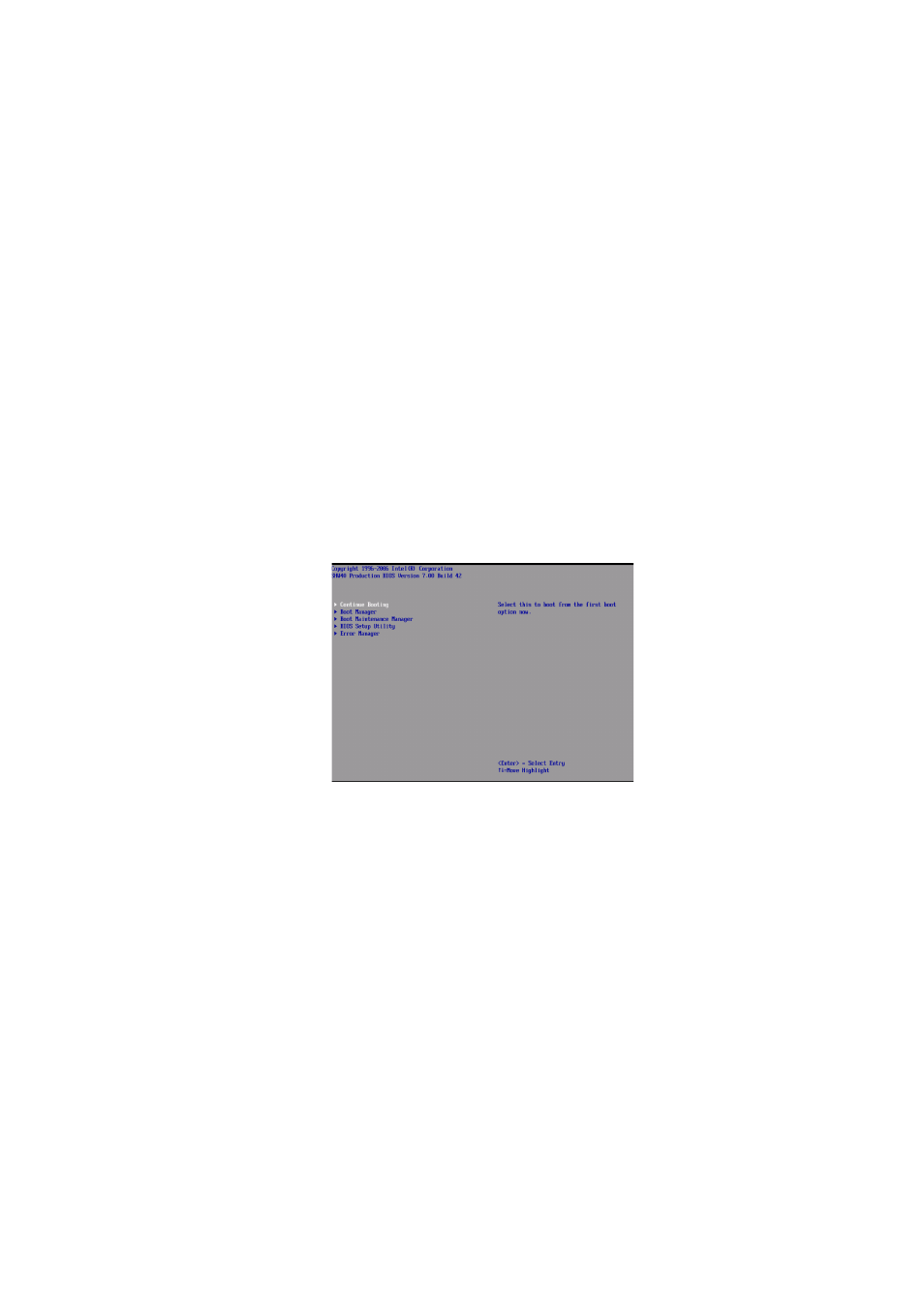
Appendix B: Memory configuration options
164
Maximum compatibility
Maximum compatibility provides the most flexibility with DIMMs and
memory boards. With this configuration mode, you can hot-add
memory boards and allocate ranks to serve as spare on each memory
board. This memory mode is one-way interleaved and has the lowest
performance among the supported configurations.
To configure memory to maximum compatibility:
1
Do any of the following:
•
Run BIOS setup. See “Entering BIOS setup” on page 96.
- or -
a
During system bootup, enter the System Options Menu. See
“System options menu” on page 90.
b
Use the up and down arrow keys to select BIOS Setup Utility,
then press Enter. The BIOS main menu displays on the
monitor.
2
Use the up and down arrow keys to select the Memory menu,
then press Enter. The Memory menu appears.
3
Use the up and down arrow keys to select Configure Memory
RAS and Performance, then press Enter. The Configure Memory
RAS and Performance menu appears.
4
Set the Desired Memory Configuration to either Maximum
Compatibility.
