Cop y – Canon EOS 60DA User Manual
Page 56
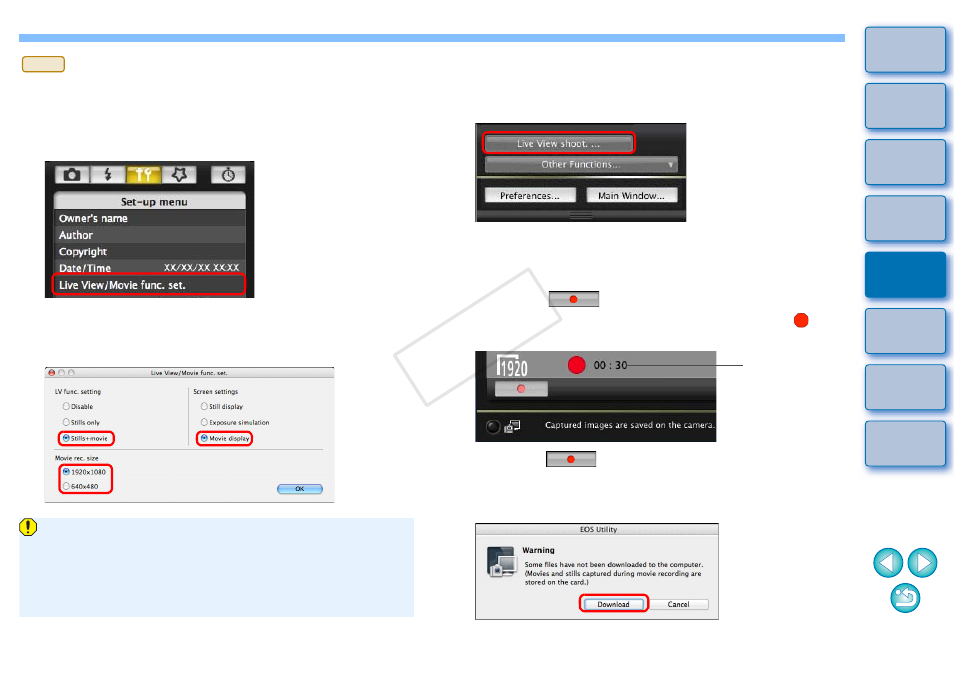
55
55
1
Prepare for Live View shooting.
Follow the procedure from step 1 to step 3 for “Remote Live View
Shooting”
.
2
Click [Live View/Movie func. set.].
The [Live View/Movie func. set.] window appears.
3
Select [Stills+movie] and [Movie display], set the
movie recording size.
5D Mk II
You cannot shoot movies when [Screen settings] is set to [Still
display] or [Exposure simulation].
If the camera firmware is Ver.2.0.0 or later, set the frame rate on
the camera. Note that if the frame rate has been set to 24 fps on
the camera, if you change the movie recording size with EU, the
frame rate will be changed to another setting.
4
Click the [OK] button.
The [Live View/Movie func. set.] window closes.
5
Click [Live View shoot.].
The [Remote Live View window] appears.
6
Adjust the focus.
.
7
Click the [
] button and begin shooting.
At the bottom left of the [Remote Live View window], a [
] icon
and the recording time are displayed.
Click the [
] button again to end shooting.
When the [Remote Live View window] closes, the following
window appears if some image data remains to be downloaded
to your computer.
Recording time
COP
Y
