Specific scenes, P. 68), Cop y – Canon PowerShot A4000 IS User Manual
Page 68
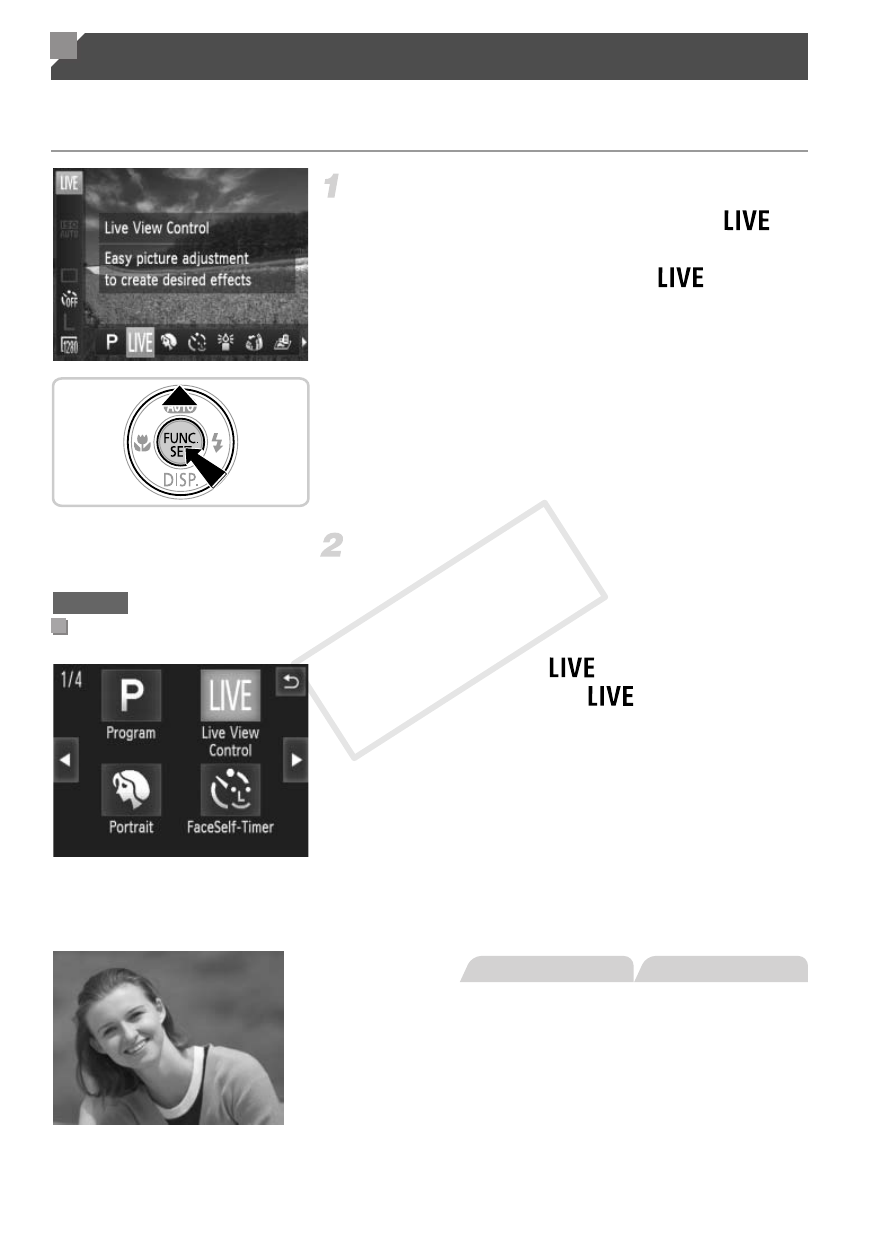
68
Choose a mode matching the shooting scene, and the camera will
automatically configure the settings for optimal shots.
Choose a shooting mode.
z
Press the
o button repeatedly until
is
displayed.
z
Press the
m button, choose
in the
menu, and choose the desired option (p. 44).
Shoot.
z
Set the camera to
by pressing the
o
button, and then touch
in the upper right
of the screen.
z
To view other shooting modes, touch
qr or
quickly drag left or right on the screen.
z
Touch the desired mode to view a
description, and then touch [OK] to choose
the mode.
z
Touch
^ to return to the shooting mode
selection screen.
I Shoot portraits (Portrait)
z
Take shots of people with a softening effect.
Specific Scenes
Using the Touch-Screen Panel
A3400 IS
Still Images
Movies
COP
Y
This manual is related to the following products:
