Outgoing calls, Incoming calls – Audiovox PM-8920 User Manual
Page 78
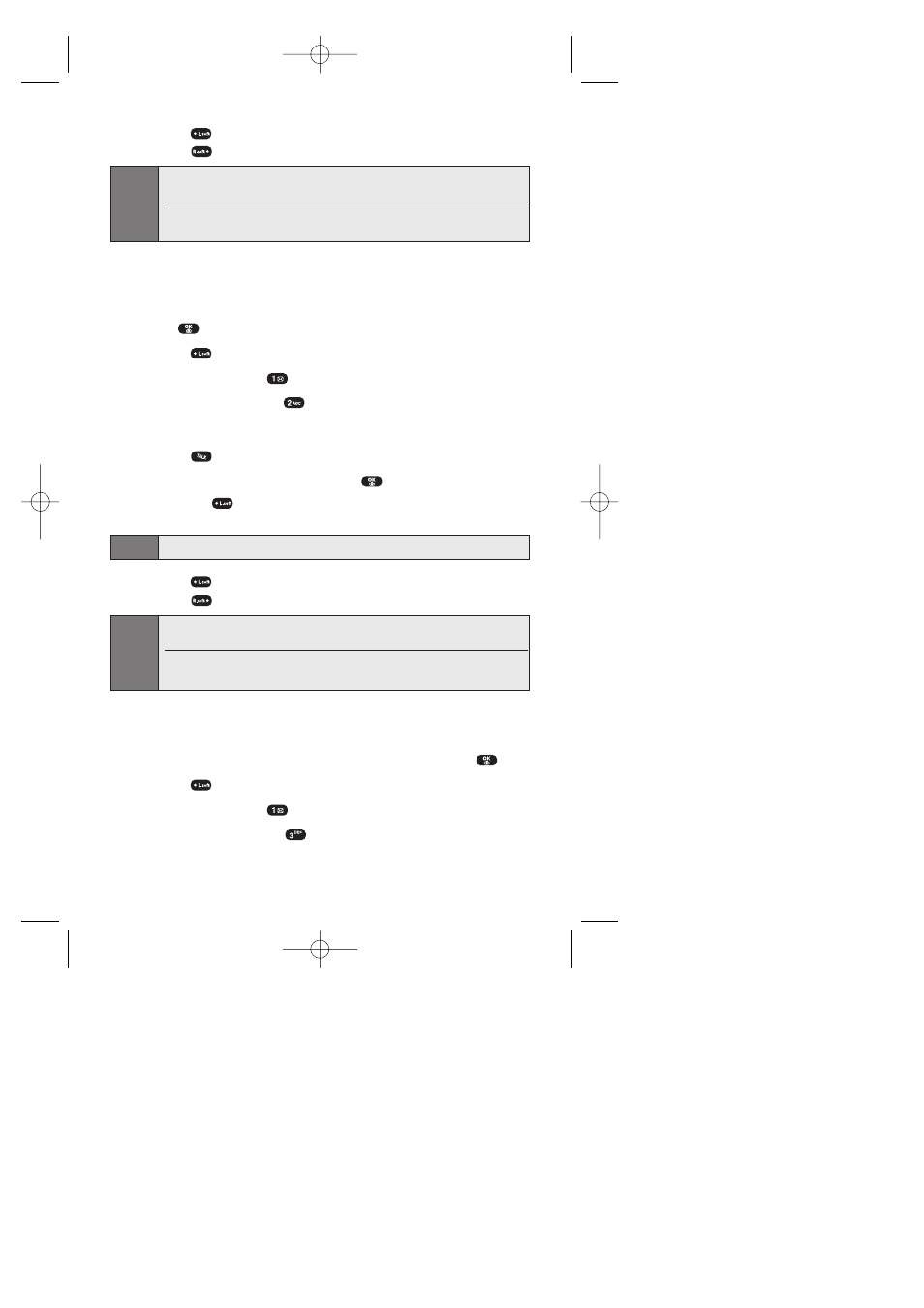
Section 2F: Managing Call History
69
5.
Press
(Options) and select Save to save the number or
press
(Erase) to erase it.
Note:
If you have already stored the number in your Phone Book, "Phone number
already in
After the twentieth call, the oldest call will automatically be erased from
the history.
Outgoing Calls
Displays information about the twenty most recent outgoing calls.
You can place a call to an entry by simply highlighting it and
pressing
.
1.
Press
(Menu) to access the main menu.
2.
Select Call History (
).
3.
Select Outgoing Calls (
). (If the number is already stored in
your phone book, only the name appears. If the number is not
stored, only the phone number appears.) or in idle mode
press
.
4.
To view outgoing call details, press
.
Ⅲ
Press
(Options) to choose from the following options:
Call, Save, Send Picture, Send Text, Prepend, Erase All.
Note:
Call details include the date, time, and phone number (if available).
5.
Press
(Options) and select Save to save the number or
press
(Erase) to erase it.
Note:
If you have already stored the number in your Phone Book, “Phone number
already in “
After twenty calls outgoing calls are stored, the oldest call will
automatically be erased from the history when you make additional calls.
Incoming Calls
Displays information of the twenty most recent incoming calls.
Place a call to an entry by simply highlighting it and pressing
.
1.
Press
(Menu) to access the main menu.
2.
Select Call History (
).
3.
Select Incoming Calls (
). (If the number is already stored in
your phone book, only the name appears. If the number is not
stored, only the phone number appears.)
Curitel-SPRINT040527 2004.6.1 2:22 PM Page 69
