Downloading premium services content, Accessing the download menus, Downloading an item – Audiovox PM-8920 User Manual
Page 137
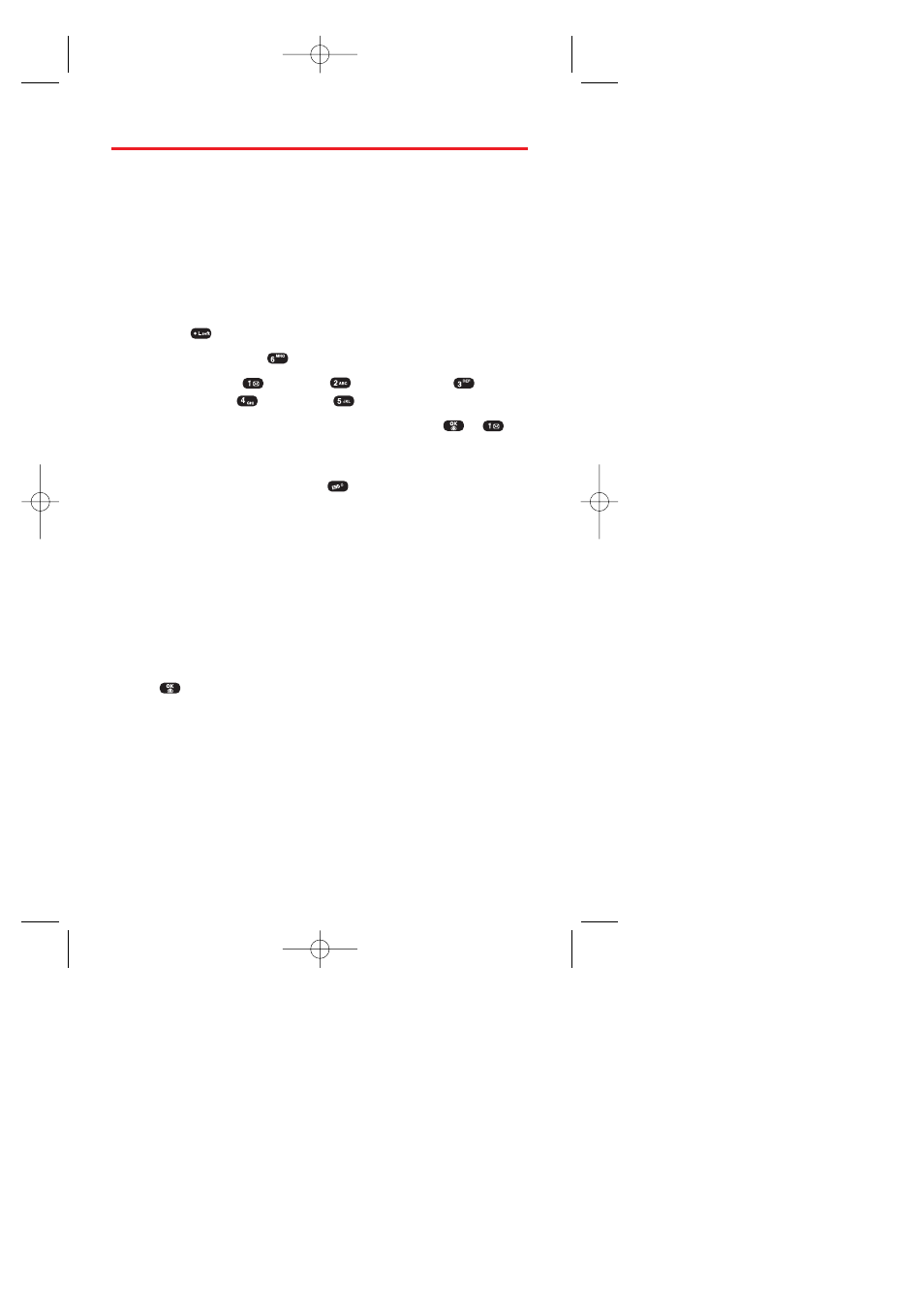
Section 3B: Sprint PCS Vision
128
Downloading Premium Services Content
With Sprint PCS Vision and your new Sprint PCS Phone, you have
access to a wide variety of downloadable game, ringers, screen
savers, and so on. While each type of download involves a different
file type, the basic method for accessing and downloading files is the
same.
Accessing the Download Menus
To access the Sprint PCS Vision download menus from standby
mode:
1.
Press
(Menu) to access the main menu.
2.
Select Downloads (
).
3.
Select Games (
), Ringers (
), Screen Savers (
),
Applications (
), or Others (
).
4.
Select Get New with the Navigation key and press
or
.
(The browser will launch and display the appropriate download
menu.)
5.
To end the application, press
. (The phone will return to
standby mode.)
To access the Sprint PCS Vision download menus from the Web
browser:
ᮣ
From the Sprint PCS Vision Home page, select Games, Ringers,
Screen Savers, or Applications to go to the corresponding
download menu. (For more information on navigating the Web,
see "Browsing the Web" on page 118.)
Downloading an Item
Once you’ve decided on an item to download, highlight it and
press
. You will see a summary page for the item including its
title, the vendor, the download detail, the file size, and the cost. Links
allow you to view the License Details page, which outlines the price,
license type, and length of license for the download, and the Terms of
Use page, which details the Premium Services Terms of Use and your
responsibility for payment.
To download a selected item:
1.
From the information page, select Buy. (The item will download
automatically. When the New Download screen appears, the
item has been successfully downloaded to your phone.)
Curitel-SPRINT040527 2004.6.1 2:23 PM Page 128
