Taking pictures – Audiovox PM-8920 User Manual
Page 104
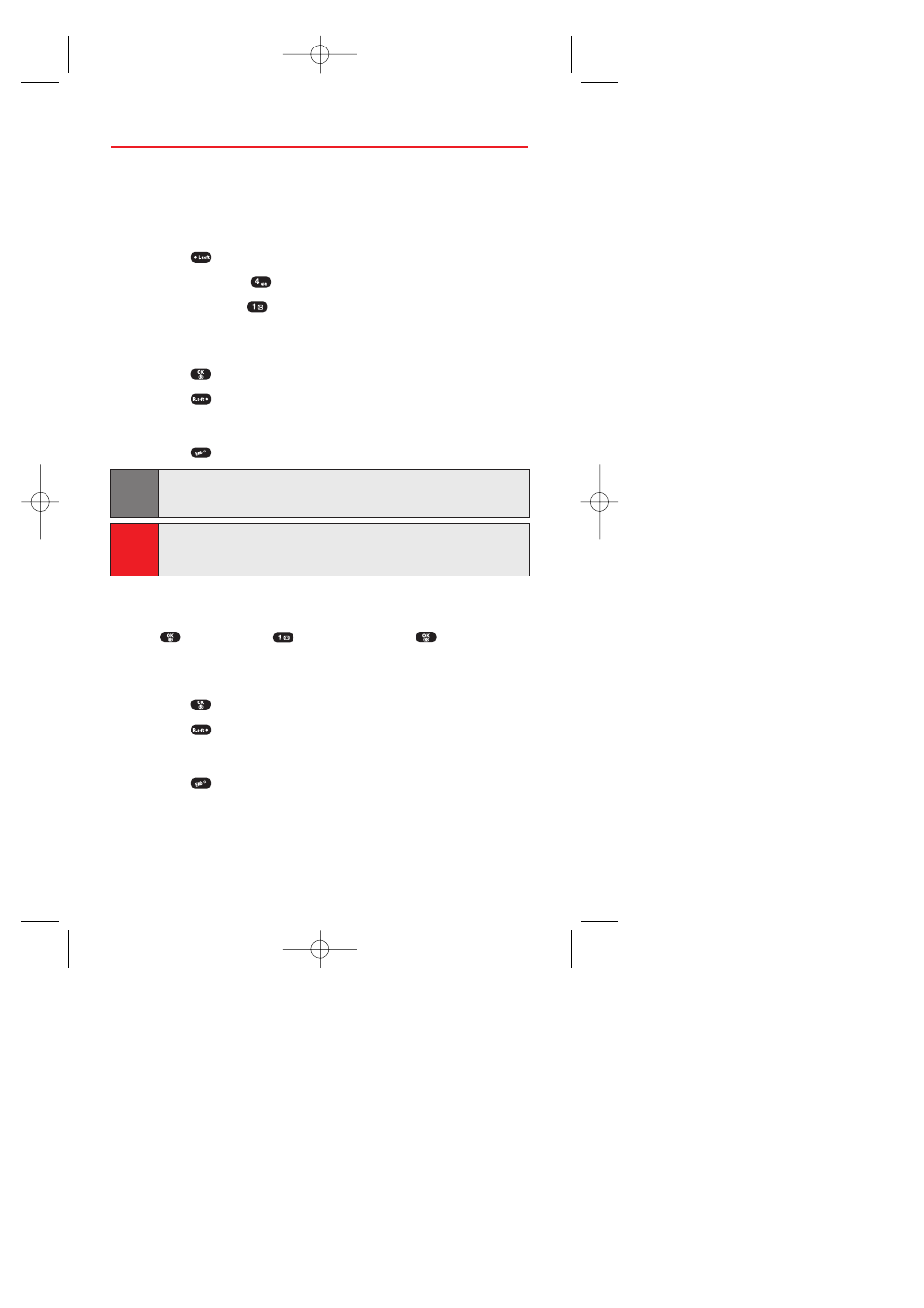
Section 2J: Using Your Phone’s Built-in Camera
95
Taking Pictures
Taking pictures with your phone’s built-in camera is as simple as
choosing a subject, pointing the lens, and pressing a button. You can
activate the camera mode and take pictures when the phone is open.
To take a picture from the menu:
1.
Press
(Menu) to access the main menu.
2.
Select Pictures (
).
3.
Select Camera (
). (Your phone will enter Camera Mode.)
4.
Point the camera lens at your subject. (You can check the
picture framing through the main display screen.)
5.
Press
or the Side Camera button to take the picture.
6.
Press
(Next) to select an option. (See “Picture Options”
on page 96.)
- or -
Press
(End) to return to standby mode.
Note:
You may receive a call anytime. If you receive an incoming call, you may
quit camera mode to automatically. However, SMS or Picture Messaging
may not inform you of an incoming call before the camera mode quits.
Macro:
The Macro Mode of the Audiovox PM-8920 lets you focus on close-up
subjects for improved clarity. To select Macro Mode, slide the Macro
switch on the back of the phone to the Up position.
To take a picture in standby mode:
1.
Press the Side Camera button to activate camera mode or press
select Camera (
) and press and hold
.
2.
Point the camera lens at your subject. (You can check the
picture framing through the main display screen.)
3.
Press
or the Side Camera button to take the picture.
4.
Press
(Next) to select an option. (See “Picture Options”
on page 96.)
- or -
Press
(End) to return to standby mode.
To take a picture with the phone closed:
1.
Press and hold the Side Camera key to activate Camera mode.
Curitel-SPRINT040527 2004.6.1 2:23 PM Page 95
