If an error occurs – Canon PIXMA iP2850 User Manual
Page 197
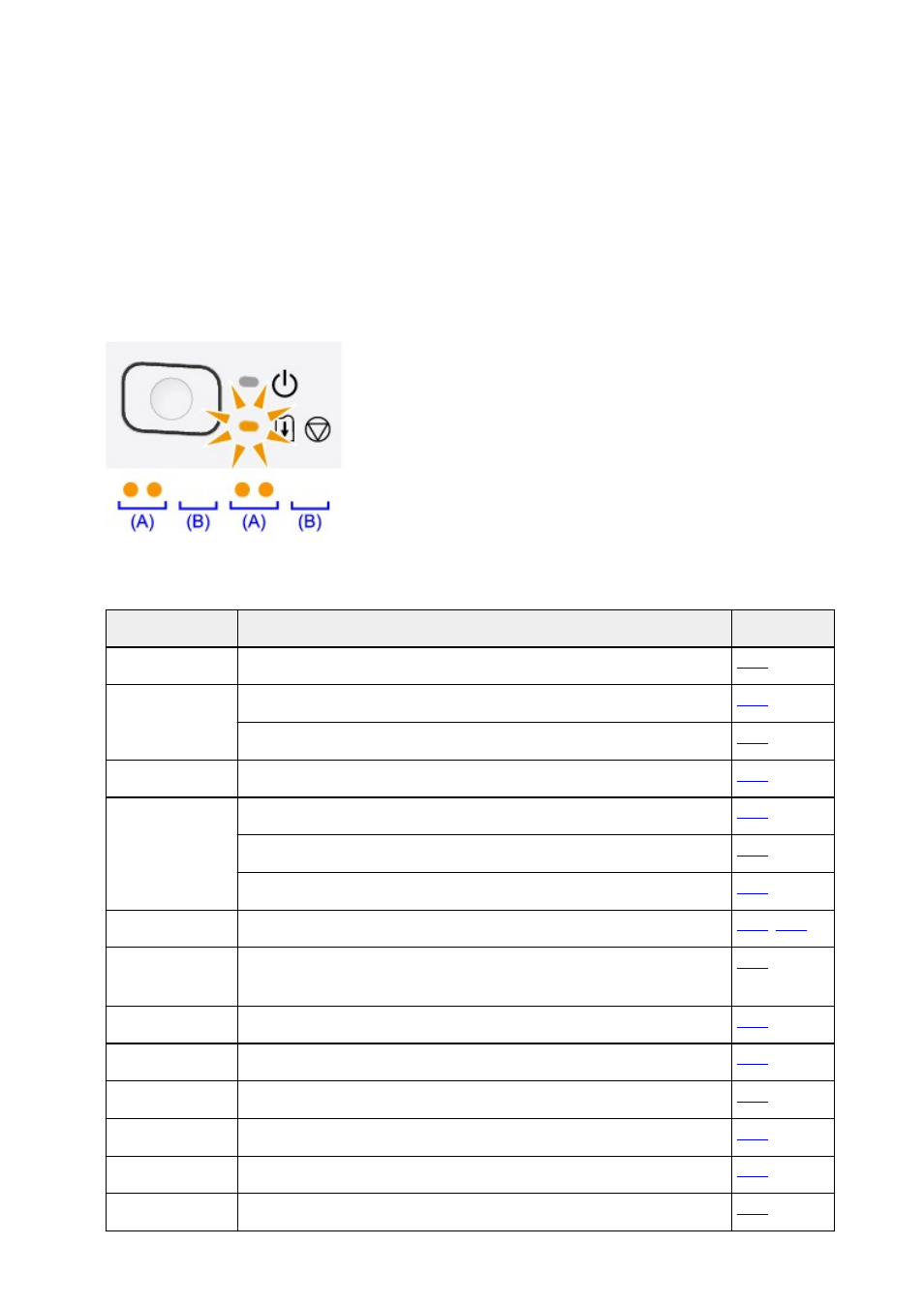
If an Error Occurs
When an error occurs in printing such as the printer is out of paper or paper is jammed, a troubleshooting
message is displayed automatically. Take the appropriate action described in the message.
When an error occurs, the Alarm lamp flashes orange and a Support Code (error number) is displayed on
the computer screen. For some errors, the POWER lamp and the Alarm lamp flashes alternately. Check the
status of the lamps and the message, then take the appropriate action to resolve the error.
Support Code Corresponding to the Number of Flashes of the Alarm Lamp
Example of 2 times flashing:
(A) Flashes
(B) Goes off
Number of flashes Cause
Support Code
2 flashes
There is no paper in the rear tray.
3 flashes
The cover is opened while printing is in progress.
Paper is jammed in the paper output slot or in the rear tray.
4 flashes
The FINE cartridge is not installed properly.
5 flashes
The FINE cartridge is not installed.
The FINE cartridge cannot be recognized.
Appropriate FINE cartridge is not installed.
8 flashes
The ink absorber is almost full.
9 flashes
The protective material for the FINE cartridge holder or the tape may remain
attached to the holder.
11 flashes
Paper type and paper size settings are incorrect.
12 flashes
You cannot print the contents on CREATIVE PARK PREMIUM.
13 flashes
The ink may have run out.
14 flashes
The ink cartridge cannot be recognized.
15 flashes
The FINE cartridge cannot be recognized.
16 flashes
The ink has run out.
197
