Canon PIXMA iP2850 User Manual
Page 183
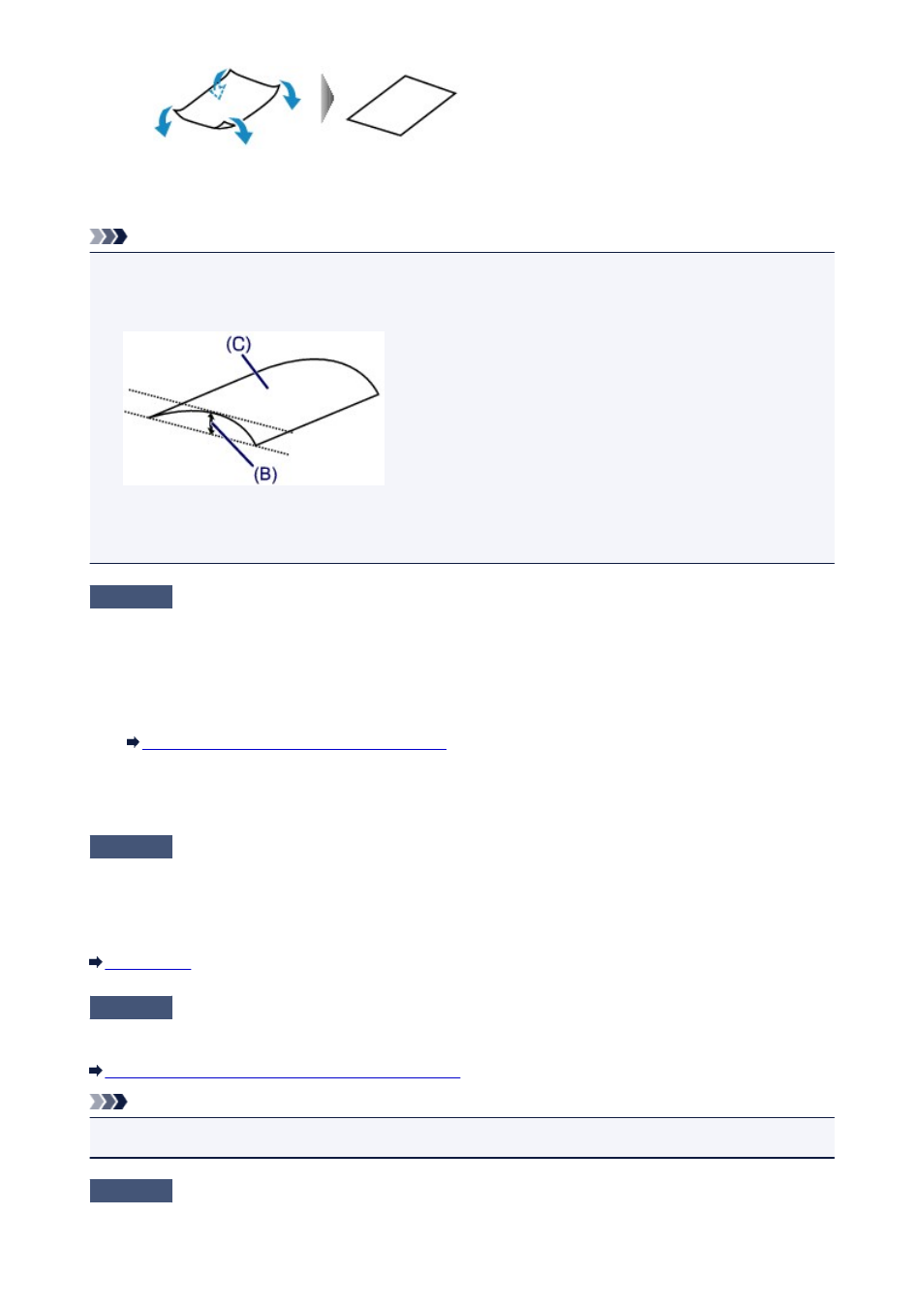
2. Check that the paper is now flat.
We recommend printing curl-corrected paper one sheet at a time.
Note
• Depending on the media type, the paper may be smudged or may not be fed properly even if it is not
curled inward. In such cases, follow the procedure described below to curl the paper outward within 0.1
inch / 3 mm (B) in height before printing. This may improve the print result.
(C) Printing side
We recommend printing paper that has been curled outward one sheet at a time.
Check4
If the intensity is set high, reduce the intensity setting and try printing again.
If you are using plain paper to print images with high intensity, the paper may absorb too much ink and become
wavy, causing paper abrasion.
Reduce the intensity setting in the printer driver and try printing again.
1. Open the Print dialog.
How to Open the Printer Driver Setup Window
2. Select Color Options in the pop-up menu.
3. Drag the Intensity slide bar to set the intensity.
Check5
Is printing performed beyond the recommended printing area?
If you are printing beyond the recommended printing area of your printing paper, the lower edge of the paper
may become stained with ink.
Resize your original document in your application software.
Check6
Is the paper feed roller dirty?
Clean the paper feed roller.
Cleaning the Paper Feed Rollers from Your Computer
Note
• Cleaning the paper feed roller will wear the roller, so perform this procedure only when necessary.
Check7
Is the inside of the printer dirty?
183
