Setting a paper size and type, Specifying initial fax settings and, Connecting a telephone cable – Canon i-SENSYS MF4870dn User Manual
Page 13: Mf4890dw/mf4870dn/mf4780w/mf4750 only)
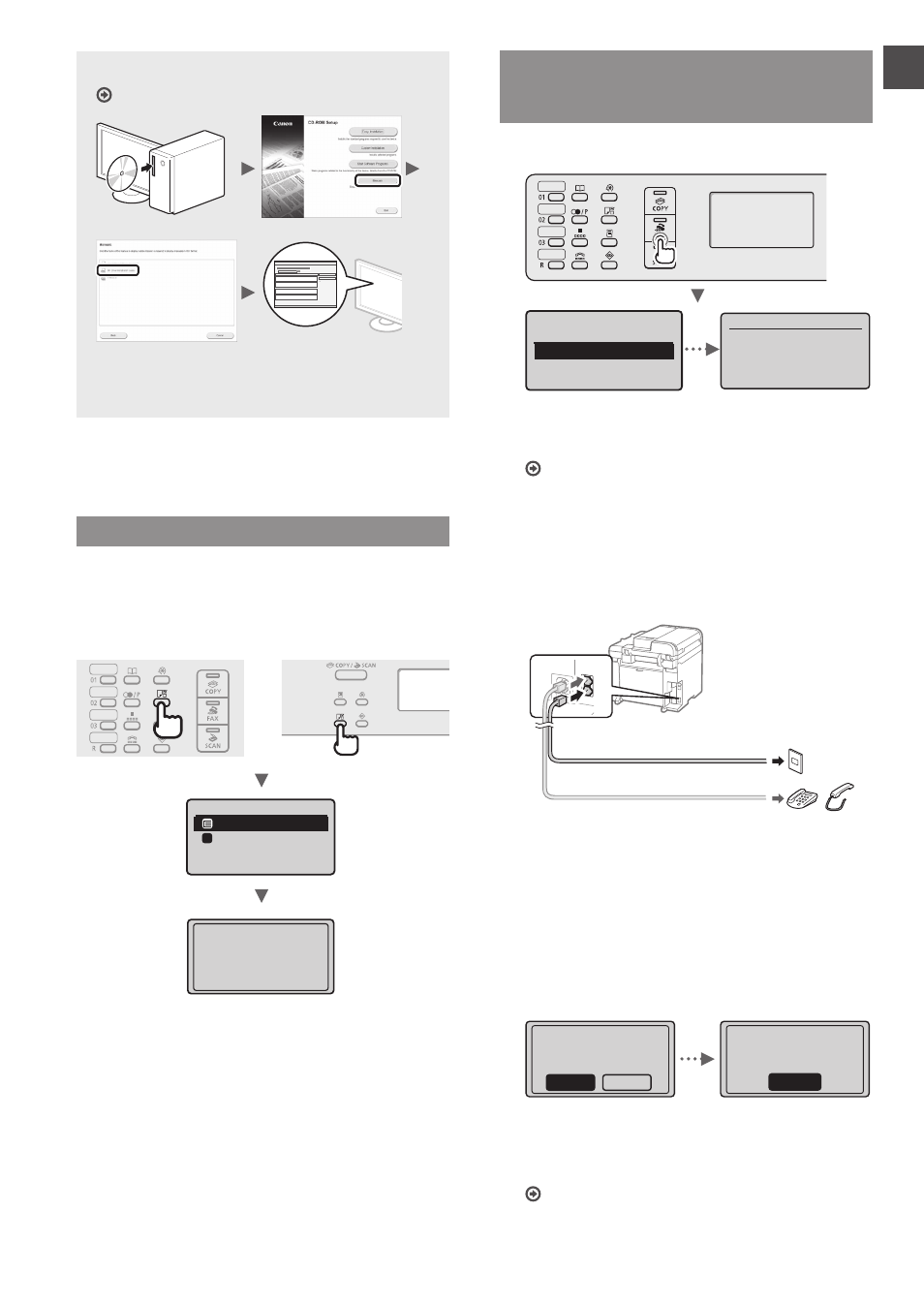
13
En
For details on the installation procedures:
See the MF Driver Installation Guide
• We ask for the user’s cooperation for the Product
Extended Survey Program. For details, see the
descriptions on the screen.
Setting a Paper Size and Type
Follow the instructions on the screen, set the paper size
and type.
●
MF4890dw/MF4870dn/
MF4780w/MF4750
●
MF4730
Paper Settings
MP Tray
Drawer 1
1
Applying settings
...
Wait a moment.
Specifying Initial Fax Settings and
Connecting a Telephone Cable
(MF4890dw/MF4870dn/MF4780w/MF4750 Only)
1
Specify the initial fax settings.
Perform fax setup?
Set up Now
Set up Later
Connect phone line.
Follow illustrations
on the next screen:
Connect line to A.
*Next : Press OK
Follow the “Fax Setup Guide” to specify a fax number, a
unit name, and a receive mode. For more details on the
receive mode, see the e-Manual.
e-Manual “Fax” ▶ “Using the Fax Functions” ▶
“Receiving Faxes” ▶ “RX Mode”
How to use a username
When you send a document, the sender information
that you registered is printed on the recipient’s paper.
2
Connect a telephone cable.
B
A
Telephone line connector
Telephone/Handset (Optional)
When
connect the telephone cable by referring to the
illustration.
When installing the optional handset:
For more details, see the supplied manual with the
handset.
3
Exit the Fax Setup Guide, and then restart the
machine.
End Fax Setup
Guide?
No
Yes
OK
Setting is complete.
Turn the main power
OFF and ON.
Turn OFF the machine and wait for at least 10 seconds
before turning it ON again. The telephone line types are
not detected automatically. See the e-Manual and set a
telephone line manually.
e-Manual “Fax” ▶ “Using the Fax Functions” ▶
“Changing Fax Settings (Settings that Can Be Specified
Using the [Menu] Button)” ▶ “Configuring Send
Settings” ▶ “Select Line Type”
