2 familiarizing the download and playback buttons – AVerMedia Technologies AVERDIGI EB1304 User Manual
Page 54
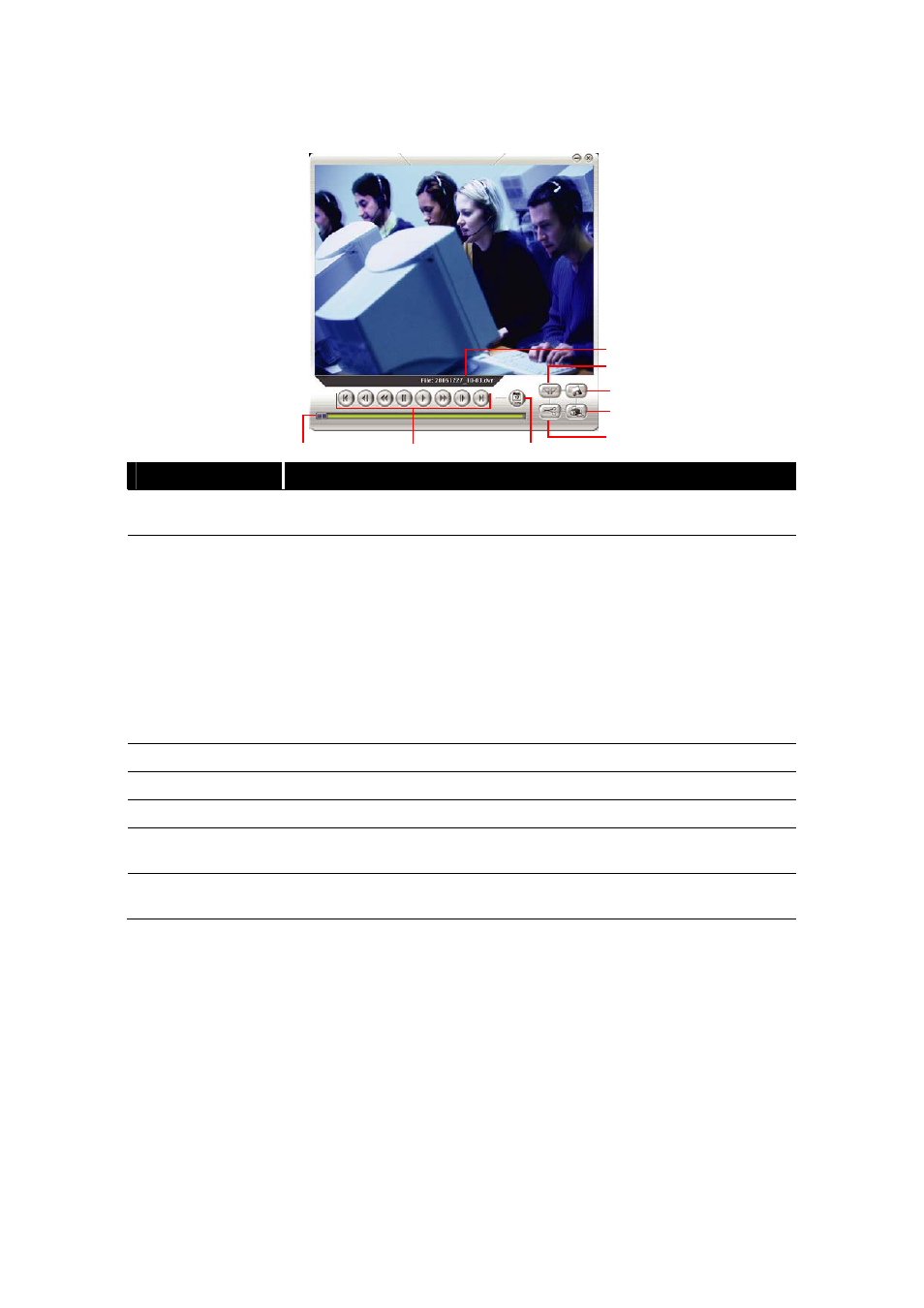
48
8.3.2 Familiarizing the Download and Playback Buttons
(2)
(8)
(7)
(4)
(6)
(5)
(1)
(3)
Name
Function
(1) Progress bar
Show the progress of the file being played. You may move the bar to
seek at any location of the track.
(2) Playback
Control Buttons
Begin:
Move at the beginning of the video file.
Previous:
Go back to the previous frame.
Slower:
Play the recorded video file at the speed of ½x, ¼x, or ⅛x.
Rewind:
Wind back the video file.
Pause:
Briefly stop playing the recorded video file.
Play:
Play the recorded video file.
Faster:
Play the recorded video file at the speed of 2x, 4x, or 8x.
Next:
Go to the next frame.
End:
Go to the end of the video file.
(3) Date
Open other file.
(4) Output
Save the segmented file in *.mpg, or *.avi, format.
(5) Print
Print the screen shot.
(6) Save
Save the screen shot either in *.jpg or *.bmp format and video in *.dvr
format.
(7) Segment
Keep a portion of the recorded video you want. You may follow the
instruction in Chapter 4.8.
