AVerMedia Technologies AVERDIGI EB1304 User Manual
Page 27
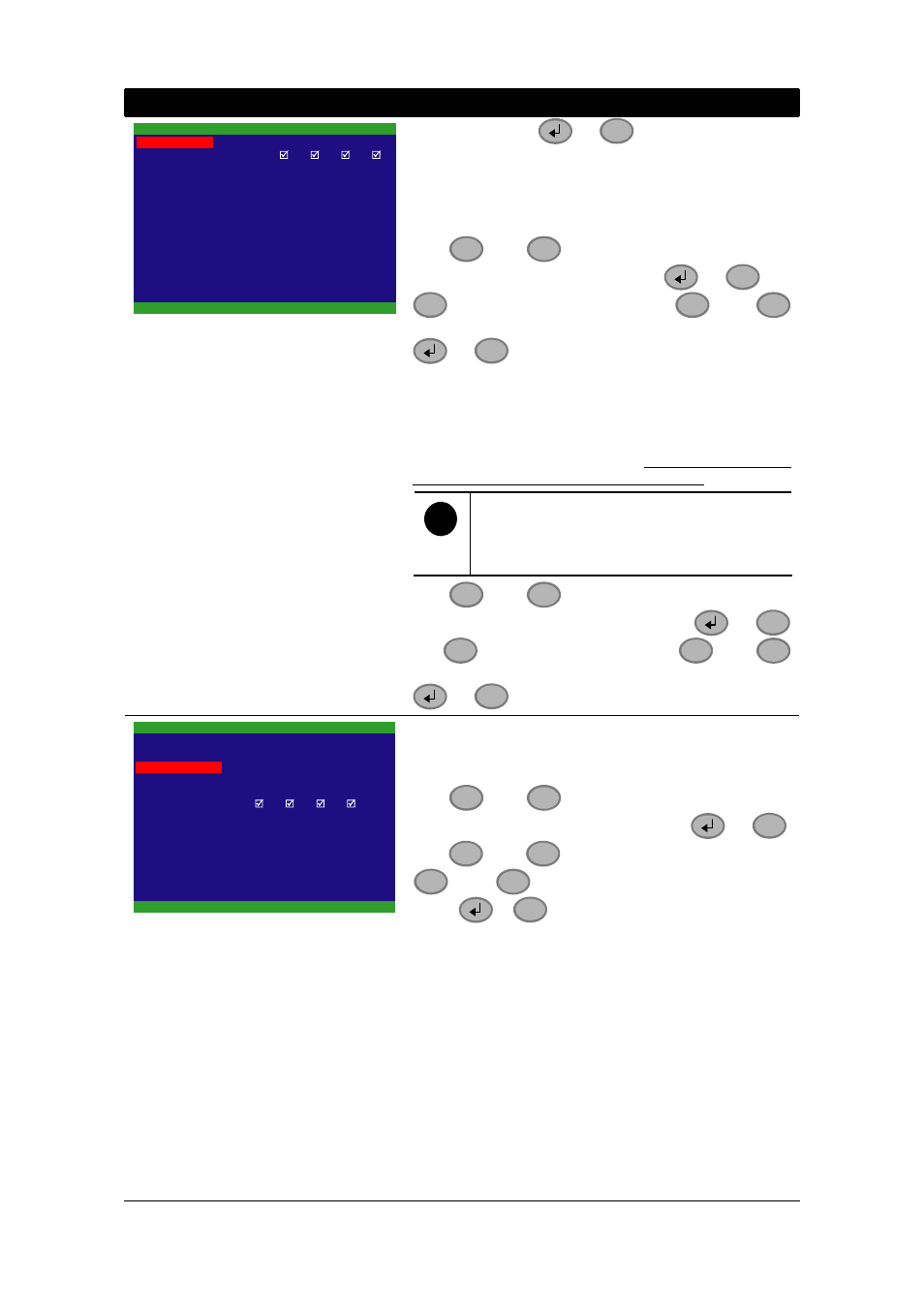
21
OSD MENU
Description
1
2
3
4
5001
5005
1
NETWORK SETUP
IP MODE
NW ENABLE
VIDEO PORT
UPGARDE PORT
USER
SET NW PASSWORD
STATIC
values and press
or
▼
to confirm.
VIDEO PORT:
A port for the remote connection. Any port can be
assigned as a video port, except the ports already used
by the network services. The default video port is 5001.
Use
▲
and
▼
buttons to go up and down and
select VIDEO PORT, and then press
or
▼
and
▼
to move to the selection
. Use
▲
and
▼
buttons to change the selections values and press
or
▼
to confirm.
UPGRADE PORT:
A port for the remote update DVR system firmware.
Any port can be assigned as an upgrade port, except
the ports are already used by the network services. The
default upgrade port is 5005. For Upgrading DVR
firmware, please contact your local dealer.
i
Please DO NOT cut off the power of the
DVR system while the firmware is
upgrading. Power failure will cause the
permanent damage of the DVR system.
Use
▲
and
▼
buttons to go up and down and
select UPGRADE PORT, and then press
or
▼
and
▼
to move to the selection
. Use
▲
and
▼
buttons to change the selections values and press
or
▼
to confirm.
USB BAKCUP
TIME SET
START TIME
END TIME
: 2006 / 05 / 05 13 : 08 : 13
: 2006 / 05 / 04 10 : 00 : 01
BACKUP CHANNEL
BACKUP SIZE
BACKUP EXECUTE
1
2
3
4
73GB 89MB
USB BACKUP:
Using USB device (ex. Pen drive or External Hard disk)
to backup partial recorded video and playback on PC.
Use
▲
and
▼
buttons to go up and down and
select USB BACKUP, and then press
or
▼
.
Use
▼
and
▼
to move left and right. And, use
▲
and
▼
buttons to change the value and
press
or
▼
to confirm.
1. Select
the
START TIME and END TIME.
2.
Select the channels which user wants to backup.
3.
The DVR system will display the system hard disk
space and backup file size.
