Enlarging or reducing the image copied – Brother MFC-5490CN User Manual
Page 84
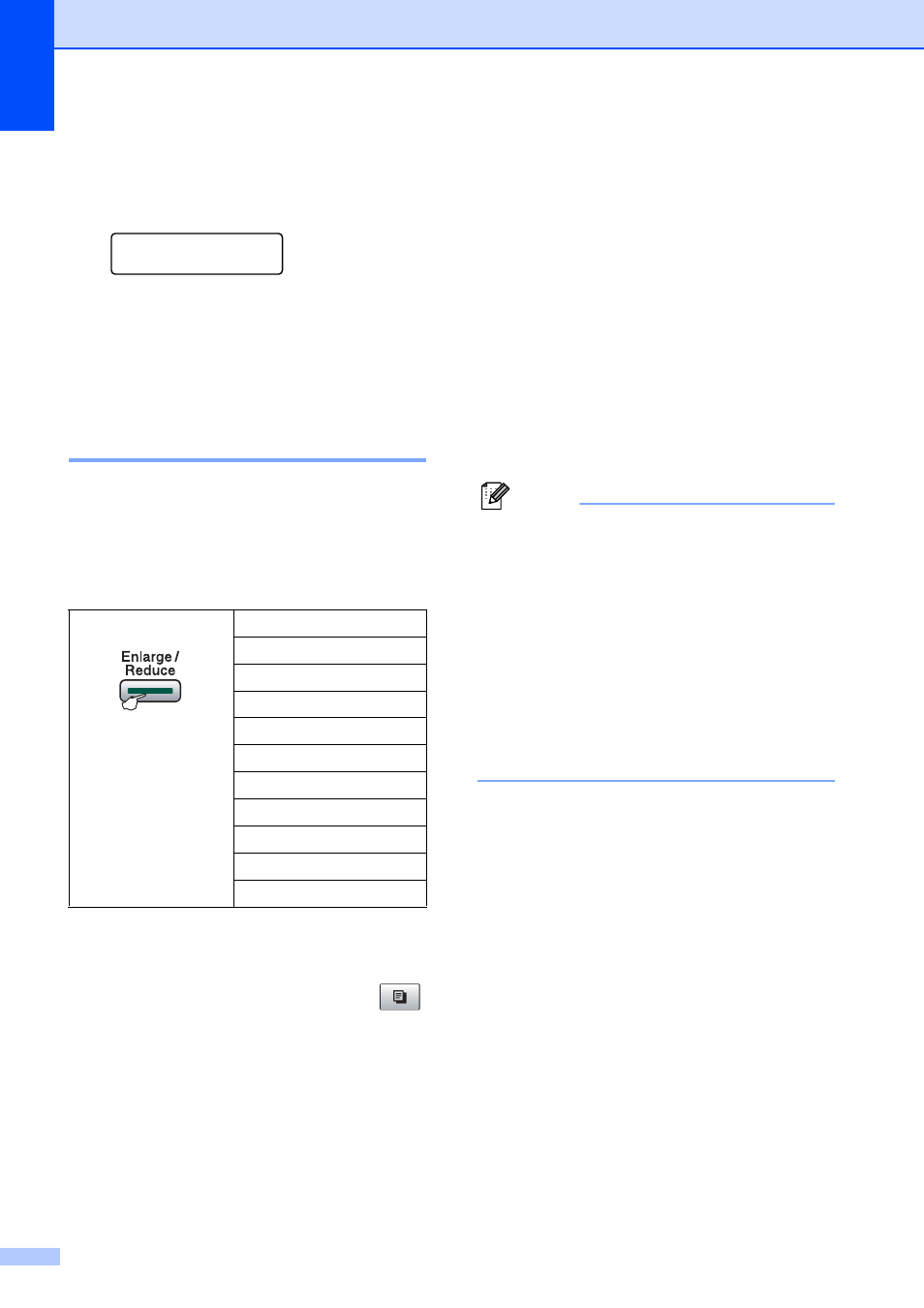
Chapter 12
70
To change the default setting, follow the
instructions below:
a
Press Menu, 3, 1.
Copy
1.Quality
b
Press a or b to choose Normal, Best or
Fast. Press OK.
c
Press Stop/Exit.
Enlarging or reducing the
image copied
12
You can choose an enlargement or reduction
ratio. If you choose Fit to Page, your
machine will adjust the size automatically to
the paper size you set. If you use
Fit to Page, use the scanner glass.
To enlarge or reduce the next copy follow the
instructions below:
a
Make sure you are in Copy mode
.
b
Load your document.
c
Use the dial pad to enter the number of
copies (up to 99).
d
Press Enlarge/Reduce.
e
Do one of the following:
Press a or b to choose the
enlargement or reduction ratio you
want. Press OK.
Press a or b to choose
Custom(25-400%). Press OK. Use
the dial pad to enter an enlargement
or reduction ratio from 25% to 400%.
(For example, press 5 3 to enter
53%.) Press OK.
If you chose 100% or Fit to Page,
go to step f.
f
Press Black Start or Color Start.
Note
• Enlarge/Reduce is not available with
Page Layout.
• Fit to Page does not work properly
when the document on the scanner glass
is skewed more than 3 degrees. Using the
document guidelines on the left and top,
place your document in the upper left
hand corner, with the document face down
on the scanner glass.
• Fit to Page is not available for a Legal
size document.
Press
and a or b
Fit to Page
Custom(25-400%)
198% 4"x6"iA4
186% 4"x6"iLTR
104% EXEiLTR
100%
97% LTRiA4
93% A4iLTR
83% LGLiA4
78% LGLiLTR
46% LTRi4"x6"
