Brother MFC-5490CN User Manual
Page 128
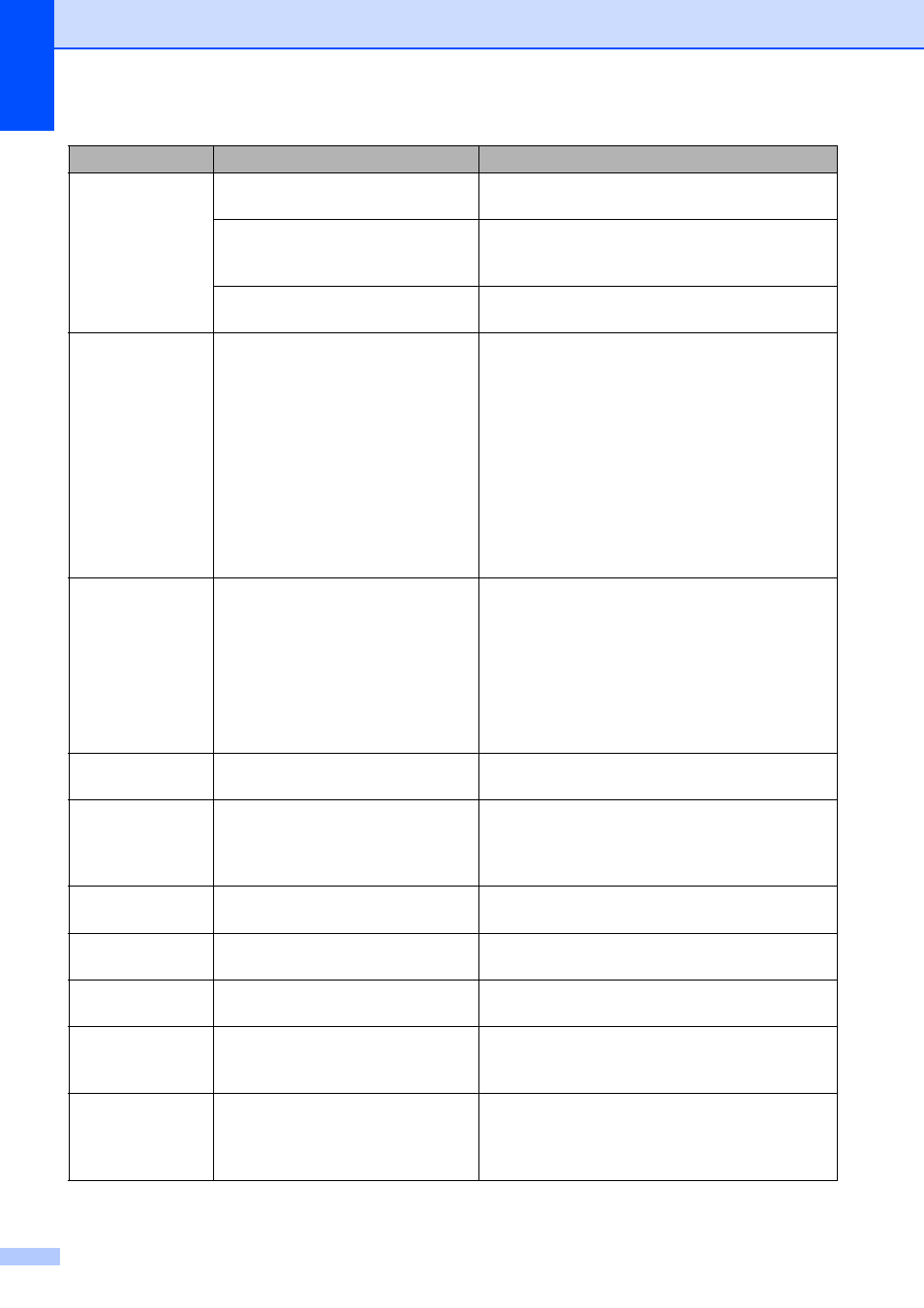
114
Cannot Detect
You installed a new ink too quickly
and the machine did not detect it.
Take out the new ink cartridge and re-install it
slowly until it clicks.
If you are not using genuine Brother
Innobella™ ink the machine may
not detect the ink cartridge.
Use a new Genuine Brother Innobella™ ink
cartridge. If the error message is not cleared, call
Brother Customer Service.
An ink cartridge is not installed
properly.
Take out the new ink cartridge and re-install it
slowly until it clicks.
Cannot Print
Replace XX Ink
One or more of the ink cartridges
are empty. The machine will stop all
print operations. While memory is
available, black & white faxes will
be stored in the memory. If a
sending machine has a color fax,
the machine's ‘handshake’ will ask
that the fax be sent as black &
white. If the sending machine has
the ability to convert it, the color fax
will be stored in the memory as a
black & white fax.
Replace the empty ink cartridges. (See
Replacing the ink cartridges on page 121.)
Clean Unable
XX
The machine has a mechanical
problem.
—OR—
A foreign object such as a clip or
ripped paper is in the machine.
Open the scanner cover and look inside the
machine for foreign objects and paper scraps. If
the error message continues, see Transferring
your faxes or Fax Journal report on page 117
before disconnecting the machine so you will not
lose any important messages.
Then, disconnect the machine from the power
for several minutes, then reconnect it.
Close Ink Cover The ink cartridge cover is not
completely closed.
Firmly close the ink cartridge cover until it clicks.
Comm.Error
Poor telephone line quality caused
a communication error.
Send the fax again or connect the machine to
another telephone line. If the problem continues,
call the telephone company and ask them to
check your telephone line.
Cover is Open
The scanner cover is not closed
completely.
Lift the scanner cover and then close it again.
Data Remaining Print data is left in the machine's
memory.
Press Stop/Exit. The machine will cancel the job
and clear it from the memory. Try to print again.
Disconnected
The other person or other person's
fax machine stopped the call.
Try to send or receive again.
Document Jam
The document was not inserted or
fed properly, or the document
scanned from the ADF was too long.
DR Mode in Use The machine is set to Distinctive
Ring mode. You cannot change the
Receive Mode from Manual to
another mode.
Set Distinctive Ring to off. (See Turning off
Distinctive Ring on page 43.)
Error Message
Cause
Action
