Scanning difficulties, Software difficulties, Printing difficulties (continued) – Brother MFC-9450CDN User Manual
Page 127
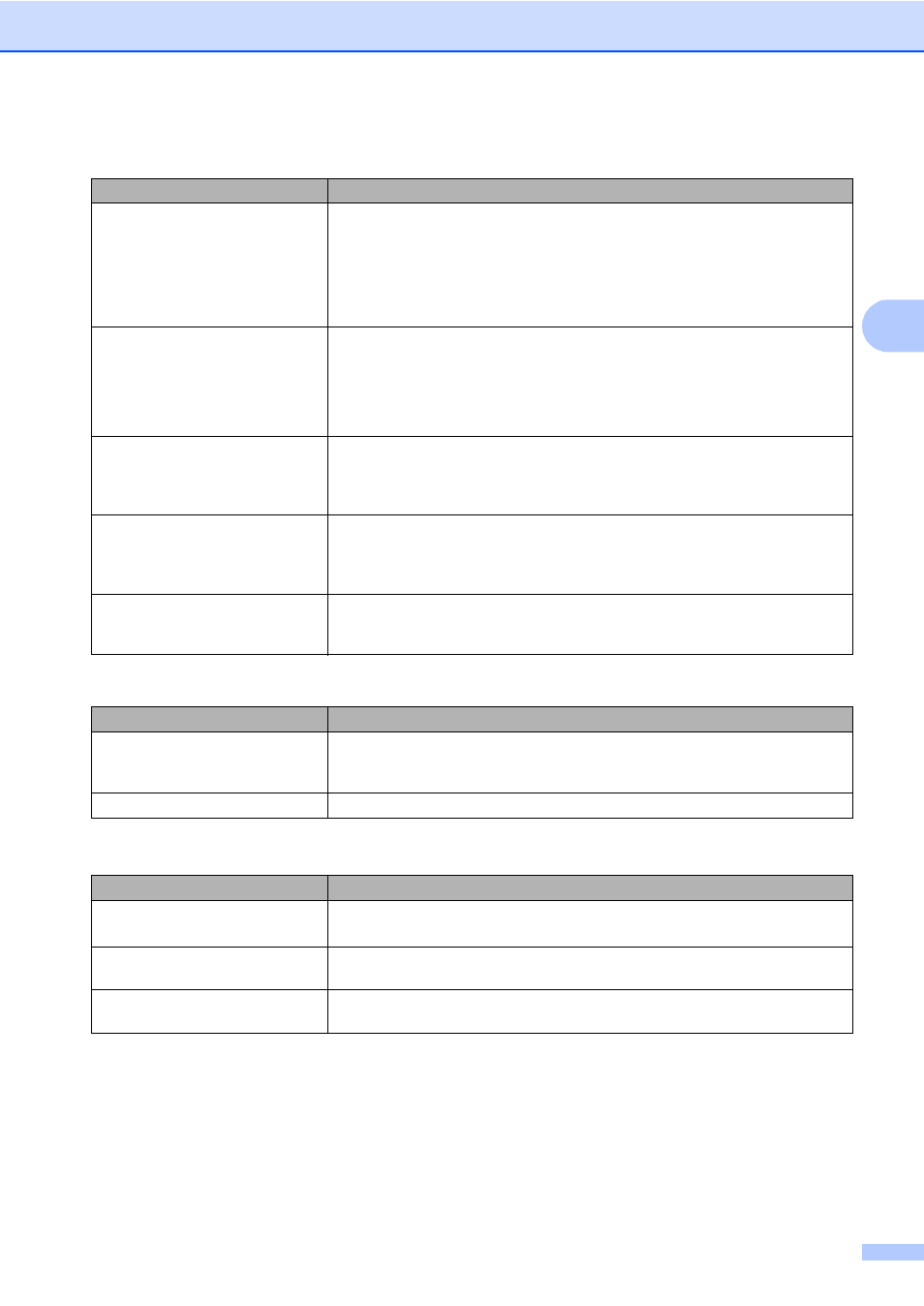
Troubleshooting and routine maintenance
111
C
The machine prints unexpectedly
or it prints garbage.
Pull out the paper tray and wait until the machine stops printing. Then turn off
the machine’s power switch and disconnect from the power for several
minutes. (The machine can be turned off for up to 4 days without losing faxes
stored in the memory.)
Check the settings in your application to make sure it is set up to work with
your machine.
The machine prints the first couple
of pages correctly, then some
pages have text missing.
Check the settings in your application to make sure that it is set up to work with
your machine.
Your computer is not recognizing the machine
’
s input buffer’s full signal. Make
sure that you connected the interface cable correctly. (See the Quick Setup
Guide.)
The headers or footers appear
when the document displays on the
screen but they do not show up
when it is printed.
There is an unprintable area on the top and bottom of the page. Adjust the top and
bottom margins in your document to allow for this.
The machine does not print on both
sides of the paper even though the
printer driver setting is Duplex.
(MFC-9450CDN only)
Check the paper size setting in the printer driver. You need to select Letter, Legal
or Folio.
The machine is not printing or has
stopped printing and the machine’s
Data LED turns on.
Press Job Cancel. As the machine cancels the job and clears it from the memory
it may produce an incomplete printout.
Scanning difficulties
Difficulties
Suggestions
TWAIN errors appear while
scanning.
Make sure that the Brother TWAIN driver is chosen as the primary source. In
PaperPort™ 11SE, click File, Scan or Get Photo and choose the Brother
TWAIN driver.
Network scanning does not work.
See Network difficulties on page 112.
Software difficulties
Difficulties
Suggestions
Cannot install software or print.
Run the Repair MFL-Pro Suite program on the CD
-
ROM. This program will repair
and reinstall the software.
Cannot perform ‘2 in 1’ or ‘4 in 1’
printing.
Check that the paper size setting in the application and in the printer driver are the
same.
The machine does not print from
Adobe Illustrator.
Try to reduce the print resolution. (See Advanced tab in the Software User’s Guide
on the CD-ROM.)
Printing difficulties (continued)
Difficulties
Suggestions
