12 install mfl-pro suite, Macintosh, Wired network – Brother DCP-585CW User Manual
Page 23: Install mfl-pro suite
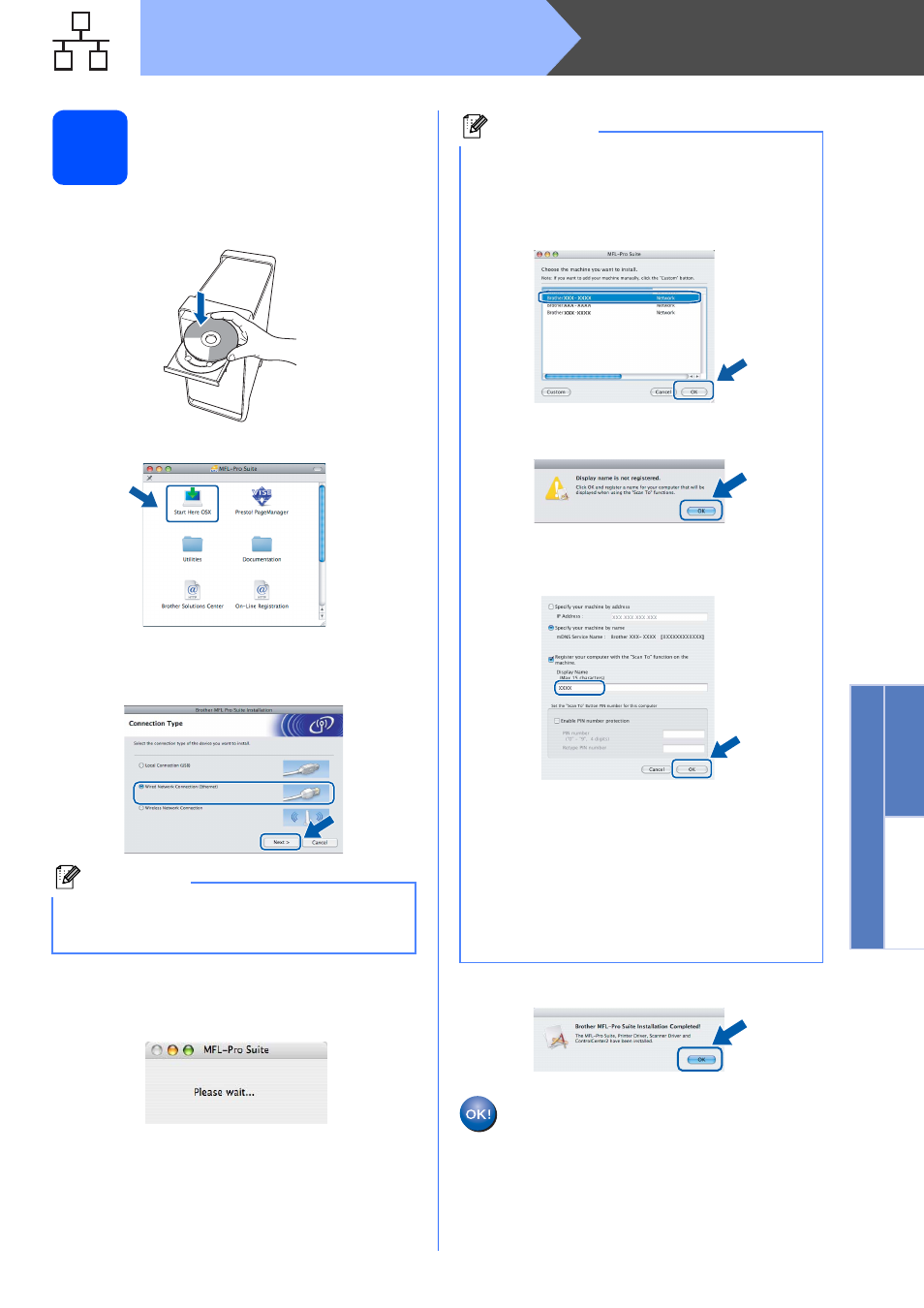
23
Macintosh
®
Wired Network
Window
s
®
Macintosh
®
Wired Network
12
Install MFL-Pro Suite
a
Put the supplied CD-ROM into your CD-ROM
drive.
b
Double-click the Start Here OSX icon to install.
c
Choose Wired Network Connection, and
then click Next. Follow the on-screen
instructions.
d
The Brother software will search for the Brother
device. During this time the following screen
will appear.
e
When this screen appears, click OK.
For Mac OS
®
X 10.3.x or greater, the
installation of MFL-Pro Suite is now
complete.
Go to step
Note
Please wait, it will take a few seconds for the
software to install. After the installation, click
Restart to finish installing the software.
Note
• If the machine is configured for your network,
choose the machine from the list, and then click
OK. This window will not appear if there is only
one machine connected on the network, it will
be chosen automatically. Go to
• If this screen appears click OK.
Enter a name for your Macintosh
®
in
Display Name up to 15 characters long and
click OK. Go to
• If you want to use the machine’s Scan key to
scan over the network you must check the
Register your computer with the “Scan To”
function on the machine box.
• The name you enter will appear on the
machine’s LCD when you press the Scan key
and choose a scan option. (For more
information, see Network Scanning in the
Software User’s Guide on the CD-ROM.)
