Removing the printer driver, Status monitor, Removing the printer driver status monitor – Brother HL-S7000DN User Manual
Page 75: 2removing the printer driver
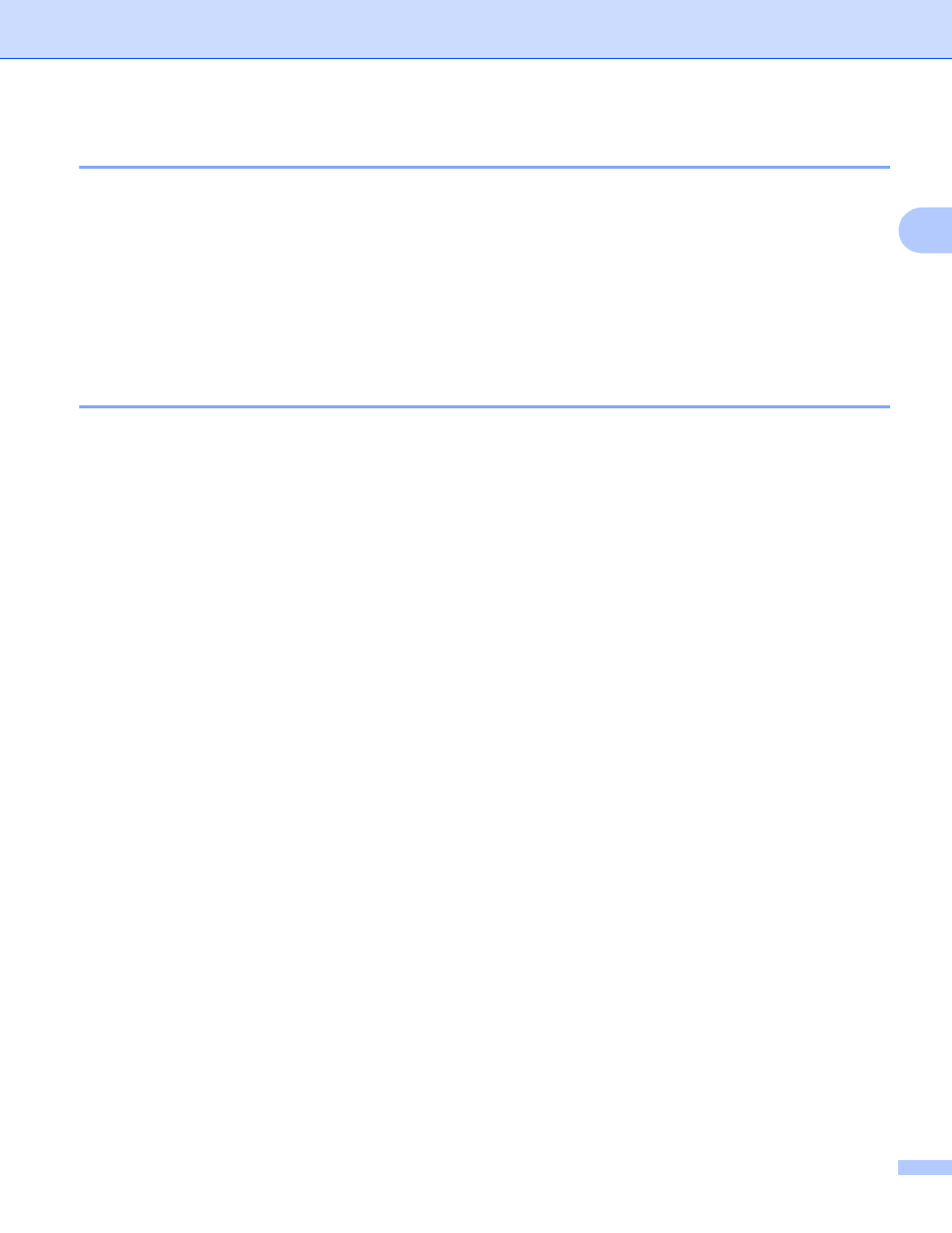
Driver and Software
69
2
Removing the printer driver
2
a
Log in as an ‘Administrator’.
b
From the Apple menu, choose System Preferences. Click Print & Fax
, then choose the printer you
want to remove and remove it by clicking the - button.
c
Click OK
1
Print & Scan for Mac OS X v10.7.x users
2
Delete Printer for Mac OS X v10.6.x and 10.7.x users
Status Monitor
2
The Status Monitor utility is a configurable software tool for monitoring the status of the machine, letting you
see error messages such as paper empty or paper jam at pre-set update intervals. You can also access web
based management. You can check the device status by launching Brother Status Monitor following these
steps:
For Mac OS X v10.5.8
a
Run System Preferences, select Print & Fax, then choose the machine.
b
Click Open Print Queue, then click Utility. The Status Monitor will start up.
For Mac OS X v10.6.x
a
Run System Preferences, select Print & Fax, then choose the machine.
b
Click Open Print Queue, then click Printer Setup. Select the Utility tab and then click
Open Printer Utility. The Status Monitor will start up.
For Mac OS X v10.7.x
a
Run System Preferences, select Print & Scan, then choose the machine.
b
Click Open Print Queue, then click Printer Setup. Select the Utility tab and then click
Open Printer Utility. The Status Monitor will start up.
