Changing the p-touch settings, Changing the usb id mode – Brother PT-9500PC User Manual
Page 21
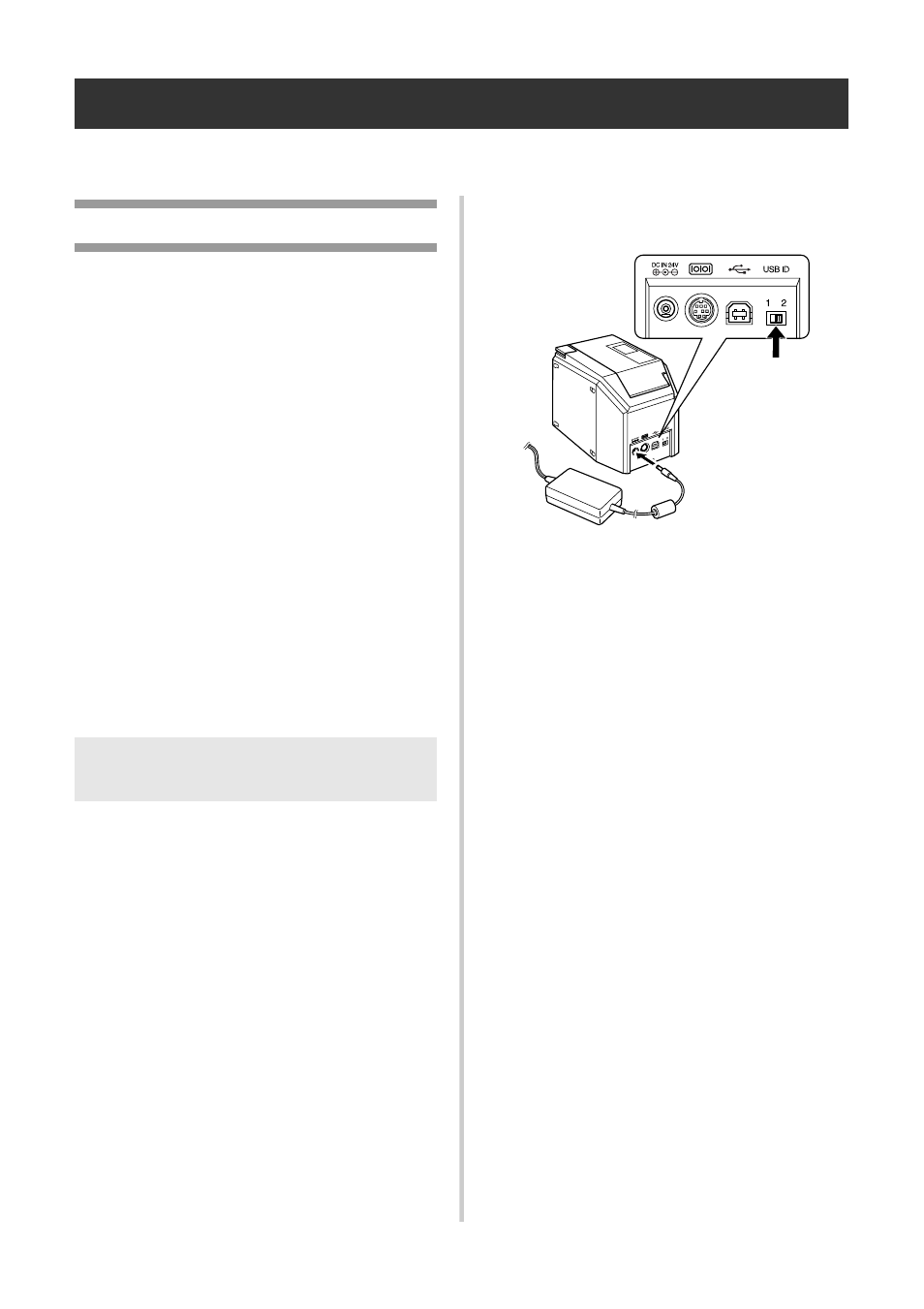
20
Changing the P-touch settings
This section contains the procedures to change the PT-9500PC settings and an explanation for doing so
in a LAN environment.
Changing the USB ID mode
When multiple PT-9500PCs are used, the USB
ID mode can be changed to recognize and use
each PT-9500PC individually or to recognize
all of the PT-9500PCs as a single printer.
Recognizing the PT-9500PCs individually
If the ID mode (see back of machine) is set
to “1,” install a separate printer driver for
each PT-9500PC.
Each PT-9500PC will then be recognized
as a different printer by the personal
computer.
Recognizing the PT-9500PCs as a single
printer.
If the ID mode is set to “2,” install the
printer driver one time only and then
multiple PT-9500PCs can be used as the
same printer. Even if you connect a
different PT-9500PC to the personal
computer, the PT-9500PC can be used
without any additional setup.
1
Turn off the PT-9500PC and the personal
computer.
2
Remove the USB interface cable from
both the PT-9500PC and the personal
computer.
3
Change the USB ID switch on the back of
the PT-9500PC.
4
Connect the USB interface cable to the
PT-9500PC and the personal computer.
5
Turn on the PT-9500PC, and then turn on
the personal computer.
Note
●
The USB ID switch is usually set to “2.”
