Using the enlarge/reduce key, Using the enlarge/reduce key -3 – Brother FAX-5750e User Manual
Page 97
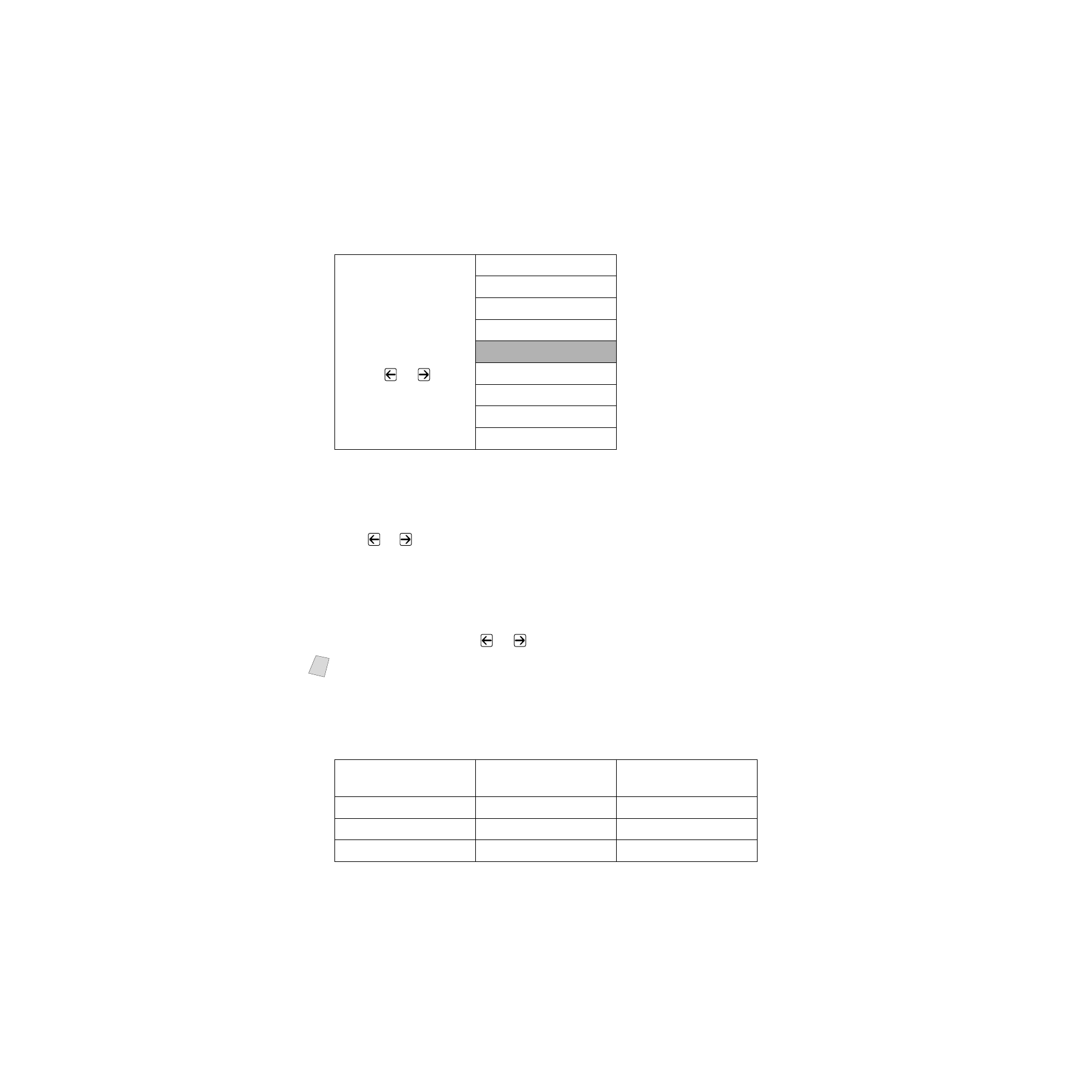
11 - 3
M A K I N G C O P I E S
ZleMFC-US-FAX-4750e/5750e-
Using the Enlarge/Reduce Key
AUTO sets the machine to calculate the ratio that fits the size of your paper.
ZOOM allows you to enter a ratio from 50% to 200% in 1% increments.
1
Place the original face up in the ADF, or face down on the scanner glass.
2
Use the dial pad to enter the number of copies you want (up to 99).
3
Press Enlarge/Reduce. (Enlargement or reduction ratios appear.)
4
Press
or
to select 50%, 78%, 94%, AUTO, 100%, 104%, 150%, 200%
or ZOOM, and then press Set. (Enlargement or reduction ratios appear.)
—OR—
For more choices select ZOOM, and the press Set. Use the dial pad to enter
any percentage between 50% and 200%.
5
Press Copy—OR—Press
or
for additional settings.
When selecting an enlargement or reduction ratio, you will need to know the
size of the paper you registered in Menu 1-1.
Selecting a Fixed Ratio:
Press
Enlarge/Reduce
and
or
50%
78% LGL>LTR
94% A4>LTR
AUTO
100%
104% EXE>LTR
150%
200%
ZOOM
Note
Special Copy Options (2 in 1, 4 in 1 or OFF) are not available with
Enlarge/Reduce.
Original is
the size of…
Paper
size is…
Recommended
ratio is…
LETTER
LEGAL
100%
A4
LETTER
94%
LEGAL
LETTER
78%
