6 troubleshooting, Identifying your problem, Troubleshooting – Brother HL-3075CW User Manual
Page 146
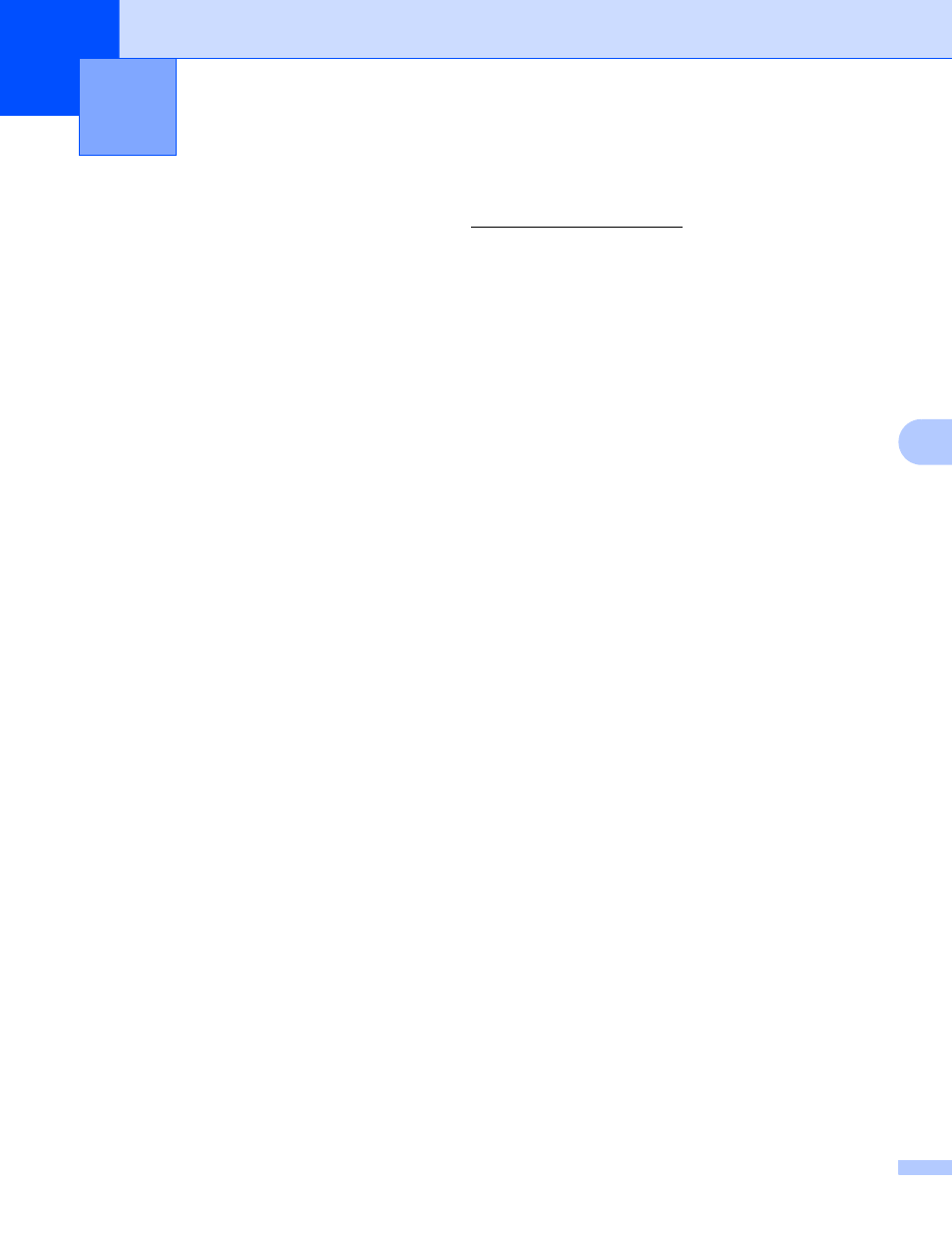
141
6
6
You can correct most problems by yourself. If you need additional help, the Brother Solutions Center offers
the latest FAQs and troubleshooting tips. Vi
Identifying your problem
6
First, check the following:
6
The AC power cord is connected properly and the printer is turned on.
All of the protective parts have been removed.
The toner cartridges and drum units are installed properly.
The top and back covers are fully closed.
Paper is inserted properly in the paper tray.
The interface cable is securely connected to the printer and the computer.
The correct driver for the printer has been chosen and is installed.
The computer is set up to connect to the correct printer port.
Printer does not print:
6
If you did not solve your problem with the above checks, identify your problem and then go to the page
suggested below.
LCD Messages
(See LCD messages on page 142.)
Paper handling
(See Paper handling on page 145 and Paper jams and how to clear them on page 146.)
Other problems
(See Other problems on page 161.)
Pages are printed, but there are problems with:
6
Print quality
(See Improving the print quality on page 153.)
Printout is incorrect
(See Solving print problems on page 160.)
Troubleshooting
6
