Brother MFC 7840W User Manual
Page 3
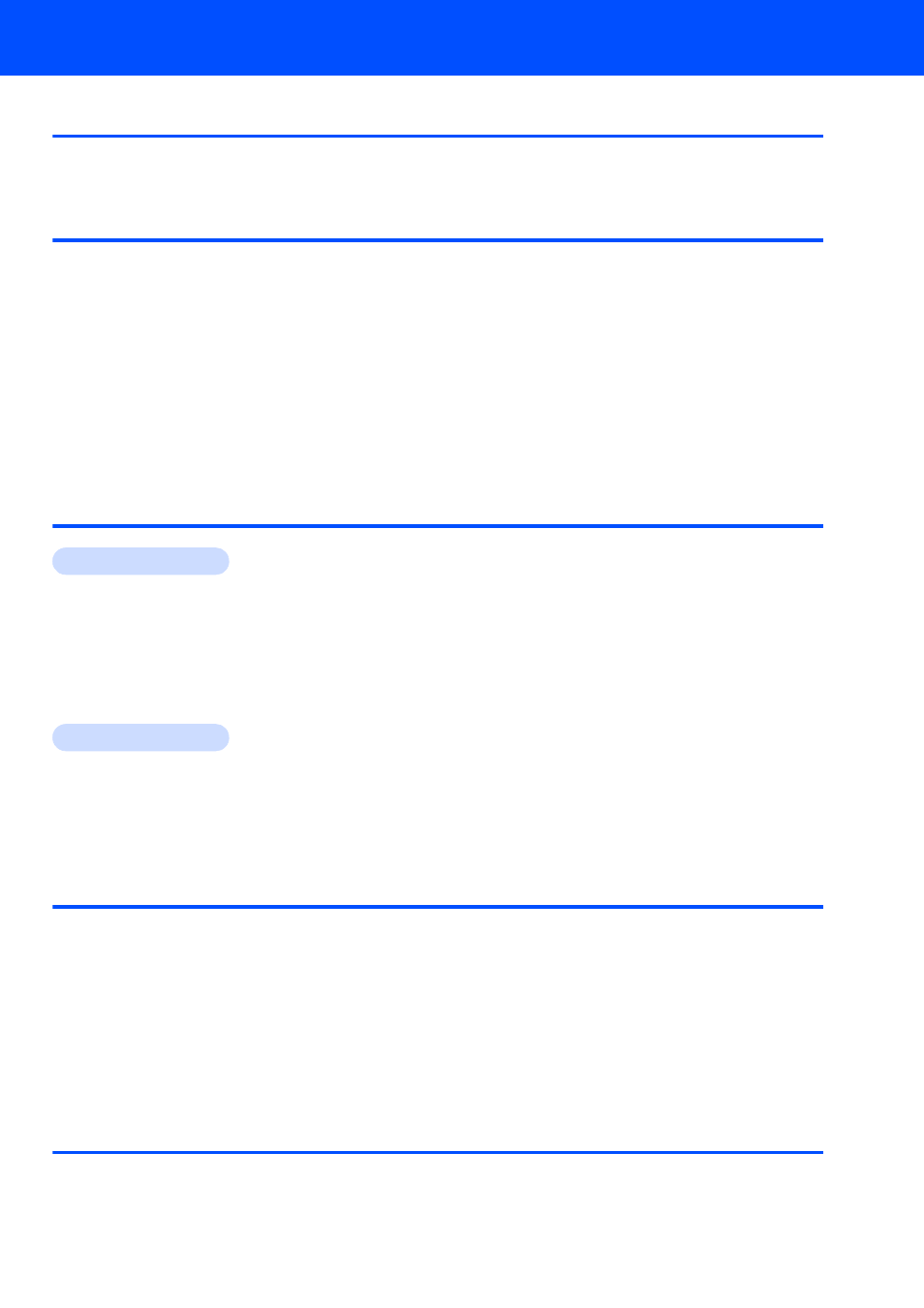
Table of Contents
1
Carton components...................................................................................................................................... 2
Control panel................................................................................................................................................ 3
Installing the drum unit and toner cartridge assembly.................................................................................. 4
Loading paper in the paper tray ................................................................................................................... 5
Install the power cord and phone line .......................................................................................................... 6
Selecting your language .............................................................................................................................. 7
Setting the LCD contrast .............................................................................................................................. 7
Setting the date and time ............................................................................................................................. 7
Setting your station ID.................................................................................................................................. 8
Choosing the correct Receive Mode ............................................................................................................ 9
Tone and pulse dialing mode (Canada only) ............................................................................................. 10
Dial Prefix................................................................................................................................................... 10
Sending in the product registration and test sheet (USA only) .................................................................. 11
Installing the Driver & Software
Windows
®
For USB Interface Cable Users
(For Windows
2000 Professional/XP/XP Professional x64 Edition/Windows Vista
) ............................. 14
For Wired Network Interface Users
(For Windows
2000 Professional/XP/XP Professional x64 Edition/Windows Vista
) ............................. 17
For Wireless Network Interface Users (For Windows
2000 Professional/XP/XP Professional x64
For Windows Server
®
2003, see the Network User’s Guide on the CD-ROM.
Macintosh
®
For Wireless Network Interface Users (For Mac OS
X 10.2.4 or greater) in infrastructure mode.......... 34
BRAdmin Light utility (For Windows
BRAdmin Light utility (For Mac OS
Web Based Management (web browser)................................................................................................... 45
Restoring the network settings to factory default ....................................................................................... 45
Print the Network Configuration List........................................................................................................... 45
Entering text ............................................................................................................................................... 46
