Installing the driver & software, Windows, Wlan enable? 1.on 2.off – Brother MFC 7840W User Manual
Page 27: Improper setup
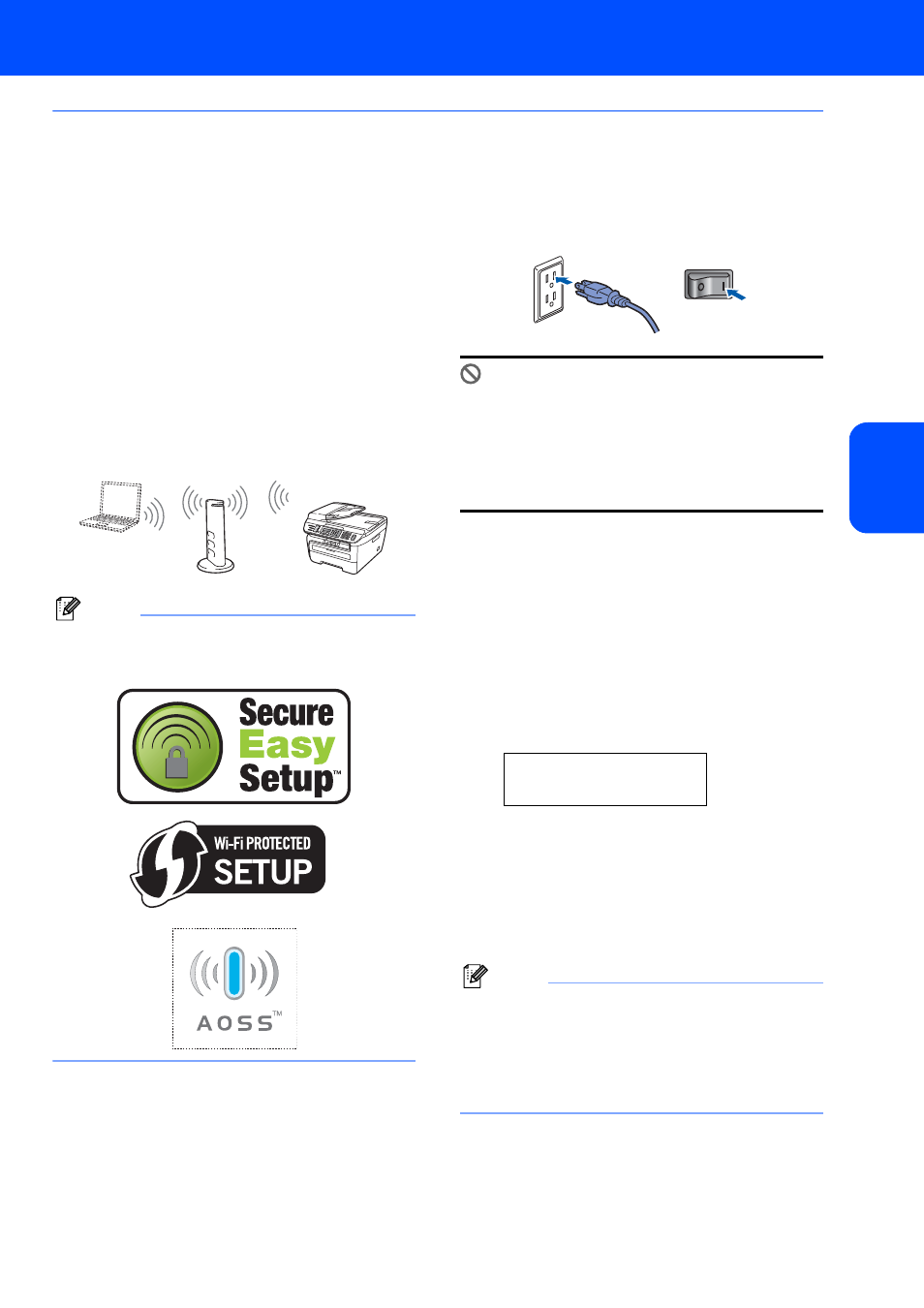
Installing the Driver & Software
25
Windows
®
Windows
®
Wireless Network
Using the SecureEasySetup™, Wi-Fi Protected Setup™ or AOSS™
software to configure your machine for a wireless network
(one-push method)
If your wireless access point supports either
SecureEasySetup™, Wi-Fi Protected Setup™
(PBC
) or AOSS™, you can configure the machine
easily without a computer. By pushing a button on the
wireless router or access point, you can setup the
wireless network and security settings. See the user’s
guide for your wireless LAN router or access point for
instructions on how to access one-push mode. If your
wireless router or access point does not support
SecureEasySetup™, Wi-Fi Protected Setup™ or
AOSS™ go to the page 22 for installation
instructions.
1
Push Button Configuration
Note
Routers or access points that support
SecureEasySetup™, Wi-Fi Protected Setup™ or
AOSS™ have the symbols as shown below.
1
Plug the AC power cord into an AC outlet. Turn
the power switch on.
Improper Setup
If you have previously configured the wireless
settings of the machine you must reset the
network (LAN) settings before you can
configure the wireless settings again.
Press Menu, 5, 2, 6 (or Menu, 5, 0, 1) and then
press 1 to accept the change.
2
Place the Brother machine close to the
SecureEasySetup™, Wi-Fi Protected Setup™
or AOSS™ router or access point .
3
Push the SecureEasySetup™, Wi-Fi
Protected Setup™ or AOSS™ button on your
wireless router or access point. See the user’s
guide for your wireless router or access point
for instructions.
4
Press Menu, 5, 2, 3 on the control panel of the
Brother machine.
WLAN Enable?
1.On 2.Off
Press 1 to choose On. The wired network
interface will become inactive with this setting.
This feature will automatically detect which
mode (SecureEasySetup™, Wi-Fi Protected
Setup™ or AOSS™) your access point uses to
configure your machine.
Note
If your wireless access point supports
Wi-Fi Protected Setup™ (PIN Method) and you
want to configure your machine using the PIN
(Personal Identification Number) Method, see
Using the PIN Method of Wi-Fi Protected Setup™
in the Network User’s Guide.
